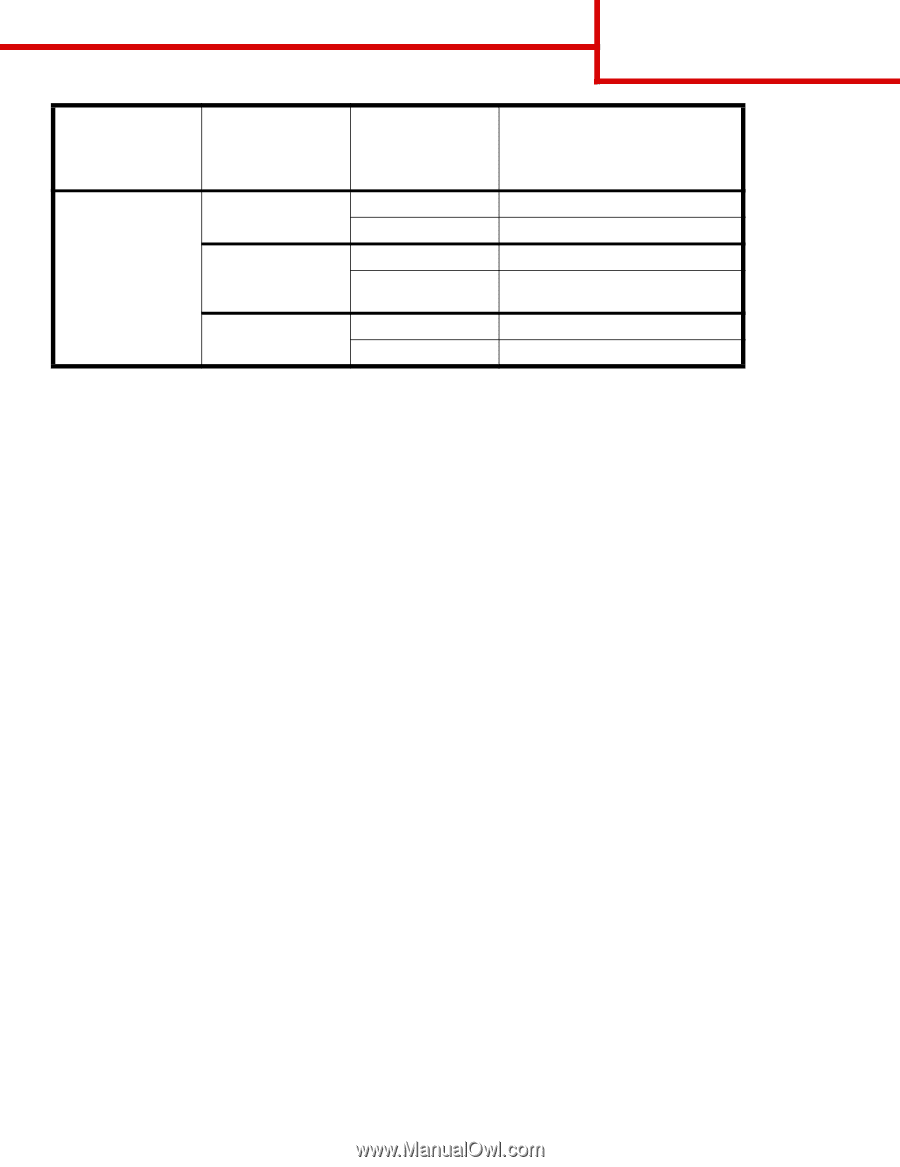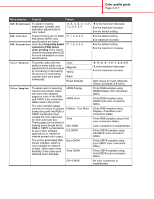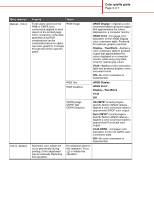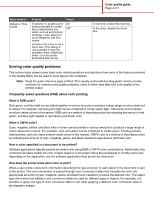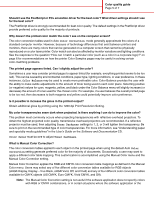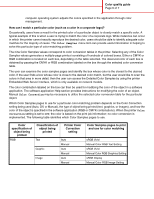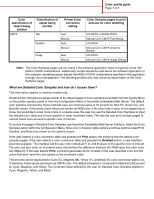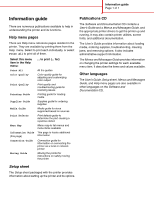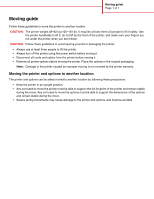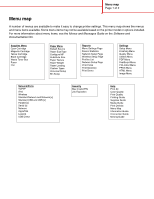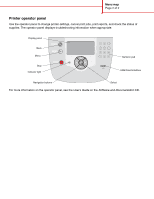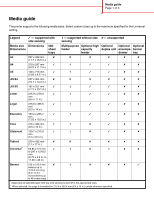Lexmark C782 Help Menu Pages - Page 9
What are Detailed Color Samples and how do I access them?, Color Samples s to print
 |
View all Lexmark C782 manuals
Add to My Manuals
Save this manual to your list of manuals |
Page 9 highlights
Color quality guide Page 7 of 7 Color specification of object being printed CMYK Classification of object being printed Text Graphic Printer Color Correction setting Auto Manual Auto Manual Image Auto Manual Color Samples pages to print and use for color matching US CMYK or EURO CMYK Manual Color CMYK Text Setting US CMYK Manual Color CMYK Graphics Setting US CMYK Manual Color CMYK Image Setting Note: The Color Samples pages are not useful if the software application does not specify colors with RGB or CMYK combinations. Additionally, certain situations exist where the software application or the computer operating system adjusts the RGB or CMYK combinations specified in the application through color management. The resulting printed color may not be an exact match of the Color Samples pages. What are Detailed Color Samples and how do I access them? This information applies to network models only. Detailed Color Samples are pages similar to the default pages of color samples accessible from the Quality Menu on the printer operator panel or from the Configuration Menu in the printer Embedded Web Server. The default color samples accessed by these methods have an increment value of 10 percent for Red (R), Green (G), and Blue (B) values. Collectively, these values are known as RGB color. If the user finds a value on the pages that is close, but would like to scan more colors in a nearby area, the user can use the Detailed Color Samples to input the desired color value and a more specific or lower increment value. This lets the user print multiple pages of colored boxes that surround a specific color of interest. To access the pages of Detailed Color Samples, use the printer Embedded Web Server interface. Select the Color Samples option within the Configuration Menu. Nine color conversion table options and three buttons called Print, Detailed, and Reset are shown on the options screen. If the user selects a color conversion table and presses the Print button, the printer prints the default color samples pages. If the user selects a color conversion table and presses the Detailed button, a new interface becomes available. The interface lets the user enter individual R, G, and B values of the specific color of interest. The user can also enter an increment value that defines the difference between the RGB value that each color box differs by. If the user selects Print, a printout generates which consists of the user-specified color and the colors that exist near this color based on the increment value. This process can be duplicated for Cyan (C), Magenta (M), Yellow (Y), and Black (K) color conversion tables, too. Collectively, these values are known as CMYK color. The default increment is 10 percent for Black and 20 percent for Cyan, Magenta, and Yellow. The increment value defined by the user for Detailed Color Samples applies to Cyan, Magenta, Yellow, and Black.