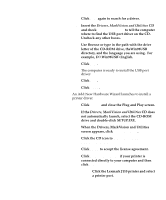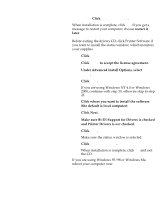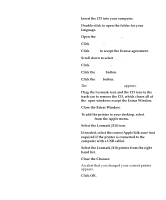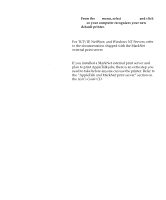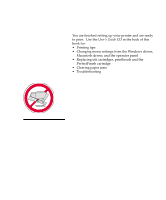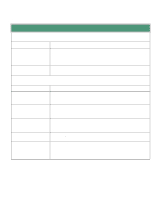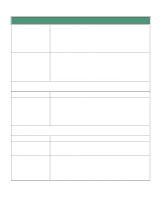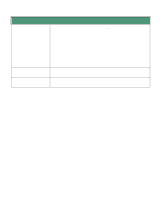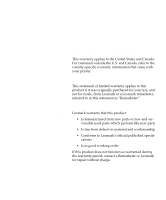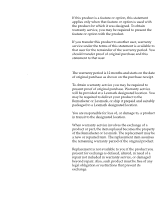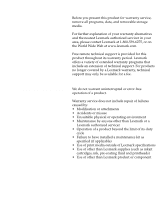Lexmark Consumer Inkjet Setup Guide - Page 37
Troubleshooting tips, Paper Menu
 |
View all Lexmark Consumer Inkjet manuals
Add to My Manuals
Save this manual to your list of manuals |
Page 37 highlights
Troubleshooting tips Installing the PerfectFinish cartridge Problem Action You get a PerfectFinish Empty message, even though you just installed a new cartridge The cartridge is not installed correctly. • Remove the cartridge and re-install it, making sure it is under the latches. • Press Go to clear the message. You get a Printer Calibrating message The PerfectFinish cartridge applicator is refilling. You may hear clicking sounds as it refills. Loading paper Problem Action Media does not feed from The printer is not on the 250-sheet drawer correctly. Gently rock the tray 2 printer back and forth until both sides of the printer are lined up with the drawer. When you print a list of the options you installed, tray 2 does not appear The printer is not on the 250-sheet drawer correctly. Gently rock the printer back and forth until both sides of the printer are lined up with the drawer. Your job prints from the • Check the Paper Type setting in the Paper Menu on the printer wrong paper source or on operator panel and in the printer driver. the wrong paper You cannot see or reach a • Press Menu> continuously to advance the paper incrementally until paper jam you can reach it and pull it out. You get a Check Tray 1 paper jam message The paper jammed from tray 1. • Remove the tray and look inside the opening. • Gently pull the jammed paper toward you. • Reinstall the tray and press Go. 34 Congratulations!