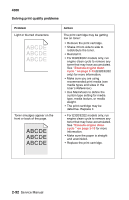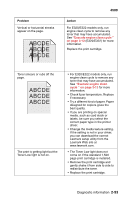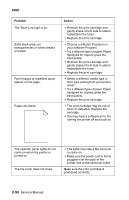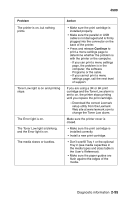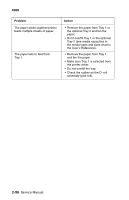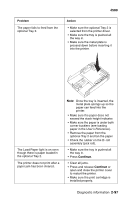Lexmark E320 Service Manual - Page 122
Solving print quality problems, Problem, Action
 |
UPC - 734646511162
View all Lexmark E320 manuals
Add to My Manuals
Save this manual to your list of manuals |
Page 122 highlights
4500 Solving print quality problems Problem Light or blurred characters. Toner smudges appear on the front or back of the page. Action The print cartridge may be getting low on toner: • Remove the print cartridge. • Shake it from side to side to redistribute the toner. • Reinstall it. • For E320/E322 models only, run engine clean cycle to remove any toner that may have accumulated. See "Execute engine clean cycle " on page 3-13 (E320/E322 only) for more information. • Make sure you are using recommended print media (see media types and sizes in the User's Reference.) • Use MarkVision to define the custom type setting for media type, media texture, or media weight. • The print cartridge may be defective. Replace it. • For E320/E322 models only, run engine clean cycle to remove any toner that may have accumulated. See "Execute engine clean cycle " on page 3-13 for more information. • Make sure the paper is straight and unwrinkled. • Replace the print cartridge. 2-92 Service Manual