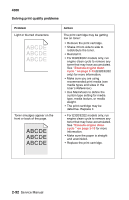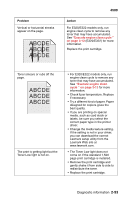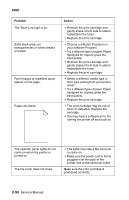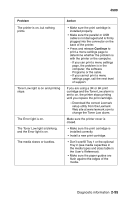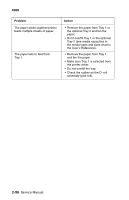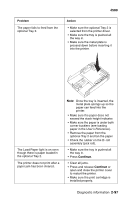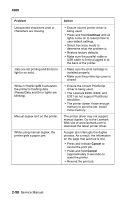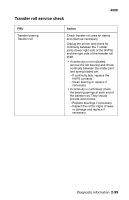Lexmark E320 Service Manual - Page 124
turning the printer off and back on., You may have a software error. Try
 |
UPC - 734646511162
View all Lexmark E320 manuals
Add to My Manuals
Save this manual to your list of manuals |
Page 124 highlights
4500 Problem The Toner Low light is on. Solid black areas on transparencies or white streaks on paper. Faint images or repetitive spots appear on the page. Pages are blank. Action • Remove the print cartridge and gently shake it from side to side to redistribute the toner. • Replace the print cartridge. • Choose a different fill pattern in your software Program. • Try a different type of paper. Paper designed for copiers gives the best quality. • Remove the print cartridge and gently shake it from side to side to redistribute the toner. • Replace the print cartridge. • Select a different media type or form type setting from your printer driver. • Try a different type of paper. Paper designed for copiers gives the best quality. • Replace the print cartridge. • The print cartridge may be out of toner or defective. Replace the cartridge. • You may have a software error. Try turning the printer off and back on. The operator panel lights do not come on when the printer is turned on. The top cover does not close. • The lights may take a few seconds to come on. • Make sure the power cord is firmly plugged in at the back of the printer and at the electrical outlet. Make sure the print cartridge is positioned correctly. 2-94 Service Manual