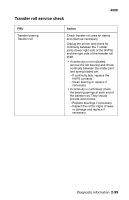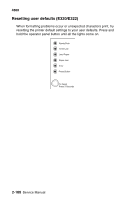Lexmark E320 Service Manual - Page 134
Using print quality test s (E220/E321/E323
 |
UPC - 734646511162
View all Lexmark E320 manuals
Add to My Manuals
Save this manual to your list of manuals |
Page 134 highlights
4500 Using print quality test pages (E220/E321/E323) To help isolate print quality problems, like streaking, print test pages using the print quality test pages setting: 1. Enter the configuration menu. See "Using the special function menu (E220/E321/E323) " on page 2-106 for more information. 2. Slowly press and release Cancel three times until the Ready/Data and Toner Low lights come on and the bottom lights are off. 3. Press and hold Continue until all lights flash to initiate print quality test pages. Three pages print to help evaluate print quality. The first page has various fonts, the second page is gray, and the third page is black. Once the paper exits into the output bin, the printer returns to the home state (four top lights on). 4. Use the test pages to isolate problems such as light or toner streaks. See the Troubleshooting tables for solutions to these problems. 5. To exit print quality test pages, turn the printer off. 2-104 Service Manual