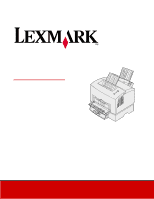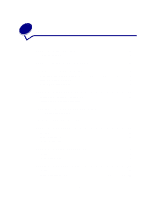Lexmark E322 User's Guide
Lexmark E322 - Printer - B/W Manual
 |
UPC - 734646512169
View all Lexmark E322 manuals
Add to My Manuals
Save this manual to your list of manuals |
Lexmark E322 manual content summary:
- Lexmark E322 | User's Guide - Page 1
Lexmark E320/E322 User's Reference April 2001 www.lexmark.com - Lexmark E322 | User's Guide - Page 2
- Lexmark E322 | User's Guide - Page 3
Chapter 4: Setting up a print job 10 Printing from a Windows environment 10 Printing from a Macintosh computer 11 Chapter 5: Choosing the right print media 13 Media types and sizes 13 Chapter 6: Printer media sources 15 Chapter 7: Loading paper 17 In tray 1 ...17 In the manual feed 19 In the - Lexmark E322 | User's Guide - Page 4
Clearing jams 46 Chapter 18: Understanding the operator panel lights 51 Chapter 19: Solving print quality problems 72 Resetting user defaults 77 Using the special function menu 77 Restoring factory defaults 78 Using Hex Trace mode 79 Using print quality test pages 80 Advanced troubleshooting - Lexmark E322 | User's Guide - Page 5
22: Setting up the network printer 90 Environments we support 90 Connect the hardware 90 Print a network setup page 90 Configure and print 91 TCP/IP ...91 Step 1: Set the IP address, netmask and gateway 91 Troubleshooting 92 Step 2: Set up to print 93 Troubleshooting 101 Novell NetWare 102 - Lexmark E322 | User's Guide - Page 6
Avis de conformité aux normes d'Industrie Canada 115 European Community (EC) directives conformity 115 Japanese VCCI notice 115 German acoustics statement 115 Energy Star 116 Laser notice 116 Index ...117 iv - Lexmark E322 | User's Guide - Page 7
and USB 10/100 Base-TX Ethernet and USB 1,500 pages (standard) 3,000 pages (standard) 3,000 pages (standard) The operator panel has 6 lights and 1 button. Press the operator panel button with a brief button press (approximately one second) to restart the printer or display an error code. Press - Lexmark E322 | User's Guide - Page 8
additional error codes or to scroll through the special function menu settings. Top output bin Tray 1 Paper support Paper support Manual feed Paper guide Front output door Tray 2 Operator panel lights Use this feature: Tray 1 Rear paper support Front paper support Manual feed Paper guides - Lexmark E322 | User's Guide - Page 9
on Error light is on Press Button light is on The printer: is ready to receive and process data. is busy receiving or processing data. alerts you the toner is getting low. prompts you to load media in tray 1, manual feed or tray 2 (if installed). detects a jam. cover is open or the print cartridge - Lexmark E322 | User's Guide - Page 10
As shown in the illustration, lights that are on, off, or blinking indicate different printer conditions such as printer status, or the printer requires attention (for example, out of paper) or the printer requires servicing. Light is on Light is off Light is blinking Light is blinking slowly Press - Lexmark E322 | User's Guide - Page 11
3 Canceling a print job From the printer operator panel If the job you want to cancel is printing and the Ready/Data light is blinking, do a long button press (approximately 3 seconds) to reset the printer, which cancels the job. From a Windows computer 1 Minimize all programs to display the desktop - Lexmark E322 | User's Guide - Page 12
to open your printer driver. 4 Verify the correct printer is selected in the dialog box. 5 In the Print Setup dialog box, click Properties, Options, or Setup (depending on the application) to change the paper setting to Letterhead, and then click OK. 6 Click OK or Print to send the job to print. 10 - Lexmark E322 | User's Guide - Page 13
from the Paper Type setting. 4 Change Orientation to Landscape. 5 In the Print dialog box, click OK to send the job to print. Note: If you want to change a setting not listed in the printer driver, you can download the Lexmark E320/E322 Setup Utility from the Lexmark Web site (www.lexmark.com). If - Lexmark E322 | User's Guide - Page 14
corner in the manual feed. 2 From the File menu, select Page Setup. 3 From the Paper Size setting, select the size envelope you want. 4 Change Orientation to Landscape. 5 Click OK to close the Page Setup dialog box. 6 Go back to the File menu and select Print. 7 From Paper Source select Envelope - Lexmark E322 | User's Guide - Page 15
• Use transparencies designed for laser printers. We recommend Lexmark laser printer transparencies: for letter size transparencies, part number 70X7240; for A4 size transparencies, part number 12A5010. • Use envelopes made from 90 g/m2 (24 lb) bond paper. To reduce paper jams, do not use envelopes - Lexmark E322 | User's Guide - Page 16
DL Weight 24 lb (90 g/m2) Capacity Tray 1:10 envelopes Manual feed:1 envelope Labels (Paper) Index Bristol Tag card stock Minimum: 8.3 x 11 in. (210 mm x 279 mm) Maximum: 8.5 x 11.7 in. (216 mm x 297 mm) Minimum: 3 x 5 in. (76.2 x 127 mm) Maximum: 8.5 x 14 in. (216 mm x 356 mm) 17-43 lb (64-163 - Lexmark E322 | User's Guide - Page 17
paper, and a single-sheet manual feed. Use tray 1 for most print jobs. Use the manual feed for a single piece of paper, transparency, envelope, label, or index card. Paper support Top output bin Paper support Tray 1 Manual feed Front output door Tray 2 An exit output bin on top of the printer - Lexmark E322 | User's Guide - Page 18
To increase paper capacity, you can purchase the optional tray 2, which holds up to 250 sheets of paper. 16 - Lexmark E322 | User's Guide - Page 19
7 Loading paper In tray 1 1 Extend the rear paper support until you hear a click. 2 Flex the sheets back and forth to loosen them, then fan them. 17 - Lexmark E322 | User's Guide - Page 20
3 If loading letterhead paper, insert letterhead with the top of the page pointing down, facing you. Note: Preprinted papers such as letterhead must be able to withstand temperatures up to 200°C (392°F) without melting or releasing hazardous emissions. 4 Slide the paper guides against the edges of - Lexmark E322 | User's Guide - Page 21
. 7 Start your print job. In the manual feed Use the manual feed to print one sheet of paper at a time. 1 Extend the front paper support on the paper output bin until you hear a click. Manual feed 2 If loading letterhead paper, insert one sheet of letterhead with the top of the page pointing down - Lexmark E322 | User's Guide - Page 22
. 4 Select the paper size and type from your software application. 5 Start your print job. 6 Briefly (approximately one second) push the operator panel button to start printing. 7 When the Load Paper light blinks and the Press Button light comes on, place another sheet in the manual feed. 8 Push the - Lexmark E322 | User's Guide - Page 23
In the optional tray 2 1 Grasp the tabs on either side of the tray and pull it completely out of the printer. 2 Before loading paper, push down on the metal plate until it locks into place. 3 If loading A4 or legal sized paper, extend the paper support. 21 - Lexmark E322 | User's Guide - Page 24
down with the top of the page entering the printer first. 6 Do not exceed the stack height indicator; overfilling the tray may cause paper jams. Corner bucklers 7 Make sure the paper is under both corner bucklers and lying flat in the tray. 8 Slide the paper guides flush against the edges of the - Lexmark E322 | User's Guide - Page 25
9 Reinstall the tray firmly into the printer. If the tray is not pushed all the way in, the paper may not feed properly. 10 Select the paper size from your software application. 11 Start your print job. 23 - Lexmark E322 | User's Guide - Page 26
transparencies When printing on transparencies, use transparencies designed for laser printers. We recommend Lexmark Laser Printer Transparencies: for letter size transparencies, part number 70X7240; for A4 size transparencies, part number 12A5010. In tray 1 1 Extend the rear paper support until you - Lexmark E322 | User's Guide - Page 27
them, then fan them. 4 Load up to 10 transparencies with the side you want to print on facing you. Note: Transparencies must be able to withstand temperatures of 200°C (392°F) without melting or releasing hazardous emissions. 5 Slide the paper guides against the edges of the transparencies. 6 Select - Lexmark E322 | User's Guide - Page 28
In the manual feed Use the manual feed to print one transparency at a time. 1 To reduce curling or potential jams, open the front output door for a straight-through paper path. 2 Slide the paper guides flush against the edges of the transparency. 3 Select the paper size and type from your software - Lexmark E322 | User's Guide - Page 29
6 When the Load Paper light blinks and the Press Button light comes on, place another transparency in the manual feed. 7 Push the operator panel button to print another transparency. 27 - Lexmark E322 | User's Guide - Page 30
9 Loading envelopes Load up to 10 envelopes in tray 1 or load envelopes one at a time in the manual feed. In tray 1 1 Extend the rear paper support until you hear a click. 2 Open the front output door for a straight-through paper path. 28 - Lexmark E322 | User's Guide - Page 31
hazardous emissions 4 Select the paper type from your software application. 5 Start your print job. In the manual feed Use the manual feed to print one envelope at a time. If you experience problems feeding envelopes in tray 1, try printing them one at a time from the manual feed. 1 Open the front - Lexmark E322 | User's Guide - Page 32
of the manual feed and adjust the paper guides to fit the width of the envelope. 3 Select the paper size and type from your software application. 4 Start your print job. 5 Briefly (approximately one second) push the operator panel button to start printing. 6 When the Load Paper light blinks and - Lexmark E322 | User's Guide - Page 33
for laser printers. You can load labels one at a time from the manual feed, or you can load up to 10 sheets of labels in tray 1. For more information on label printing, refer to the Card Stock & Label Guide on the Lexmark Web site at www.lexmark.com. In tray 1 1 Extend the rear paper support until - Lexmark E322 | User's Guide - Page 34
them, then fan them. 4 Load up to 10 label sheets with the side you want to print on facing you. Note: Use labels with a pressure of 25 psi that can withstand temperatures of 200°C (392°F) without releasing hazardous emissions. 5 Slide the paper guides against the edges of the label sheets. 6 Select - Lexmark E322 | User's Guide - Page 35
In the manual feed Use the manual feed to print one label sheet at a time. If you experience problems feeding labels in tray 1, try printing one sheet at a time from the manual feed. 1 Extend the front paper support on the paper output bin until you hear a click. 2 Open the front output door for a - Lexmark E322 | User's Guide - Page 36
from your software application. 6 Start your print job. 7 Briefly (approximately one second) push the operator panel button to start printing. 8 When the Load Paper light blinks and the Press Button light comes on, place another label sheet in the manual feed. 9 Push the operator panel button to - Lexmark E322 | User's Guide - Page 37
to 10 sheets of card stock or index cards in tray 1. Load one sheet of card stock or one index card at a time in the manual feeder. For more information on card stock printing, refer to the Card Stock & Label Guide on the Lexmark Web site at www.lexmark.com. In tray 1 1 Extend the rear paper support - Lexmark E322 | User's Guide - Page 38
Slide the paper guides against the edges of the card stock. 5 Select the paper size and type from your software application. 6 Start your print job. In the manual feed Use the manual feed to print one sheet of card stock or one index card at a time. If you experience problems feeding index cards in - Lexmark E322 | User's Guide - Page 39
application. 5 Start your print job. 6 Briefly (approximately one second) push the operator panel button to start printing. 7 When the Load Paper light blinks and the Press Button light comes on, place another index card in the manual feed. 8 Push the operator panel button to print another sheet of - Lexmark E322 | User's Guide - Page 40
of the paper reduces printing costs. Select Duplex from your printer driver to format your job to print every other page of the document first. Once the first side of your job prints, the Load Paper light comes on and the Press Button light blinks. Follow the instructions from your driver's pop-up - Lexmark E322 | User's Guide - Page 41
Short Edge means the pages are bound along the short edge of the page. Portrait Back of sheet Front of sheet Landscape Back of sheet Front of sheet 39 - Lexmark E322 | User's Guide - Page 42
. • When printing drafts, conserve toner by changing the Print Darkness setting in your printer driver. The settings range from Very Light to Very Dark. Selecting the Light setting conserves toner. • Reduce paper consumption by using the manual duplex feature to print on both sides of the paper. 40 - Lexmark E322 | User's Guide - Page 43
: On the Lexmark E320, the Toner Low light does not come on if the standard 1,500page print cartridge is installed. Removing the print cartridge and shaking it lets you print more pages before replacing it. When it's time to replace the cartridge: 1 Use the finger tab to pull down the printer cover - Lexmark E322 | User's Guide - Page 44
2 Grasp the cartridge handle and pull the print cartridge straight up (it may be warm). 3 Set the print cartridge aside. WARNING: Lexmark does not recommend refilling used printer cartridges or purchasing refilled cartridges from a third party. Print quality and printer reliability cannot be - Lexmark E322 | User's Guide - Page 45
: Avoid touching the fuser, it may be hot! 5 Close the printer cover. 6 Place the used cartridge in the bag and follow the instructions on the print cartridge box to send it back to Lexmark. To get the maximum benefit from your print cartridge: • Do not remove the print cartridge from its packaging - Lexmark E322 | User's Guide - Page 46
used print cartridge in the shipping box your new cartridge came in. Follow the instructions on the outside of the box to send the used cartridge back to Lexmark. If a prepaid shipping label is not available for your country, contact the place where you bought your printer for additional recycling - Lexmark E322 | User's Guide - Page 47
to order a new print cartridge, there are two Prebate™ print cartridges and two regular priced print cartridges specifically designed for your printer: Prebate print cartridge part number1 Average yield Print coverage (approximate) 08A0476 Prebate Print Cartridge 3,000 pages 08A0478 High Yield - Lexmark E322 | User's Guide - Page 48
jams If print media jams in the printer, the Paper Jam light prompts you to clear the paper path. If media has just started to feed from tray 1 when the jam occurs: 1 Pull the media straight up out of tray 1. 2 Press the operator panel button or open and close the printer cover to resume printing - Lexmark E322 | User's Guide - Page 49
If the jam occurs in the fuser: 1 Open the printer cover. 2 Remove the print cartridge (it may be warm). Note: Exposing the photoconductor to light may damage the print cartridge. After you remove the print cartridge from the printer, cover it or store it in a clean, dark place. 3 Gently pull out - Lexmark E322 | User's Guide - Page 50
or the manual feed: 1 Be sure the labels remain attached to the backing sheet after clearing the jam. 2 Before resuming label printing, load paper in tray 1. 3 Press the operator panel button and print 10 or more menu settings pages. The paper removes any remaining adhesive in or on the fuser. Note - Lexmark E322 | User's Guide - Page 51
reach the paper easily: 1 Turn off the printer. Note: you will lose the rest of the print job. 2 Lift the printer off the support unit. 3 Clear the jam. 4 Align the printer with the front of the support unit and place it on top of the support unit. 5 Turn on the printer and resend your print job. 49 - Lexmark E322 | User's Guide - Page 52
If the jam occurs just after the paper feeds from tray 2: 1 Pull tray 2 all the way out. 2 Reach inside and gently pull the paper toward you. 3 Reinstall the tray and resume printing. 50 - Lexmark E322 | User's Guide - Page 53
what it means and what you can do. Common light sequences: Ready/ Data Toner Low Load Paper Paper Jam Error Press Button Printer condition: Ready Go to page: page 55 Ready and toner low page 55 Busy page 56 Busy and toner low page 56 Waiting page 57 Waiting and toner low page 57 51 - Lexmark E322 | User's Guide - Page 54
Load Paper Paper Jam Error Press Button Printer condition: Flushing Go to page: page 58 Flushing and toner low page 58 Load manual feed page 59 Load manual feed and page 59 toner low Load tray 1 or the optional tray 2 page 60 Load tray 1 or the optional tray 2 and toner low Print side - Lexmark E322 | User's Guide - Page 55
/ Data Toner Low Load Paper Paper Jam Error Press Button Printer condition: Flash memory full Go to page: page 64 Flash memory full and page 64 toner low Reset user defaults page 77, "Solving print quality problems" The Error and Press Button lights indicate a secondary error has occurred - Lexmark E322 | User's Guide - Page 56
Secondary error code light sequences Ready/ Data Toner Low Load Paper Paper Jam Error Press Button Printer condition: Font error Go to page: page 69 Insufficient printer memory page 69 Insufficient flash memory page 70 Error communicating page 70 with the host computer The following - Lexmark E322 | User's Guide - Page 57
. Push the operator panel button until all the lights come on to reset the printer. What this light sequence means: The printer is ready to receive and process data. In addition, the toner in the print cartridge is getting low. What you can do: • Send a print job. • Print a test page by pushing the - Lexmark E322 | User's Guide - Page 58
do: • Cancel the job. Push the operator panel button until all the lights come on to reset the printer. What this light sequence means: The printer is busy receiving or processing data, or printing a test page. In addition, the toner in the print cartridge is getting low. What you can do: • Remove - Lexmark E322 | User's Guide - Page 59
you can do: • Print data stored in the printer buffer by pushing the operator panel button with a brief button press. What this light sequence means: The printer is waiting until a print timeout occurs or until it receives additional data. In addition, the toner in the print cartridge is getting low - Lexmark E322 | User's Guide - Page 60
/Data to print other jobs. What this light sequence means: The printer is flushing corrupted print data. In addition, the toner in the print cartridge is getting low. What you can do: • Wait until the operator panel returns to Ready/Data to print other jobs. • Remove the print cartridge and shake - Lexmark E322 | User's Guide - Page 61
the side to be printed facing the front of the printer, into the manual feed. • Push the operator panel button to resume printing. What this light sequence means: The printer prompts you to load a single sheet of media in the manual feed. In addition, the toner in the print cartridge is getting low - Lexmark E322 | User's Guide - Page 62
tray 2. • Cancel the job. Push the operator panel button until all the lights come on to reset the printer. What this light sequence means: The printer is out of media or envelopes, or the media did not feed properly. In addition, the toner in the print cartridge is getting low. What you can do - Lexmark E322 | User's Guide - Page 63
What you can do: • Re-insert your print job in tray 1 using the instructions in the driver pop-up menu to orient the pages correctly. What this light sequence means: The printer detects a paper jam. What you can do: • Open the printer cover, clear all media from the paper path and close the cover to - Lexmark E322 | User's Guide - Page 64
light sequence means: The printer detects a paper jam. In addition, the toner in the print cartridge is getting low. What you can do: • Open the printer cover, clear all media from the paper path and close the cover to resume printing. • See Clearing jams for more information. • Remove the print - Lexmark E322 | User's Guide - Page 65
the life of the cartridge. • Replace the print cartridge. Note: The Toner Low light does not come on if the standard 1,500-page print cartridge is installed in the E320. What this light sequence means: • The print cartridge is not installed or the printer detects a print cartridge error. Replace it - Lexmark E322 | User's Guide - Page 66
the job. Push the operator panel button until all the lights come on to reset the printer. What this light sequence means: The printer flash memory is full. In addition, the toner in the print cartridge is getting low. What you can do: • Print data without saving it in flash memory by pushing the - Lexmark E322 | User's Guide - Page 67
of a formatted page to 300 dpi before printing • Has a PPDS font error • Doesn't have enough memory to save what is in the buffer • Doesn't have enough memory to defragment flash memory • Cannot communicate with the host computer In addition, the toner in the print cartridge is getting low - Lexmark E322 | User's Guide - Page 68
to display the specific error. • Remove the print cartridge and shake it to extend the life of the cartridge. • Replace the print cartridge. What this light sequence means when you press the operator panel button with a double-button press from the special function menu: The printer memory is full - Lexmark E322 | User's Guide - Page 69
in the tray, or there is a problem feeding the media. What you can do: • Make sure the print media you loaded is large enough. • Open the printer cover, clear the paper path and close the cover to resume printing (see Clearing jams). • Press the operator panel button with a brief button press to - Lexmark E322 | User's Guide - Page 70
and the toner alarm is set to on. What you can do: • Press the operator panel button with a brief button press to resume printing. • Replace the print cartridge. • Cancel the job. Push the operator panel button until all the lights come on to reset the printer. What this light sequence means when - Lexmark E322 | User's Guide - Page 71
: The printer doesn't have enough memory to save the data in the buffer. What you can do: • Install additional memory. • Push the operator panel button with a brief button press to resume printing. • Cancel the job. Push the operator panel button until all the lights come on to reset the printer. 69 - Lexmark E322 | User's Guide - Page 72
in RAM. • Install additional printer memory and then issue a PJL command to free up unused space in flash memory. What this light sequence means when you press the operator panel button with a double-button press from the special function menu: The printer has an error communicating with the host - Lexmark E322 | User's Guide - Page 73
(see Parallel port enabled or USB port enabled in Advanced Troubleshooting). What this light sequence means when you press the operator panel button with a double-button press from the special function menu: The printer has a service error and printing has stopped. What you can do: • Turn the - Lexmark E322 | User's Guide - Page 74
contact the place where you bought your printer. You may have a printer part that requires cleaning or replacement by a service technician. Problem Light or blurred characters. What to do The print cartridge may be getting low on toner: 1 Remove the print cartridge. 2 Shake it from side to side to - Lexmark E322 | User's Guide - Page 75
correct paper type in the printer driver. • Try changing the media weight to a heavier setting and the texture to a rougher setting. To change these settings, download the Lexmark E320/E322 Setup Utility from the Lexmark Web site (www.lexmark.com). The print is getting light but the Toner Low light - Lexmark E322 | User's Guide - Page 76
settings page, call for service. Toner Low light is on and printing stops. • If the Toner Low alarm is enabled, the printer stops printing until you replace the print cartridge. Note: Download the Lexmark E320/E322 Setup Utility from the Lexmark Web site (www.lexmark.com) to change the Toner Low - Lexmark E322 | User's Guide - Page 77
pressed down before inserting it into the printer. The Load Paper light is on even though there is paper loaded in the optional tray 2. Note: After the tray is inserted, the metal plate springs back up so the paper can feed into the printer. • Make sure the paper does not exceed the stack height - Lexmark E322 | User's Guide - Page 78
driver may not support manual duplex. Go to the Lexmark Web site at www.lexmark.com to download the latest printer driver for your printer. A paper jam interrupts the duplex process. As a result, the information on the page that jammed is lost. • Cancel your print job and press the operator panel - Lexmark E322 | User's Guide - Page 79
and hold the operator panel button until all of the lights come on. Using the special function menu Printer settings for solving print quality problems are found in the special function menu: restore factory defaults, Hex Trace, print quality test pages, and advanced troubleshooting mode. To enter - Lexmark E322 | User's Guide - Page 80
. Restoring factory defaults Sometimes resetting the printer to the original factory default settings solves formatting problems. 1 Enter the special function menu. 2 Press and release the operator panel button twice quickly (double-button press) until the Toner Low light comes on and the two bottom - Lexmark E322 | User's Guide - Page 81
or the cable. Hex Trace isolates printing problems by telling you what information your printer is receiving. 1 Enter the special function menu. 2 Press and release the operator panel button twice quickly (double-button press) three times until the Paper Jam light comes on and the two bottom - Lexmark E322 | User's Guide - Page 82
the paper exits into the output bin, the printer returns to the Ready state. 4 Use the test pages to isolate problems such as print is too light, toner streaks, and so on. See the Troubleshooting tables for solutions to these problems. 5 To exit print quality test pages, press the operator panel - Lexmark E322 | User's Guide - Page 83
the Lexmark Customer Support Center to help you resolve a printing problem, they may guide you through an advanced troubleshooting mode to change a default setting (for example, turning on the PPDS Activated setting if your job application uses the PPDS datastream). To set or change specific printer - Lexmark E322 | User's Guide - Page 84
-button press) until the Load Paper light comes on and the two bottom lights blink. 7 Press the operator panel until all the lights come on to initiate the advanced troubleshooting mode. When the printer is in the advanced troubleshooting mode, the operator panel lights take on new meanings based on - Lexmark E322 | User's Guide - Page 85
these settings in advanced troubleshooting mode. This light sequence in advanced troubleshooting mode: Corresponds to this setting: For E320 and E322 printers, Parallel Port Enabled is set to Auto, the factory default. If your printer encounters a memory shortage when trying to print a job and you - Lexmark E322 | User's Guide - Page 86
This light sequence in advanced troubleshooting mode: Corresponds to this setting: For E320 and E322 printers, Parallel NPA Mode is set to Auto, the factory default. When NPA Mode is set to On, your computer can send print jobs to the printer and query printer status information simultaneously: • - Lexmark E322 | User's Guide - Page 87
light sequence in advanced troubleshooting mode: Corresponds to this setting: For E320 and E322 printers, Parallel Mode 1 is set to On, the factory default. This setting disables the pull set to Off. • Press the operator panel button with a brief button press to scroll through the settings (On - Lexmark E322 | User's Guide - Page 88
. As the setting is saved, all operator panel lights remain on for approximately 2 seconds • Press the operator panel button with a double button press to scroll to the next menu item, USB Port Enabled. Turn off the printer to exit the advanced troubleshooting mode. USB Port Enabled is set to Auto - Lexmark E322 | User's Guide - Page 89
saved, all operator panel lights remain on for approximately 2 seconds • Press the operator panel button with a double button press to scroll back to the first menu item, PPDS Activated. Turn off the printer to exit the advanced troubleshooting mode. For E322 and E322n printers, PPDS Activated is - Lexmark E322 | User's Guide - Page 90
depends on the computer system being used. Use this setting to select whether or not the printer automatically performs a carriage return (CR) after a line feed (LF) or a line feed after a carriage return. • If the Press Button light is off, Auto CR after LF is Off and Auto LF after CR is Off. • If - Lexmark E322 | User's Guide - Page 91
cartridge installed in your printer? • Is the printer cover closed completely? If all else fails, try turning your printer off and back on again. If your printer is still not operating properly, call for service. If you are able to print, briefly press the operator panel button to print a test page - Lexmark E322 | User's Guide - Page 92
the hardware Instructions on connecting the Ethernet cable to your Lexmark E320n Printer can be found in the printer Setup Book. To view the Setup Book from this CD, click the Home icon Other Resources PDFs for Printing Setup Guide. Print a network setup page Push the operator panel button with - Lexmark E322 | User's Guide - Page 93
044 WINS/NBNS Server Netmask for IP subnet IP address of router (such as 9.10.8.250) IP address of WINS server If you are using a WINS server, telnet to port 9000 to set the print server host name. Print Server TCP/IP Setup Utility The Print Server TCP/IP Setup Utility is a simple way to set - Lexmark E322 | User's Guide - Page 94
the instructions on the screen to set the print server IP address, netmask and gateway. Troubleshooting If you are having trouble with a print server on a TCP/IP network, do the following steps in the order shown before you call the Customer Support Center. 1 Press the operator panel button with - Lexmark E322 | User's Guide - Page 95
network printers, see instructions for shared printing. If all you want is basic printer functionality, you can use a system printer driver and a system IP port, such as an LPR or a Standard TCP/IP port. Using a system printer driver and a system port lets you maintain a consistent user interface - Lexmark E322 | User's Guide - Page 96
Set up LexIP printing on Windows NT 4.0/2000 You can view this file online before you begin installing, or print the file to an alternate network printer that is already set up. Part 1: Install printer drivers and TCP/IP network support 1 Launch the drivers CD. If you still have the CD running, - Lexmark E322 | User's Guide - Page 97
you want to set up direct printing on Windows/95/98/Me clients. You can view this file online before you begin installing, or print the file to an alternate network printer that is already set up. Part 1: Install printer drivers and TCP/IP network support 1 Launch the drivers CD. If you still have - Lexmark E322 | User's Guide - Page 98
window opens up with every print job you send and gives you real-time information about the job being printed and the condition of the printer. 10 On the Network Support tab, select TCP/IP. Note: If a shaded check mark is beside an option, support for that environment is already installed and will - Lexmark E322 | User's Guide - Page 99
see direct IP printing. Install a shared printer on a Windows NT 4.0/2000 server You can view this file online before you begin installing, or print the file to an alternate network printer that is already set up. Part 1: Installing printer drivers and TCP/IP network support 1 Launch the drivers CD - Lexmark E322 | User's Guide - Page 100
the operator panel button to print a network setup page and look under the TCP/IP heading. c Check the option to Set this protocol to be the default protocol. d Click OK. The new port is assigned to the printer. 7 Print a test page to verify printer installation. If the Printer Properties window is - Lexmark E322 | User's Guide - Page 101
the Alternate Drivers section, select the operating systems of all the network clients that will print to the printer. 6 Click printer was successfully shared. - The printer object icon in the printers folder now has a shared indicator. For example, in Windows NT 4.0, a hand appears under the printer - Lexmark E322 | User's Guide - Page 102
prompted to install a printer driver. If no system driver is available, then you will need to provide a path to available drivers. 6 Select whether you want this printer to be the default printer for the client, and then click Finish. 7 Print a test page to verify printer installation. a Click Start - Lexmark E322 | User's Guide - Page 103
server and the MarkNet print server. For Windows NT Server 4.x or Windows 2000, use either TCP/IP or LexLink. 2 Press the operator panel button with a brief button press to print a network settings page. Look under the TCP/IP heading on the network setup page to see if the TCP/IP protocol is turned - Lexmark E322 | User's Guide - Page 104
. 2 On the Windows desktop, click Start Lexmark Network Printer Utility. This program finds all the network printers containing on-board network functionality or MarkNet internal printer servers that are on the same sub-net. It will also find any printers attached to MarkNet external print servers - Lexmark E322 | User's Guide - Page 105
print server configured in NPRINTER/RPRINTER acts as a remote printer. This remote printer receives print jobs from a NetWare print server. The NetWare print user license per PSERVER device. NPRINTER vs. PSERVER in IntraNetWare NetWare Directory Services (NDS) Print servers are fully supported - Lexmark E322 | User's Guide - Page 106
printer supports multiple emulations such as PostScript and PCL. RPRINTER vs. PSERVER in NetWare 3.x Print servers are fully supported in NetWare 3.x, using either RPRINTER or PSERVER. RPRINTER in NetWare 3.x Advantage of using RPRINTER in NetWare 3.x: Does not require a NetWare server user license - Lexmark E322 | User's Guide - Page 107
. Troubleshooting If you are having trouble with your print server on a NetWare network, do these steps in the order shown. Queue-based printing 1 Press the operator panel button with a brief button press to print a network settings page. Look under the NetWare heading on the network setup page to - Lexmark E322 | User's Guide - Page 108
operator panel button to print a network setup page. Look under the AppleTalk heading for the printer name. Creating a desktop printer icon Each Macintosh user on the AppleTalk network who wants to use the printer should do the following steps. 1 In the Chooser, select the LaserWriter 8 driver. 2 If - Lexmark E322 | User's Guide - Page 109
If you want to change the zone of the new printer using MarkVision, find the printer in the main MarkVision window, select it from the list and choose Adapter Settings. 1 If you haven't already done so, install MarkVision. On the drivers CD, click Install printer software. Do a Custom Install and - Lexmark E322 | User's Guide - Page 110
the options that match what is installed on the printer. Troubleshooting If you are having trouble with your print server on an AppleTalk network (EtherTalk, TokenTalk, or LocalTalk), do these steps in the order shown before you call the Customer Support Center. 1 Make sure the AppleTalk protocol is - Lexmark E322 | User's Guide - Page 111
. The lights cycle on and off, starting at the top and traveling down before reversing direction. off blinking off off Testing When the Test button is pressed, a network setup page is sent from the print server to the printer. off Updating flash code A flash file is being downloaded over the - Lexmark E322 | User's Guide - Page 112
the Menu and Test buttons simultaneously to reset the print server. • If the problem reoccurs, call Customer Support. binary 9 (for 1 sec) binary 6 (for 1 sec) repeat continuously. The print server is not connected to the network. Print a network setup page and look under Status. If it shows the - Lexmark E322 | User's Guide - Page 113
not apply to you. This publication could include technical inaccuracies or typographical errors. Changes are periodically made to the information herein; these changes will be incorporated in later editions. Improvements or changes in the products or the programs described may be made at any time - Lexmark E322 | User's Guide - Page 114
described in the operating instructions, to a professional service person. • This product is designed, tested and approved to meet strict global safety standards with the use of specific Lexmark components. The safety features of some parts may not always be obvious. Lexmark is not responsible for - Lexmark E322 | User's Guide - Page 115
laser, exercise CAUTION: Use of controls or adjustments or performance of procedures other than those specified herein may result in hazardous radiation exposure. • Your product uses a printing process that heats the print operating instructions that discusses the guidelines for selecting print media - Lexmark E322 | User's Guide - Page 116
Electronic emission notices Federal Communications Commission (FCC) compliance information statement The Lexmark E320, E322 and E322n have been tested and found to comply with the limits for a Class B digital device, pursuant to Part 15 of the FCC Rules. Operation is subject to the following two - Lexmark E322 | User's Guide - Page 117
requirements of the directives has been signed by the Director of Manufacturing and Technical Support, Lexmark International, S.A., Boigny, France. This product satisfies the Class B limits of EN with ISO 9296. 1-meter average sound pressure, dBA Printing < 49 dBA Idling < 35 dBA 115 - Lexmark E322 | User's Guide - Page 118
a 5 milliwatt gallium arsenide laser operating in the wavelength region of 770-795 nanometers. The laser system and printer are designed so there is never any human access to laser radiation above a Class I level during normal operation, user maintenance, or prescribed service condition. 116 - Lexmark E322 | User's Guide - Page 119
81 corner bucklers 22 D DHCP 91 E envelopes 29 loading 29 manual feed 29 tray 1 28 sizes and weights 14 Error light 62, 63, 64, 65 call for service 71 flushing data 58 memory full 64 print cartridge error 63 print cartridge not installed 62, 63 printer top cover open 62, 63 executive 19 loading 19 - Lexmark E322 | User's Guide - Page 120
Service Error 71 Short Paper Error 67, 68 Toner Low 56, 57, 58, 59, 60, 62, 63, 64 Waiting 57 P paper 17, 19, 21 loading 17, 19, 21 manual feed 19 tray 1 17 tray 2 21 sizes and weights 13 Paper Jam light 61, 62 Parallel Mode 85 1 85 2 85 NPA 84 Parallel Protocol 84 PPDS Activated 87 print cartridge - Lexmark E322 | User's Guide - Page 121
paper problems 75 print quality problems 72, 73 print quality test pages 80 printing problems 74, 75, 76 resetting user defaults 77 restore factory defaults 78 TCP/IP 101 U United Kingdom Telecommunications Act 1984 115 USB 87 NPA Mode 87 Port Enabled 86 user defaults, resetting 77 W Waiting light - Lexmark E322 | User's Guide - Page 122
120 - Lexmark E322 | User's Guide - Page 123
Lexmark and Lexmark with diamond design are trademarks of Lexmark International, Inc., registered in the United States and/or other countries. © 2000 Lexmark International, Inc. 740 West New Circle Road Lexington, Kentucky 40550
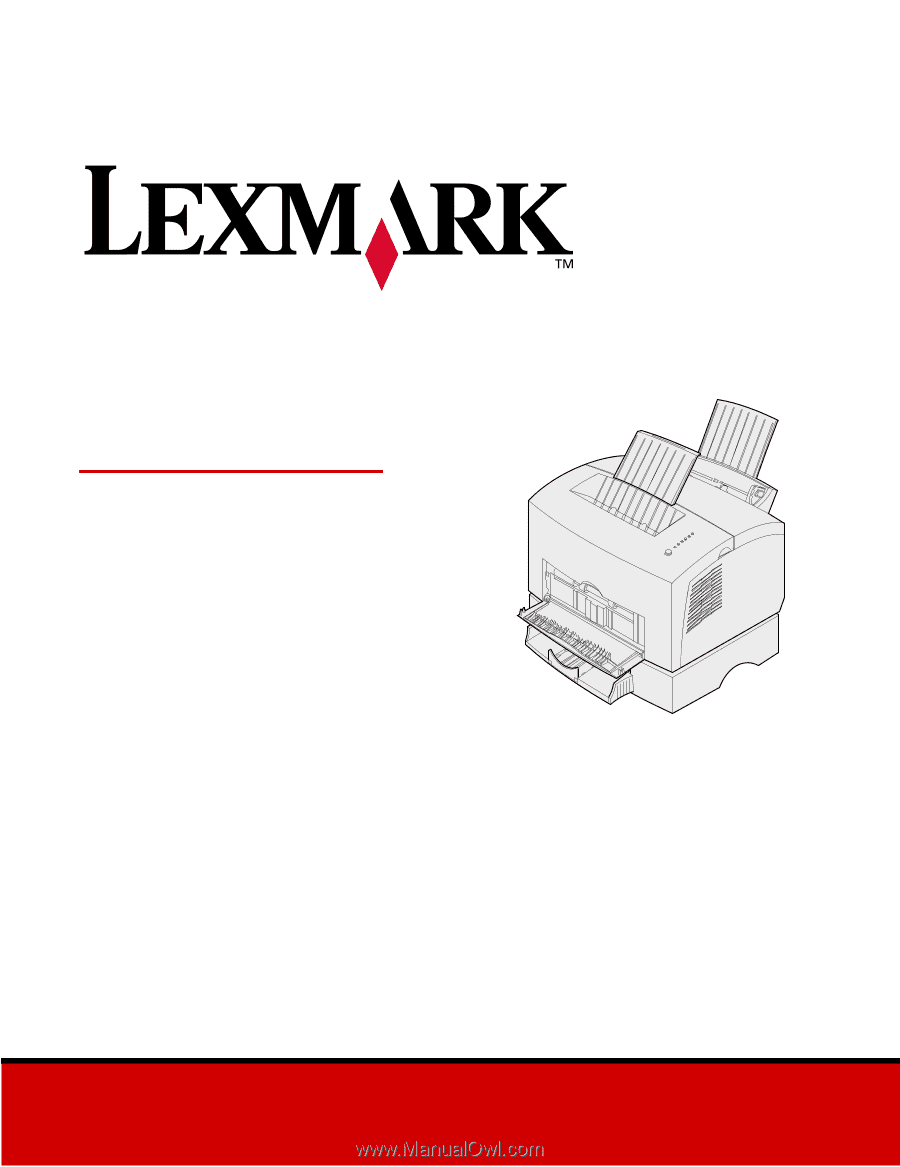
www.lexmark.com
User’s Reference
April 2001
Lexmark
E320/E322