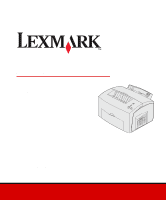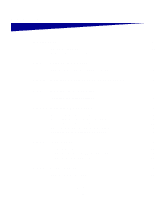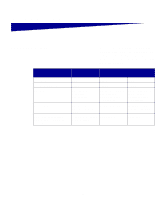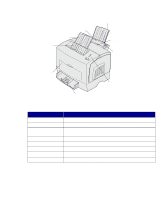Lexmark E323 Setup Guide
Lexmark E323 - Printer - B/W Manual
 |
UPC - 734646384216
View all Lexmark E323 manuals
Add to My Manuals
Save this manual to your list of manuals |
Lexmark E323 manual content summary:
- Lexmark E323 | Setup Guide - Page 1
E321, E323 Printer Setup Guide October 2002 www.lexmark.com - Lexmark E323 | Setup Guide - Page 2
This publication could include technical inaccuracies or typographical errors. Changes are periodically made to the information instructions, to a professional service person. • This product is designed, tested, and approved to meet strict global safety standards with the use of specific Lexmark - Lexmark E323 | Setup Guide - Page 3
shield 10 Installing a memory card 10 Reinstalling the system board shield 12 Reattaching the printer side cover 13 Step 5: Load paper 14 Loading tray 1 15 Loading the optional 250-sheet tray 18 Loading the manual feed 21 Step 6: Attach cables 24 Attaching a local cable 24 Contents iii - Lexmark E323 | Setup Guide - Page 4
/Linux 40 NetWare 41 Step 11: Distribute information to users 42 Identifying printer users 42 Locating helpful information 42 Distributing the information 43 Congratulations 43 Understanding the operator panel lights 44 Troubleshooting tips 51 Statement of Limited Warranty 53 Contents iv - Lexmark E323 | Setup Guide - Page 5
Introduction About the printer Your printer is available in three models: the Lexmark™ E321, the Lexmark E323, and the Lexmark E323n. The differences between these three models are listed in the following table. Feature Lexmark E321 Lexmark E323 Lexmark E323n Base memory Maximum memory - Lexmark E323 | Setup Guide - Page 6
Support media in tray 1 or the top output bin. Manual feed Load a single sheet of paper or other media. Use for transparencies, labels, envelopes, and card stock. Paper guides Adjust the width of the media in tray 1 and the manual feed. Operator panel lights Check the status of your printer - Lexmark E323 | Setup Guide - Page 7
your computer to theLexmark E321 or Lexmark E323 parallel port with a parallel cable. Connect your computer to your printer USB port with a USB cable. Connect your computer to the Lexmark E323n network port with an Ethernet cable. Plug your printer into a properly grounded electrical outlet with - Lexmark E323 | Setup Guide - Page 8
Publications CD Quick Reference card Drivers CD Lexmark's Web site The Publications CD, which is packaged with the Setup Guide, provides information about choosing media, understanding the operator panel lights, clearing paper jams, and solving printing problems. The information on the Publications - Lexmark E323 | Setup Guide - Page 9
1: Unpack the printer Power cord Overlay Drivers CD Setup Guide and Publications CD Quick Reference card Note: The Lexmark E321 comes with a 1,500-page starter print cartridge. Unpack the printer 1 1 Select a location for your printer. • Leave enough room to open the printer cover, output - Lexmark E323 | Setup Guide - Page 10
If any items are missing or damaged, refer to the Publications CD for the designated Lexmark support phone number for your country. Save the carton and packing material in case you need to repack the printer. Attaching an operator panel overlay If you have a non-English operator panel overlay in - Lexmark E323 | Setup Guide - Page 11
the optional 250-sheet drawer, which attaches underneath the printer. A drawer consists of a tray and a support unit. 1 Remove the tray from the support unit. 2 Remove all packing material and tape from the tray and the support unit. 3 Place the support unit in the location you have chosen for your - Lexmark E323 | Setup Guide - Page 12
Note: If you install the optional 250-sheet drawer at a later time, be sure to turn off the printer before installing it. 4 Align the printer with the front of the support unit and place it on top of the support unit. Make sure the support unit is firmly in place. When you complete setting up the - Lexmark E323 | Setup Guide - Page 13
supplies Installing the print cartridge Removing print cartridge packaging 1 Use the finger tab to pull down the printer cover. Cartridge handle 2 Grasp the cartridge handle and pull the print cartridge straight up. 3 Remove the protective foam packaging from the print cartridge. Install - Lexmark E323 | Setup Guide - Page 14
4 Pull off the plastic piece attached to the ends of the print cartridge. Discard the plastic piece, foam and paper. Note: Do not touch the photoconductor drum on the bottom of the print cartridge. 5 Shake the cartridge to distribute the toner evenly. Install printer supplies 6 - Lexmark E323 | Setup Guide - Page 15
print cartridge: a Align the colored arrows on either side of the cartridge with the corresponding arrows in the printer. b Holding the cartridge by the handle, tilt the cartridge down and guide it between the print cartridge grooves. c Push down on the cartridge until it is firmly in place. 7 Close - Lexmark E323 | Setup Guide - Page 16
are installing memory cards sometime after setting up the printer, turn the printer off and unplug the power cord before continuing. You can customize your printer memory capacity and connectivity by adding optional cards. Removing the printer side cover Before installing any memory options, you - Lexmark E323 | Setup Guide - Page 17
2 Firmly push in the two oval tabs as you pull open the side cover. 3 Gently pull off the cover and set it aside. Install memory cards 9 - Lexmark E323 | Setup Guide - Page 18
along the top and bottom grooves and set it aside. Installing a memory card Follow the instructions in this section to install either a printer memory card or, if you have a Lexmark E323 or Lexmark E323n, a flash memory card. The system board has two connectors for optional memory cards.You can - Lexmark E323 | Setup Guide - Page 19
in "Removing the system board shield" on page 10. 2 Unpack the printer memory card. Avoid touching the connection points along the edge of the card. notches on the bottom of the card with the notches on the connector. 4 Guide the card between the latches on each end of the connector and push the - Lexmark E323 | Setup Guide - Page 20
Reinstalling the system board shield 1 Align the metal shield between the top and bottom grooves and slide it all the way back. 2 Tighten the bottom three screws and reattach the top screw to keep the shield in place. Install memory cards 12 - Lexmark E323 | Setup Guide - Page 21
Reattaching the printer side cover Tab 1 Align the top and bottom tabs with the corresponding slots. 2 As you close the printer side cover, push the oval tabs firmly into the slots. 3 Close the printer front cover. Tab Install memory cards 13 - Lexmark E323 | Setup Guide - Page 22
paper jams. The following table lists page numbers where you can find loading instructions for each tray. Source Tray 1 Optional 250-sheet tray Manual feed Capacity Paper sizes (sheets) supported Paper types supported Go to page... 150 A4, A5, B5, letter, Plain paper, transparencies, 15 - Lexmark E323 | Setup Guide - Page 23
Loading tray 1 Use tray 1, which is behind the manual feed, to feed paper and special media. Tray 1 holds up to 150 sheets of paper, 10 sheets of transparencies or labels,10 envelopes,10 sheets of card stock. 1 Extend the rear paper support until you hear a click. 2 Flex the sheets back and forth - Lexmark E323 | Setup Guide - Page 24
3 If loading: • letterhead paper, insert letterhead with the top of the page pointing down, facing you • envelopes, insert them vertically, flap side down with the stamp area in the top left corner To reduce paper jams, do not use envelopes that: - Have excessive curl - Are stuck together - Are - Lexmark E323 | Setup Guide - Page 25
you are printing on special media. 7 Slide the paper guides against the edges of the paper or envelopes. 8 Select the paper size and type from your software application. 9 Select the number of copies from your software application or printer driver if you are printing multiple copies. 10 Start your - Lexmark E323 | Setup Guide - Page 26
-sheet tray 1 Grasp the tabs on either side of the tray and pull it completely out of the printer. 2 Make sure the metal plate is pressed down before inserting the tray into the printer. After the tray is inserted, the metal plate springs back up so the paper can feed into the - Lexmark E323 | Setup Guide - Page 27
paper, extend the paper support on the front of the tray. 4 Flex the sheets back and forth to loosen them, fan the sheets on all four sides, and flex them again. 5 If loading letterhead paper, insert letterhead face down with the top of the page entering the printer first. Load paper 19 - Lexmark E323 | Setup Guide - Page 28
tray, do not exceed the maximum stack height indicated by the label in the tray. Overfilling the tray may cause paper jams. 7 Slide the paper guides flush against the edges of the paper. Load paper 20 - Lexmark E323 | Setup Guide - Page 29
feed to feed media, one sheet at a time, into your printer. If you experience problems feeding envelopes or card stock in tray 1, try printing them one at a time from the manual feed. 1 Extend the front paper support on the top output bin until you hear a click. 2 If you are loading legal paper - Lexmark E323 | Setup Guide - Page 30
ties, or metal folding bars - Have postage stamps attached - Have any exposed adhesive when the flap is in the sealed position 5 Slide the paper guides flush against the edges of the paper or envelope. 6 Select the paper size and type from your software application. 7 Start your print job. 8 Press - Lexmark E323 | Setup Guide - Page 31
Ready/Data Toner Low Load Paper Paper Jam Error Press Continue Continue Cancel 9 When the Load Paper light and the Press Continue light come on, place another piece of media in the manual feed. 10 Press and release Continue to print another page. Load paper 23 - Lexmark E323 | Setup Guide - Page 32
to your computer operating system documentation to see if your system supports USB. To attach the printer to a computer: 1 Connect the printer to the computer using a USB or parallel cable. A USB port requires a USB cable such as Lexmark part number 12A2405 (2 m [6.5 ft]). Be sure to match the USB - Lexmark E323 | Setup Guide - Page 33
other peripherals. 5 Go "Install drivers for local printing" on page 27. A parallel port requires an IEEE-1284 compliant parallel cable such as Lexmark part number 1329605 (3 m [10 ft]) or 1427498 (6 m [20 ft]). Attaching a network cable You can attach your Lexmark E323n printer to a network using - Lexmark E323 | Setup Guide - Page 34
see a message other than Ready on the display, refer to the publications CD for instructions on clearing the message. Look for information about understanding printer messages. 5 Turn on your computer and any other peripherals. 6 Continue with "Verify printer setup" on page 35. Attach cables 26 - Lexmark E323 | Setup Guide - Page 35
printing Note: For Windows operating systems, you can use the hardware wizard and use the drivers CD to install your printer drivers. Launch the CD and follow the instructions to install printer software. A local printer is a printer attached to your computer using a USB or parallel cable. If your - Lexmark E323 | Setup Guide - Page 36
install printer drivers on your computer. In addition to the following driver installation instructions, you driver, install the custom printer driver using the driver CD that shipped with the printer. Drivers are also available in downloadable software packages on Lexmark's Web site at www.lexmark - Lexmark E323 | Setup Guide - Page 37
Me with USB or parallel cable Note: Depending on the software and printers already installed on your computer, your screens may vary from those in the instructions. When the Found New Hardware Wizard screen appears: 1 Insert the drivers CD. If the CD auto launches, exit the CD. Click Next. 2 Select - Lexmark E323 | Setup Guide - Page 38
, your screens may vary from those in the instructions. 5 Select your printer and driver from the list, and then click OK. Make sure you select the driver in the correct language you want to use. D:\Drivers\WIN_9X\ 6 After the printer driver is installed, click Finish. 7 Use the default - Lexmark E323 | Setup Guide - Page 39
is not available for Windows NT operating systems. Note: You need administrative access to install printer drivers on your computer. Using Windows 95 with a parallel cable Note: USB support is not available for Windows 95 operating systems. 10 Select Yes to print a test page, and then click Finish - Lexmark E323 | Setup Guide - Page 40
Note: A PPD file provides detailed information about the capabilities of a printer to your Macintosh computer. Note: A PPD for your printer is also available in a downloadable software package from Lexmark's Web site at www.lexmark.com. Macintosh OS 8.6 or later is required for USB printing. To - Lexmark E323 | Setup Guide - Page 41
Print Center. UNIX/Linux Your printer supports local printing on many UNIX and Linux platforms, such as Sun Solaris and Red Hat. The Sun Solaris and Linux packages are available on the drivers CD and on the Lexmark Web site at www.lexmark.com. The User's Guide Install drivers for local printing 33 - Lexmark E323 | Setup Guide - Page 42
in each package gives detailed instructions for installing and using Lexmark printers in UNIX and Linux environments. All the printer driver packages support local printing using a parallel connection. The driver package for Sun Solaris supports USB connections to Sun Ray appliances and Sun - Lexmark E323 | Setup Guide - Page 43
a Menu Settings page for a list of current printer settings. If you have a Lexmark E323n, your printer prints both a Menu Settings page and a Network be active or your network cable may be malfunctioning. Consult your network support person for a solution, and then print another Network Setup page to - Lexmark E323 | Setup Guide - Page 44
What do I do next? Task Configure for TCP/IP Distribute information to users Go to page... 37 42 Verify printer setup 36 - Lexmark E323 | Setup Guide - Page 45
If your network is not using DHCP, then you must manually assign an IP address to the printer. One of the easiest ways is to use the Print Server TCP/IP Setup Utility on the drivers CD. Launch the CD, click View Documentation Network Printer Install. Look for information about using the Print Server - Lexmark E323 | Setup Guide - Page 46
make sure the IP address, netmask, and gateway are what you expected. See "Printing setup pages" on page 35 if you need help. 2 Ping the printer and verify that it responds. For example, at a command prompt on a network computer, type "ping" followed by the new - Lexmark E323 | Setup Guide - Page 47
information about each of these network printing methods is on the drivers CD that shipped with your printer. Read the detailed instructions on the drivers CD. Click View Documentation and look for information about network printer installation for your specific Windows environment. If you choose to - Lexmark E323 | Setup Guide - Page 48
a downloadable software package from Lexmark's Web site at www.lexmark.com. • Create a desktop printer icon (Mac OS 8.6-9.x) or create a queue in Print Center (Mac OS X). Detailed instructions for these tasks can be found in the online documentation included on the drivers CD. Your printer supports - Lexmark E323 | Setup Guide - Page 49
and on Lexmark's Web site at www.lexmark.com. Lexmark provides a printer driver package for each supported UNIX and Linux platform. The User's Guide in each package gives detailed instructions for installing and using Lexmark printers in UNIX and Linux environments. You can download these packages - Lexmark E323 | Setup Guide - Page 50
• Ways to improve print quality • Information about using the printer operator panel • Instructions for replacing supplies • Solutions to common printing problems • Methods for clearing paper jams • Overview of printer menus • Explanation of printer messages Distribute information to users 42 - Lexmark E323 | Setup Guide - Page 51
click File locations. • Send Lexmark's printer documentation URL to printer users (www.lexmark.com/publications). Users with Internet access can browse the site. • Print the information on the Publications CD and store it near the printer for easy access. For printing instructions, launch the CD and - Lexmark E323 | Setup Guide - Page 52
panel lights Ready/Data Toner Low Load Paper Paper Jam Error Press Continue Continue Cancel The operator panel lights mean different things, depending on their sequence. They indicate that the printer is ready to print, the printer needs intervention, or the printer needs servicing. Some of the - Lexmark E323 | Setup Guide - Page 53
Light is blinking slowly Continue Cancel Press Continue • Press Continue briefly (approximately one second) to restart the printer. • Press and release Continue twice quickly to display an error code. Press Cancel • Press and release Cancel to cancel the job currently printing. • Press and hold - Lexmark E323 | Setup Guide - Page 54
Ready/Data Toner Low Load Paper Paper Jam Error Press Continue Continue Cancel Ready/Data Toner Low Load Paper Paper Jam Error Press Continue Continue Cancel The printer is ready to receive and process data. The printer is busy receiving or processing data. Understanding the operator panel lights - Lexmark E323 | Setup Guide - Page 55
Press Continue Continue Cancel Ready/Data Toner Low Load Paper Paper Jam Error Press Continue Continue Cancel The printer is waiting until additional data is received. Tray 1 or the optional 250-sheet tray is out of media or the media did not feed properly. - Lexmark E323 | Setup Guide - Page 56
Low Load Paper Paper Jam Error Press Continue Continue Cancel Ready/Data Toner Low Load Paper Paper Jam Error Press Continue Continue Cancel The printer prompts you to load another sheet of media in the manual feed. The printer detects a jam. Press and release Continue twice quickly to display - Lexmark E323 | Setup Guide - Page 57
Error Press Continue Continue Cancel The printer alerts you that the toner is getting low. To use the remaining toner, remove the print cartridge, gently shake it back and forth, and reinsert it. When the print fades or no longer prints satisfactorily, replace the print cartridge. (On the Lexmark - Lexmark E323 | Setup Guide - Page 58
Ready/Data Toner Low Load Paper Paper Jam Error Press Continue Continue Cancel The printer has a service error. Turn the printer off and back on. If the lights are still blinking, contact your point of purchase. Understanding the operator panel lights 50 - Lexmark E323 | Setup Guide - Page 59
Troubleshooting tips Problem: What to do: Installing a print cartridge Characters appear light or blurred. • The print cartridge may be low on toner. Replace the cartridge. The printer seems to be printing, but pages • The print cartridge has an error. Replace the cartridge. are blank. The - Lexmark E323 | Setup Guide - Page 60
Problem: The paper fails to feed from tray 1. The paper fails to feed from the optional 250-sheet tray. What to do: • Make sure tray 1 is selected from the printer driver. • Remove the paper from tray 1 and fan the paper. • Make sure optional 250-sheet tray is selected from the printer driver. • - Lexmark E323 | Setup Guide - Page 61
country-specific warranty information that came with your printer. Lexmark E321, E323 This Statement of Limited Warranty applies to this Lexmark authorized servicer in your area, please contact Lexmark at 1859-232-3000, or on the World Wide Web at http:// support.lexmark.com. Remote technical support - Lexmark E323 | Setup Guide - Page 62
that include an extension of technical support. For products no longer covered by a Lexmark warranty, technical support may only be available for a fee. Extent of warranty We do not warrant uninterrupted or error-free operation of a product. Warranty service does not include repair of failures - Lexmark E323 | Setup Guide - Page 63
P/N 21S0260 E.C. 1SP004 Lexmark and Lexmark with diamond design are trademarks of Lexmark International, Inc., registered in the United States and/or other countries. © 2002 Lexmark International, Inc. 740 West New Circle Road Lexington, Kentucky 40550 www.lexmark.com
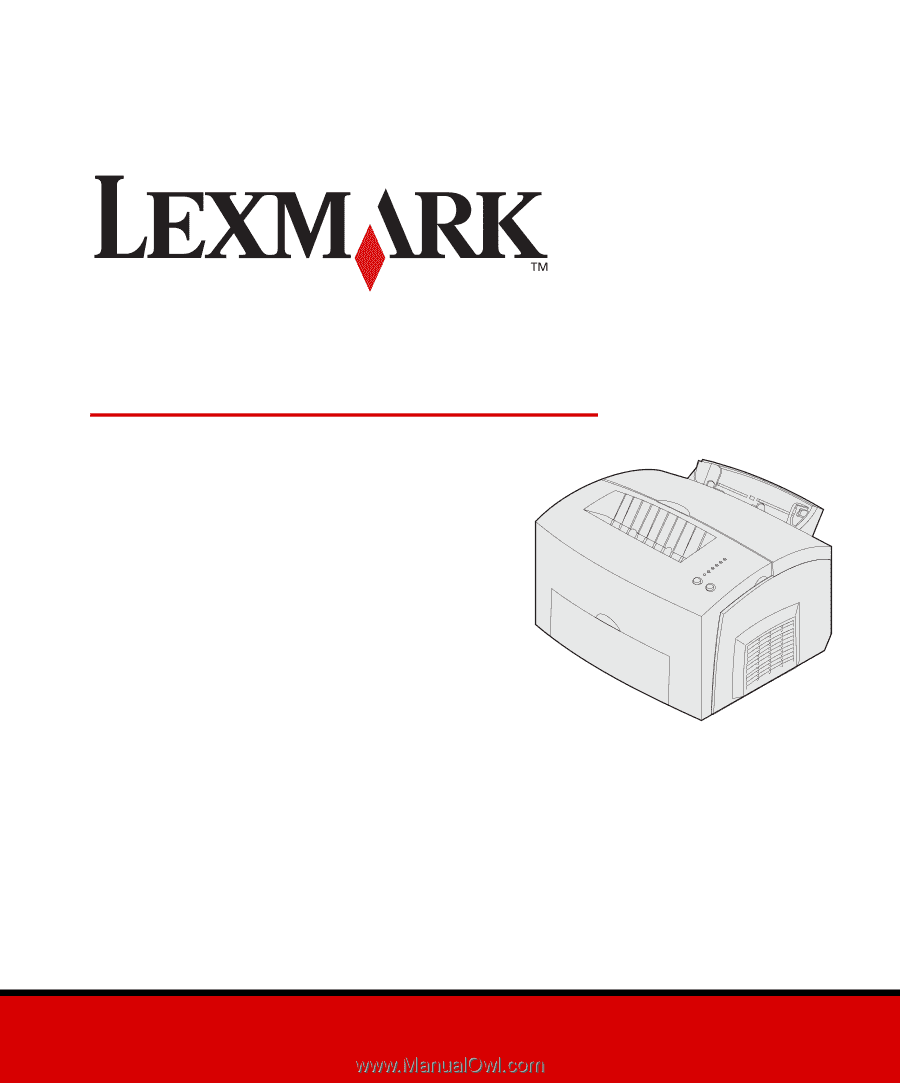
www.lexmark.com
Setup Guide
October 2002
E321, E323 Printer