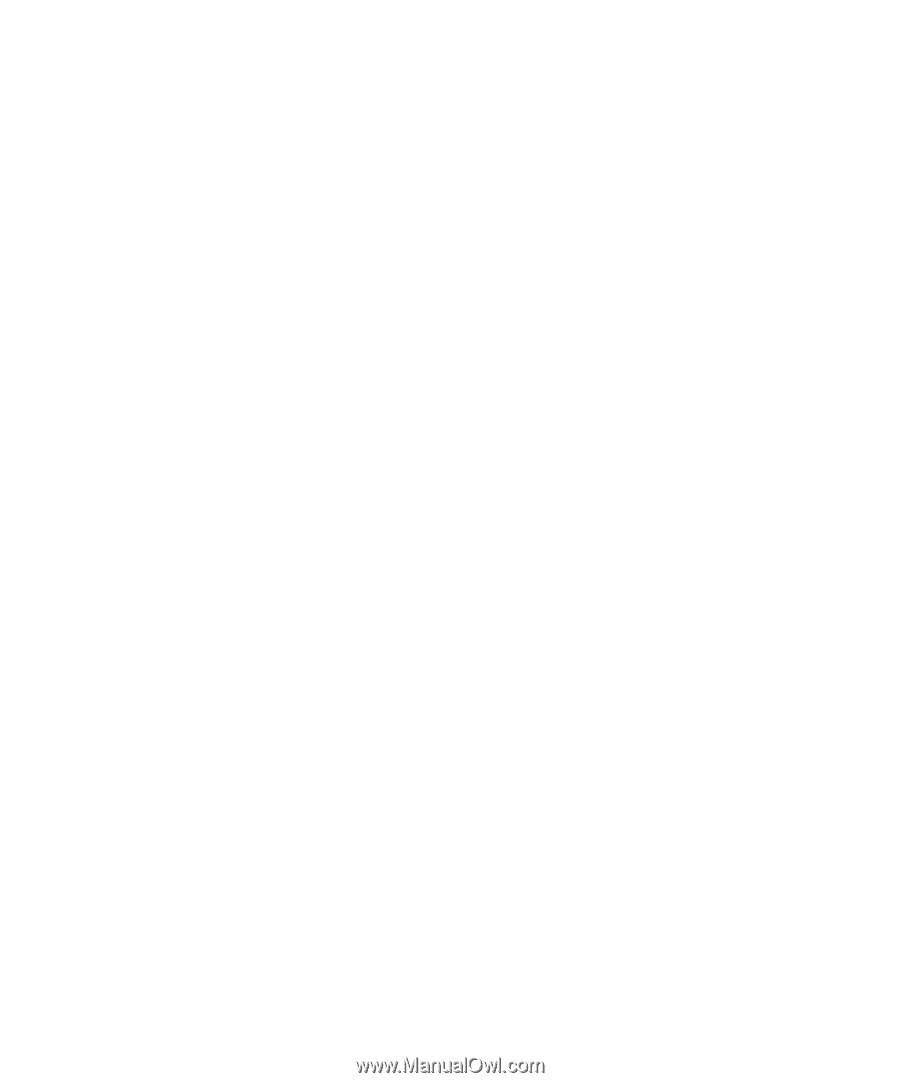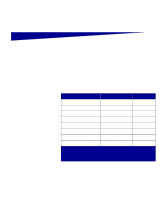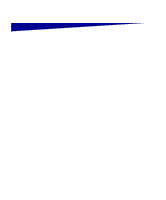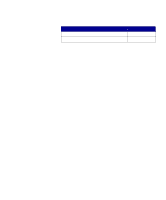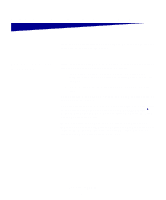Lexmark E323 Setup Guide - Page 40
Macintosh, Creating a desktop, printer icon, Macintosh 8.6-9.x - driver download
 |
UPC - 734646384216
View all Lexmark E323 manuals
Add to My Manuals
Save this manual to your list of manuals |
Page 40 highlights
Macintosh Creating a desktop printer icon (Macintosh 8.6-9.x) Note: A PPD file provides detailed information about the capabilities of a printer to your Macintosh computer. Note: A PPD for your printer is also available in a downloadable software package from Lexmark's Web site at www.lexmark.com. Macintosh OS 8.6 or later is required for USB printing. To print locally to a USB-attached printer you must create a desktop printer icon (Macintosh 8.6-9.x) or create a queue in Print Center (Macintosh OS X). 1 Install a printer PostScript Printer Description (PPD) file on your computer. a Insert the drivers CD. b Double-click Classic, and then double-click the installer package for your printer. c Choose the language you want to use and click OK. d Click Accept after you read the license agreement. e Click Continue after you finish with the Readme file. f Choose a default paper size. g On the Easy Install screen, click Install. All the necessary files are installed on your computer. h Click Quit when installation is complete. 2 Do one of the following: Macintosh 8.6 - 9.0: Open Apple LaserWriter. Macintosh 9.1 - 9.x: Open Applications, and then Utilities. 3 Double-click Desktop Printer Utility. 4 Select Printer (USB), and then click OK. 5 In the USB Printer Selection section, click Change. If your printer does not appear in the USB Printer Selection list, make sure the USB cable is properly connected and the printer is turned on. 6 Select the name of your printer, and then click OK. Your printer appears in the original Printer (USB) window. 7 In the PostScript Printer Description (PPD) File section, click Auto Setup. Make sure your printer PPD now matches your printer. 8 Click Create, and then click Save. Install drivers for local printing 32