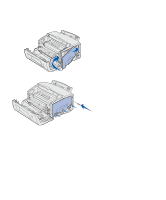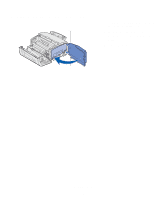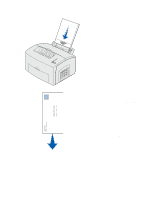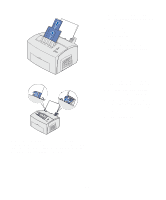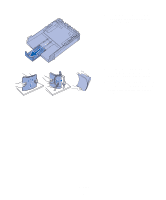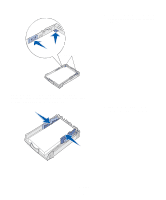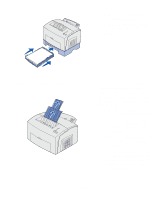Lexmark E323 Setup Guide - Page 25
Load paper, click, your software application or printer - printer drivers
 |
UPC - 734646384216
View all Lexmark E323 manuals
Add to My Manuals
Save this manual to your list of manuals |
Page 25 highlights
4 Extend the front paper support on the top output bin until you hear a click. 5 If you are printing on legal size paper, completely extend the front paper support. 6 Open the front output door for a straight-through paper path if you are printing on special media. 7 Slide the paper guides against the edges of the paper or envelopes. 8 Select the paper size and type from your software application. 9 Select the number of copies from your software application or printer driver if you are printing multiple copies. 10 Start your print job. Note: If you load any print media other than plain letter or A4 paper in trays 1 or 2, make sure you change the Paper Type and Paper Size settings for that tray. Refer to the Publications CD for detailed information. Load paper 17