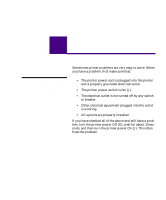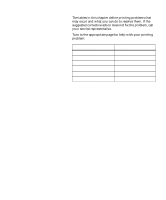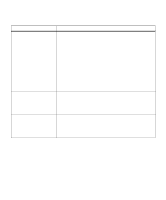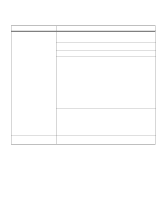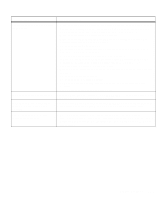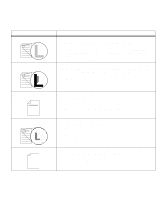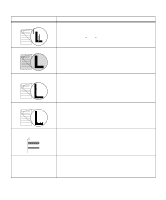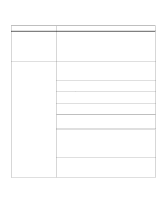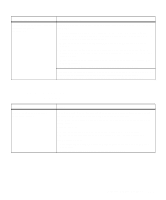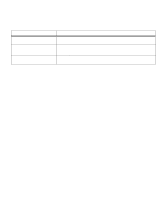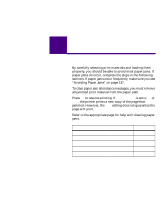Lexmark M410 User's Guide - Page 190
Print Quality Problems, If the problem continues, call Lexmark Customer Support Center. - toner cartridge
 |
UPC - 734646261005
View all Lexmark M410 manuals
Add to My Manuals
Save this manual to your list of manuals |
Page 190 highlights
Print Quality Problems Problem Print is too light. Toner smears or print comes off the page. Action • Check the toner supply. • Change the Toner Darkness setting in the QUALITY MENU. See Toner Darkness on page 71 for more information. • If you are printing on an uneven print surface, change the PAPER WEIGHT and PAPER TEXTURE settings in the PAPER MENU. See PAPER TYPE on page 47 for more information. • Verify that the correct print material is being used. • If you are printing on an uneven print surface, change the PAPER TEXTURE and PAPER WEIGHT settings in the PAPER MENU. See PAPER TEXTURE on page 50 and PAPER WEIGHT on page 51 for more information. • Verify that the print material is within the printer specifications. See "Using Print Materials" on page 115 for more information. • If the problem continues, call Lexmark Customer Support Center. Toner appears on the back of the printed page. Toner is on the transfer roll. To help prevent this, do not load print material that is smaller than the page size of the job to be printed. • Open and close the printer upper front door to run the printer through its setup cycle and clean the transfer roll. • Replace the fuser cleaner. The fuser cleaner and replacement instructions are included in the box when you purchase a new print cartridge. Toner fog or background shading appears on the page. • Check the print cartridge to make sure it is installed correctly. See "Installing the Print Cartridge" on page 5 for more information. • Change the print cartridge. See "Maintaining Your Printer" on page 193 for more information. • If the problem continues, change the charge roll. See "Ordering a Charge Roll Kit" on page 195 for more information. Entire page is white. • Make sure the packaging material is removed from the print cartridge. See "Removing Print Cartridge Packaging" on page 2. • Check the print cartridge to be sure it is installed correctly. See "Installing the Print Cartridge" on page 5 for more information. • Check the toner supply. 178 Chapter 7: Solving Printer Problems