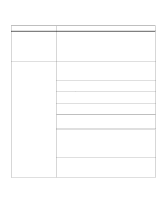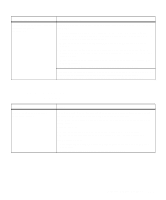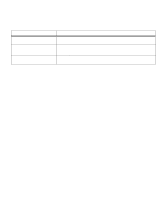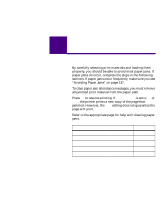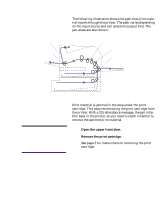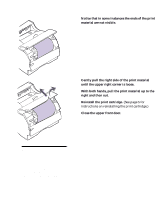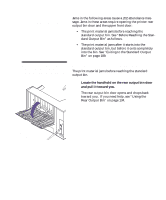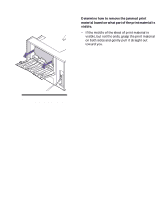Lexmark M410 User's Guide - Page 197
right and then out., Reinstall the print cartridge.
 |
UPC - 734646261005
View all Lexmark M410 manuals
Add to My Manuals
Save this manual to your list of manuals |
Page 197 highlights
3 Notice that in some instances the ends of the print material are not visible. 4 Gently pull the right side of the print material until the upper right corner is loose. 5 With both hands, pull the print material up to the right and then out. 6 Reinstall the print cartridge. (See page 5 for instructions on reinstalling the print cartridge.) 7 Close the upper front door. Note: If there is resistance to the print material, and it does not move immediately when you pull it, stop pulling and access the print material from the rear output bin door. See "202 Paper Jam - Open Rear Door" on page 186 for more information. Possible Paper Jam Areas 185

185
Possible Paper Jam Areas
3
Notice that in some instances the ends of the print
material are not visible.
4
Gently pull the right side of the print material
until the upper right corner is loose.
5
With both hands, pull the print material up to the
right and then out.
6
Reinstall the print cartridge.
(See page 5 for
instructions on reinstalling the print cartridge.)
7
Close the upper front door.
Note:
If there is resistance to
the print material, and it does
not move immediately when you
pull it, stop pulling and access
the print material from the rear
output bin door. See “202 Paper
Jam - Open Rear Door” on
page 186 for more information.