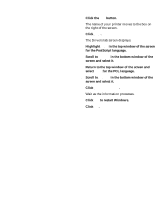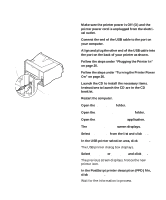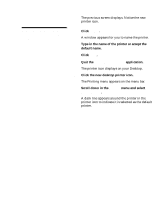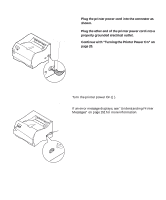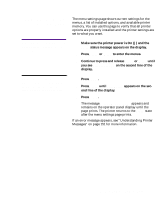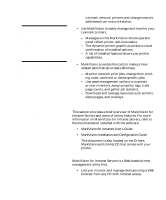Lexmark M410 User's Guide - Page 34
Installing the Operator Panel Overlay, Changing the Operator Panel Dis
 |
UPC - 734646261005
View all Lexmark M410 manuals
Add to My Manuals
Save this manual to your list of manuals |
Page 34 highlights
Installing the Operator Panel Overlay If English is your preferred language, continue with "Installing Printer Drivers and Utilities" on page 24. If English is not your preferred language, complete the following steps to customize the operator panel. 1 Locate the operator panel overlay. If this User's Guide is printed in a language other than English, an overlay for the operator panel is included with the printer. The overlay has translated names for the operator panel buttons. 2 Peel the protective backing off the overlay. 3 Align the operator panel overlay on the operator panel and press it into place as shown. Rub the overlay firmly to make sure that it adheres securely. 4 Peel the protective covering away from the top of the overlay. 5 Continue with "Changing the Operator Panel Dis- play Language" on page 23 to change the display language to match the overlay. 22 Chapter 1: Setting Up Your Printer