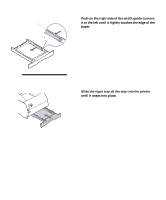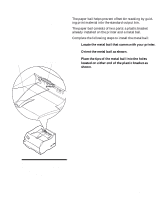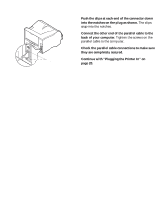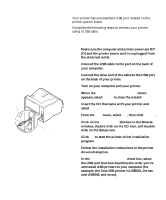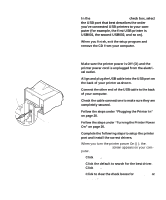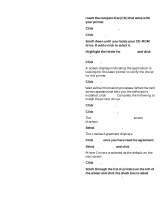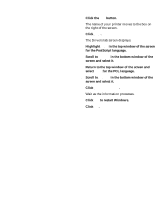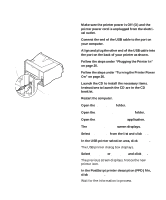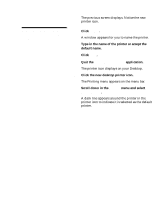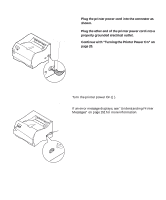Lexmark M410 User's Guide - Page 27
For Windows 98 users:, USB001, the second USB002, and so on. - usb driver
 |
UPC - 734646261005
View all Lexmark M410 manuals
Add to My Manuals
Save this manual to your list of manuals |
Page 27 highlights
USB Cable USB Port 12 In the Select a port for this printer check box, select the USB port that best describes the order you've connected USB printers to your computer (for example, the first USB printer is USB001, the second USB002, and so on). 13 When you finish, exit the setup program and remove the CD from your computer. For Windows 98 users: 1 Make sure the printer power is Off (O) and the printer power cord is unplugged from the electrical outlet. 2 Align and plug the USB cable into the USB port on the back of your printer as shown. 3 Connect the other end of the USB cable to the back of your computer. 4 Check the cable connections to make sure they are completely secured. 5 Follow the steps under "Plugging the Printer In" on page 20. 6 Follow the steps under "Turning the Printer Power On" on page 20. 7 Complete the following steps to setup the printer port and install the correct drivers. When you turn the printer power On (|), the Add New Hardware Wizard screen appears on your computer. a Click Next. b Click the default to search for the best driver. Click Next. c Click to clear the check boxes for Floppy Disk or CD-ROM. Connecting Your Printer to a Computer 15