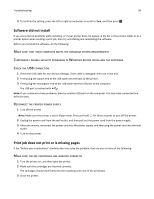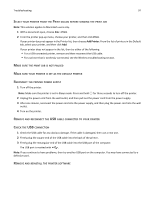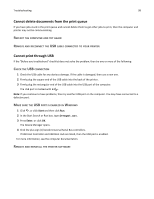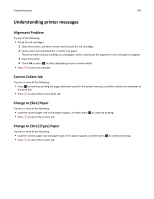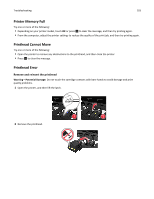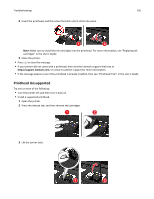Lexmark S315 User's Guide - Page 100
Understanding printer messages, Alignment Problem, Cannot Collate Job, Change to [Size] Paper
 |
View all Lexmark S315 manuals
Add to My Manuals
Save this manual to your list of manuals |
Page 100 highlights
Troubleshooting 100 Understanding printer messages Alignment Problem Try any of the following: • Check the ink cartridges. 1 Open the printer, and then remove and reinstall the ink cartridges. 2 Load a plain and unmarked A4‑ or letter‑size paper. The printer will read any markings on used paper, which could cause the alignment error message to reappear. 3 Close the printer. 4 Touch OK or press OK to retry, depending on your printer model. • Press to clear the message. Cannot Collate Job Try one or more of the following: • Press OK to continue printing the pages that were saved in the printer memory, and then collate the remainder of the print job. • Press to cancel the current print job. Change to [Size] Paper Try one or more of the following: • Load the correct paper size in the paper support, and then press OK to continue printing. • Press to cancel the current job. Change to [Size] [Type] Paper Try one or more of the following: • Load the correct paper size and paper type in the paper support, and then press OK to continue printing. • Press to cancel the current job.