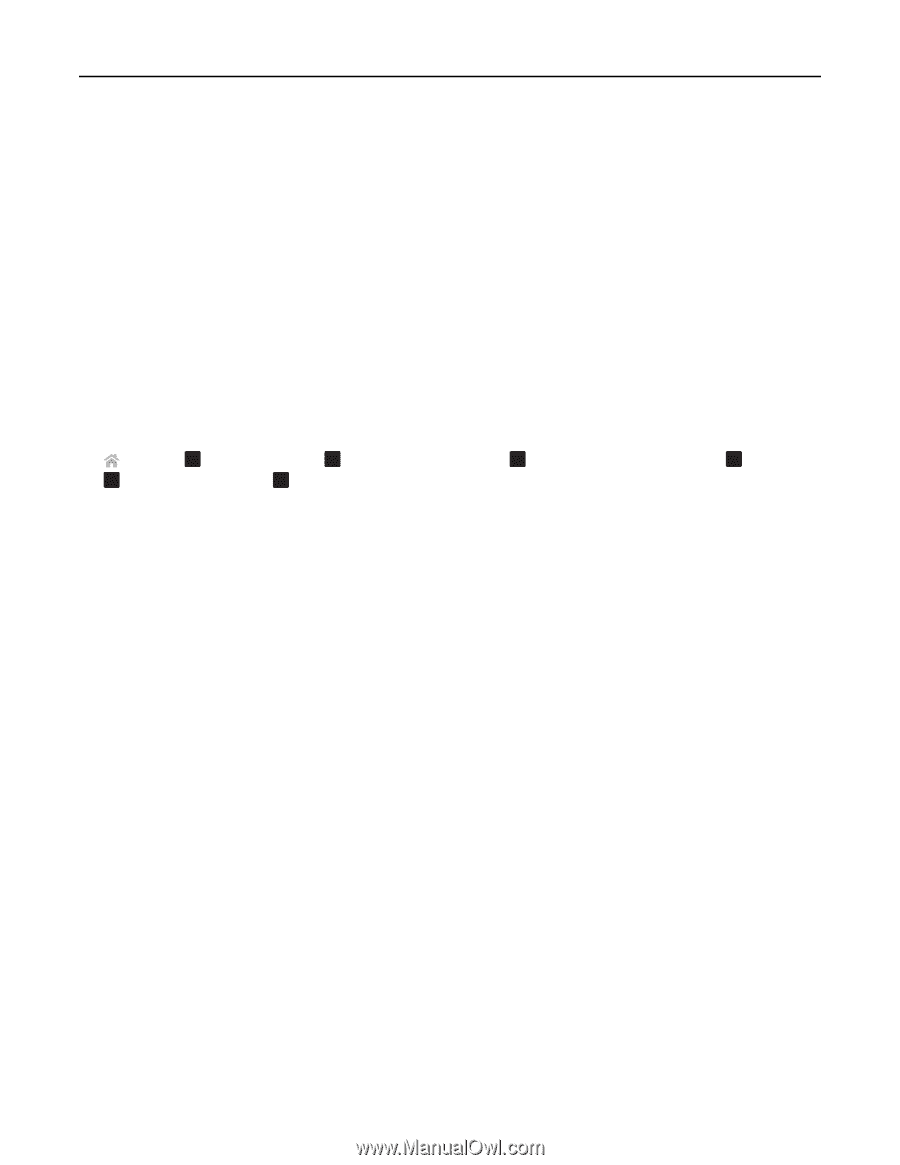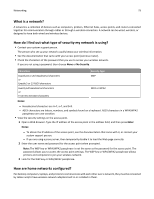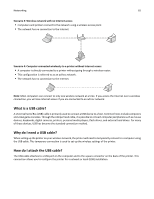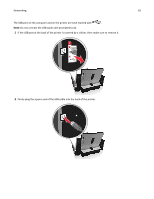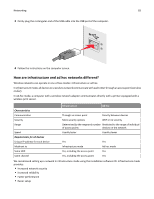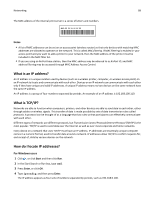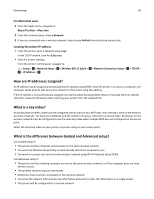Lexmark S315 User's Guide - Page 84
Finding the signal strength, How can I improve wireless signal strength?
 |
View all Lexmark S315 manuals
Add to My Manuals
Save this manual to your list of manuals |
Page 84 highlights
Networking 84 Finding the signal strength The signal strength tells you how strongly the computer or printer is receiving the wireless signal from the wireless network. Poor signal quality could affect connectivity during configuration. Checking computer connectivity 1 From your computer system tray, click the wireless icon that corresponds to the software managing your wireless network adapter. 2 Check the signal quality. Checking printer connectivity • From the printer, print a network setup page. In the Wireless section, look for Quality. • View the signal strength from the printer control panel. Navigate to: > Setup > OK > Network Setup > OK > Wireless 802.11 b/g/n > OK > Network Connection Setup > OK > Wireless > OK > View Signal Quality > OK To improve signal quality, remove sources of interference or move wireless devices closer to the access point (wireless router). How can I improve wireless signal strength? A common reason wireless printers fail to communicate over a network is poor wireless signal quality. If the signal is too weak, too distorted, or blocked by an object, it cannot carry information between the access point and the printer. To determine if the printer is receiving a strong signal from the access point, print a network setup page. The Quality field indicates the relative strength of the wireless signal the printer is receiving. Drops in signal strength can be intermittent, however, and although the signal quality appears high, it may drop during certain conditions. If you think signal strength is a problem between your access point (wireless router) and the printer, then try one or more of the following: Notes: • The solutions below are for infrastructure networks. If you are using an ad hoc network, then adjust the computer when the solution suggests adjusting the access point. • Ad hoc networks have a much shorter range than infrastructure networks. Try moving the printer closer to the computer if they seem to have trouble communicating. MOVE THE PRINTER CLOSER TO THE ACCESS POINT If the printer is too far away from the access point, then it will not be able to communicate with other devices on the network. For most indoor wireless networks, the maximum distance between the access point and the printer is approximately 100 feet (30 meters). This distance could be longer or shorter, depending upon the layout of the network and the limitations of the access point.