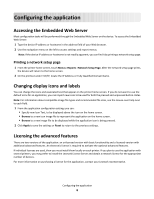Lexmark X864 Scan to Network and Scan to Network Premium Administrator's Guide - Page 11
Location, Scan Settings, Network Folder
 |
View all Lexmark X864 manuals
Add to My Manuals
Save this manual to your list of manuals |
Page 11 highlights
Location Select Network Folder or FTP, and then configure the selected destination. Notes: • To use the LDAP features, the printer must be configured to use an LDAP server. For more information, see "Configuring LDAP" on page 17. • For a list of protocols used or required by the application, see the Readme. Network Folder Use Address To Type the server name or IP Address of the network folder in the \\server\share format. LDAP Path Attribute Type the path attribute for the LDAP server. Path Suffix Type the path suffix for the LDAP server. LDAP User ID Attribute Type the attribute for the User ID on the LDAP server. This setting will not be visible until something is typed in the LDAP Path Attribute field. Domain Type the Windows domain for the destination if the destination resides within a different Windows domain than the printer. WINS Server Type the WINS Server address if the printer has difficulty connecting with a network folder destination. Broadcast Address Type the network Broadcast Address if the printer has difficulty connecting with a network folder destination. FTP Use Address To Type the server name or IP Address of the network folder in the \\server\share format. Port Type the port number that the MFP uses to communicate with the FTP server. LDAP Path Attribute Type the path attribute for the LDAP server. Path Suffix Type the path suffix for the LDAP server. LDAP User ID Attribute Type the attribute for the User ID on the LDAP server. This setting will not be visible until something is typed in the LDAP Path Attribute field. Scan Settings Adjust settings in this section to determine the default settings that will be used for each scan. Select the check box next to a setting to allow users to change that setting when scanning a document. Clear the check box to prevent users from changing the default settings when scanning a document. Note: Some scan settings may not be available on certain devices or in certain situations. For a complete list of available scan settings, see the documentation that came with your printer. 1 Select the radio button or use the drop down menu next to each setting to set the default value. 2 If you want to allow users to modify the default values from the printer, select the check box next to the appropriate feature. If you want to prevent users from modifying the default settings, deselect the check box. Configuring the application 11