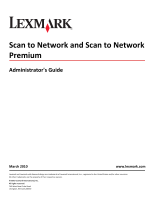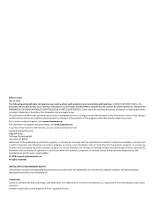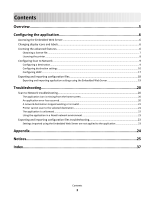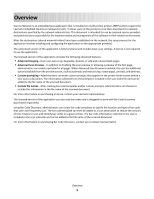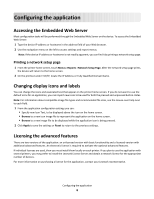Lexmark X864 Scan to Network and Scan to Network Premium Administrator's Guide - Page 6
Configuring the application, Accessing the Embedded Web Server, Changing display icons and labels
 |
View all Lexmark X864 manuals
Add to My Manuals
Save this manual to your list of manuals |
Page 6 highlights
Configuring the application Accessing the Embedded Web Server Most configuration tasks will be performed through the Embedded Web Server on the device. To access the Embedded Web Server: 1 Type the device IP address or hostname in the address field of your Web browser. 2 Use the navigation menu on the left to access settings and report menus. Note: If the device IP address or hostname is not readily apparent, you can find it by printing a network setup page. Printing a network setup page 1 From the printer home screen, touch Menus >Reports >Network Setup Page. After the network setup page prints, the device will return to the home screen. 2 On the printout under TCP/IP, locate the IP Address or Fully Qualified Domain Name. Changing display icons and labels You can change the icons and associated text that appear on the printer home screen. If you do not want to use the default icons for an application, you can import new icons to be used for both the pressed and unpressed button states. Note: For information about compatible image file types and recommended file sizes, see the mouse-over help next to each field. 1 From the application configuration settings you can: • Specify new Icon Text, to be displayed above the icon on the home screen. • Browse to a new icon image file to represent the application on the home screen. • Browse to a new image file to be displayed while the application icon is being pressed. 2 Click Apply to save the settings or Reset to return to the previous settings. Licensing the advanced features There are two versions of the application: an unlicensed version with basic functionality and a licensed version with additional advanced features. An electronic license is required to activate the optional advanced features. If individual licenses are used, then you must install them locally on each printer. If you plan to use the application with several printers, you may prefer to install the Lexmark License Server and obtain a network license for the appropriate number of devices. For more information on purchasing a license for the application, contact your Lexmark representative. Configuring the application 6