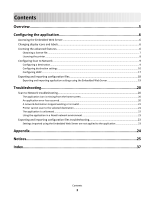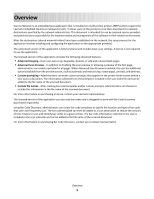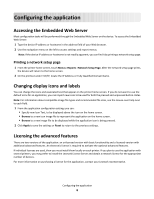Lexmark X864 Scan to Network and Scan to Network Premium Administrator's Guide - Page 8
Licensing the printer, Using the Embedded Web Server, Using MarkVision Professional
 |
View all Lexmark X864 manuals
Add to My Manuals
Save this manual to your list of manuals |
Page 8 highlights
Licensing the printer Using a local license Using the Embedded Web Server 1 From the Embedded Web Server, click Settings or Configuration > Embedded Solutions. 2 Click Solutions. 3 Under Installed Solutions, click the appropriate application link. 4 Click License. 5 Click Update License. 6 Make sure Local is selected, and then click Browse to locate the license file. 7 Click Update License. Using MarkVision Professional 1 In MarkVision Professional, select the device where the application is installed. 2 Click Settings > Embedded Solutions > Solutions Management. 3 Under the appropriate application, click Update License. 4 In the Update License window, select Use a local license file. 5 Click Browse to locate the license file. 6 Click Update License. Using a network license Copying the license file to the Lexmark License Server Note: Before installing a network license using either the Embedded Web Server or MarkVision Professional, copy the license files to the license server. 1 Copy the license file to the following directory on the network license server: C:\Program Files\Lexmark\LicenseServer\Licenses 2 On the host computer, open the Control Panel. 3 Under Administrative Tools, click Services. 4 Select License Server. 5 Stop and then restart the License Server service. Configuring the network license 1 From the Embedded Web Server, click Settings or Configuration > Embedded Solutions. 2 Click Network License. Configuring the application 8