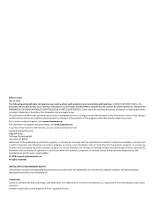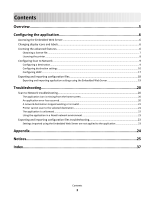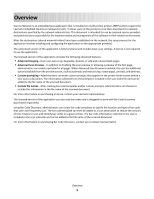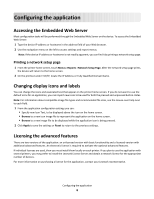Lexmark X864 Scan to Network and Scan to Network Premium Administrator's Guide - Page 7
Obtaining a license file, For local individual licensing, For network licensing
 |
View all Lexmark X864 manuals
Add to My Manuals
Save this manual to your list of manuals |
Page 7 highlights
Obtaining a license file For local (individual) licensing 1 From the Embedded Web Server, do one of the following: • Click Settings > Device Solutions >Embedded Solutions. • Click Settings >Embedded Solutions. 2 Click System. 3 Record the Host ID (serial number). Record only the string that appears after Serial=. 4 Contact your Lexmark representative, and provide the Host ID to obtain the license file. For network licensing The server Host ID is required to generate the license file for network licensing. To collect the Host ID, contact your system support person and request the MAC address of the computer on which the license server resides. Then contact your Lexmark representative, and provide the Host ID (MAC address) to obtain the license file. You can also find the Host ID using the Lexmark License Server. Installing the Lexmark License Server Note: Lexmark License Server is intended for use with Windows operating systems. 1 From the application package, launch the LicenseServer.exe file. This executable file is located in \esf-license-app. 2 Click Next. 3 Select the installation method you want to use, and then click Next. You have the option to unpack the installation files to a temporary directory from which they will be removed after the installation is complete, or to specify a location where the files will remain after the installation is complete. 4 If you do not want the server installed in the default directory, then click Browse to select an alternate location. 5 Click Finish to complete the installation. 6 After the Lexmark License Server installation is complete, click Done. Collecting the Host ID 1 Click or Start > All Programs or Programs > Lexmark > Lexmark License Server > License Administration Tools. 2 Click the System Settings tab. 3 Record the Host ID (MAC address). 4 Contact your Lexmark representative, and provide the Host ID. The Host ID is required to generate the license file. Configuring the application 7