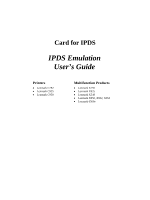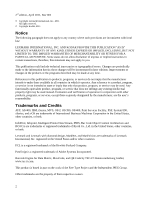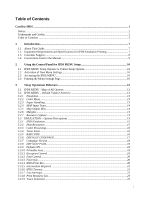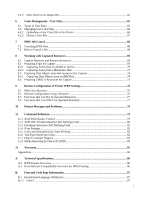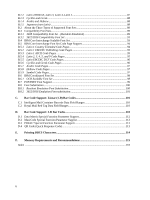Lexmark X925 IPDS Emulation User's Guide
Lexmark X925 Manual
 |
View all Lexmark X925 manuals
Add to My Manuals
Save this manual to your list of manuals |
Lexmark X925 manual content summary:
- Lexmark X925 | IPDS Emulation User's Guide - Page 1
Card for IPDS IPDS Emulation User's Guide Printers • Lexmark C792 • Lexmark C925 • Lexmark C950 Multifunction Products • Lexmark X792 • Lexmark X925 • Lexmark X548 • Lexmark X950, X952, X954 • Lexmark 6500e - Lexmark X925 | IPDS Emulation User's Guide - Page 2
periodically made to the information herein; these changes will be incorporated in later editions. Improvements or changes in the products or the programs described may be made at any time. References in this publication to products, programs, or services do not imply that the manufacturer intends - Lexmark X925 | IPDS Emulation User's Guide - Page 3
Guide...7 1.2 Equipment Requirements and Specifications for IPDS Emulation Printing 7 1.3 Customer Support ...8 1.4 Conventions Used in the Manual 9 2 Using the Control Panel for IPDS MENU Setup 10 2.1 IPDS MENU Setup Options vs. Printer Color Processing...16 3.3.4 Toner Saver ...16 3.3.5 BAR - Lexmark X925 | IPDS Emulation User's Guide - Page 4
13 Remove User Files ...28 MANUAL ENV ADJ ...43 3.9 RESOURCE CAPTURE Menu Options 44 3.9.1 Capture Media ...44 3.9.2 Capture Fonts ...45 3.9.3 Capture Data Objects ...45 3.9.4 Capture CMR Objects ...45 3.9.5 Remove Resources...45 4 Duplex Printing Using Preprinted Media 47 5 Finishing Support - Lexmark X925 | IPDS Emulation User's Guide - Page 5
User Files 65 6.1 Types of User Files: ...65 6.2 Managing User Color files ...66 6.2.1 Uploading a User Color file to the Printer 66 6.2.2 Delete a User Printer Messages and Problems Support...82 11.8 Media Reporting by Object ID (OID 83 12 Warranty...85 Appendices...86 A. Technical Specifications - Lexmark X925 | IPDS Emulation User's Guide - Page 6
3812/3816 Compatibility Font Set 91 B.4 IBM Core Interchange Scalable Font Set 93 B.5 IBM Core Interchange Font Set Code Page Support 94 B.5.1 Latin 1 Country Extended Code Pages 94 B.5.2 Latin 1 EBCDIC Publishing Code Pages 95 B.5.3 Latin 1 ASCII Code Pages ...95 B.5.4 Latin 2, 3, 4, 5, and - Lexmark X925 | IPDS Emulation User's Guide - Page 7
install the optional firmware cards. If you need basic information about your printer setup and printer operation, please refer to the printer's specific documentation. 1.2 Equipment Requirements and Specifications for IPDS Emulation Printing This manual applies to the following printers: • Lexmark - Lexmark X925 | IPDS Emulation User's Guide - Page 8
the initial installation is found in the Card for IPDS, IPDS Printer and Host Setup Guide. If you cannot find answers in this guide about using the IPDS emulation, or require firmware updates, please contact your point of purchase, your local Lexmark office, or check the Lexmark support web site - Lexmark X925 | IPDS Emulation User's Guide - Page 9
1.4 Conventions Used in the Manual • Printer menu keys and operator panel texts are written in bold. • Option names usually correspond to used to label Examples, Notes and blocks of text with very Important information. • Unless otherwise stated, the term "printer" covers both printers and MFPs. 9 - Lexmark X925 | IPDS Emulation User's Guide - Page 10
of specific instructions from the host. Thus, the settings you choose from your IPDS print job may override default settings, including those you set yourself. User-selected default settings remain in effect until you save new settings or restore the factory defaults. This guide discusses changing - Lexmark X925 | IPDS Emulation User's Guide - Page 11
3. Scroll down if necessary, then touch Reports. 4. Scroll down if necessary, then touch Menu Settings Page. 5. The message Printing Menu Settings Page is displayed. 6. The printer returns to Ready state after the list of current active settings prints. 11 - Lexmark X925 | IPDS Emulation User's Guide - Page 12
PAPER ADJ MANUAL ENV. ADJ Capture Media *** Capture Fonts Capture Data Objects Capture CMR Objects Remove Resources * Available only on MFP products ** Available only on Color printers *** Only displayed when a disk and user flash is installed Note: Only those menu items that are supported by - Lexmark X925 | IPDS Emulation User's Guide - Page 13
600 (default for Mono printers) 1200 Image Quality or 4800CQ (default for Color printers) Report Host Controlled Disable Print Resources: Yes Disable "Code level currently installed" 3.2.2 Color Menu Option name Color Management User CMYK Profile User RGB Profile User Dest. Profile RGB Grey - Lexmark X925 | IPDS Emulation User's Guide - Page 14
installed the value is "No Map") Tray 1 0 Tray 2 1 Tray 3 2 Tray 4 3 Tray 5 4 Envelopes (Feeder) 64 Envelopes (Manual) 64 Manual Mapping 11 Bin Mapping 12 Default Value Printer Output Bin Value IPDS (Bin Selection) Number. (When an output bin is not installed the value is "No Map") - Lexmark X925 | IPDS Emulation User's Guide - Page 15
in the "3812/3816" emulation. 3.3.2 Host Resolution Specifies the resource resolution support for raster font and IM1 image reported to the host in the XOA OPC command. The resolution selected determines the printer resident raster fonts which are activated. For example, 240 dpi raster fonts will - Lexmark X925 | IPDS Emulation User's Guide - Page 16
text and barcodes as black. (This setting is only available on color printers.) Grey, Black Text Process color commands and print all images and graphics objects as shades of grey. Print text and barcodes as black. 3.3.4 Toner Saver Specifies the action taken when the IPDS Print Quality Control - Lexmark X925 | IPDS Emulation User's Guide - Page 17
matches the IBM 43xx family of printers. 3.3.6 DEFAULT CODEPAGE This option defines the default code page with the appropriate character set to be used. The list is a limited selection of all supported code pages associated with the three types of supported fonts, which are known as "Compatibility - Lexmark X925 | IPDS Emulation User's Guide - Page 18
recommended. It can result in paper jams due to toner contamination of the paper path and toner appearing on the back side of duplex sheets. Toner contamination of the paper path can make more frequent edge). Edge to edge printing is not supported on all printers. The Physical Page value will 18 - Lexmark X925 | IPDS Emulation User's Guide - Page 19
allows print position compatibility with printers which support edge to edge printing. The print image will be clipped to the printable area supported by the printer when edge to edge printing is not supported. Note: The Lexmark C792, Lexmark X792 and Lexmark 6500e printers can physically print edge - Lexmark X925 | IPDS Emulation User's Guide - Page 20
set is adequately supported. A "Relaxed" setting will report very few exceptions. If the selected font is not found, the printer will substitute the printer menu. This setting alters the quality of text, bar codes, graphics, and scalable images. The default setting is specific to the printer model - Lexmark X925 | IPDS Emulation User's Guide - Page 21
from the printer or when the printer IPDS emulation times out, the printer automatically switches to another printer port with a waiting print job. Note: The host port is specified when configuring the printer parameters on the host. Refer to the IPDS Printer and Host Setup Guide for more - Lexmark X925 | IPDS Emulation User's Guide - Page 22
changed. • Printing IPDS Resource List from IPDS MENU. • Processing of a non-IPDS job that requires more memory than is available in printer memory. • The printer is powered OFF. If the IPDS resources are deleted, the printer will return a Printer Reset a duplex operation, the IPDS time out ends - Lexmark X925 | IPDS Emulation User's Guide - Page 23
IPDS resources stored in the printer memory. A "Printer Reset" Nack will be returned only operated by service personnel for trouble shooting purposes. printer) for trace data output. Note: This function can not be operated remotely. 3.3.20 IPDS Version This option displays the current IPDS firmware - Lexmark X925 | IPDS Emulation User's Guide - Page 24
should be used. Use as Source Profile* Ignore If no input profile is specified in the IPDS data the User Input CMYK Profile will be used. If no User Input CMYK profile is present in the printer, the IPDS assumes that the input color space is device CMYK. Refer to section 6 Color Management - Lexmark X925 | IPDS Emulation User's Guide - Page 25
no destination profile is found applicable in the IPDS data the User Destination Profile will be used. If no User Destination Profile is present in the printer, the IPDS uses a built-in destination profile adapted for the specific printer model as the default destination profile. Ignore Refer to - Lexmark X925 | IPDS Emulation User's Guide - Page 26
, and thereby keep color appearance. IPDS CMT,User OCA,Def OCA* IPDS CMT,Def OCA IPDS CMT,IPDS Spec User OCA,Def OCA An IPDS defined Color Mapping the OCA color values defined in the IPDS specification using SMPTE-C RGB color space are used. The user defined OCA Mapping Table file is searched (if - Lexmark X925 | IPDS Emulation User's Guide - Page 27
specification. Refer to section 6 Color Management - User Files on page 65 for more information on uploading user files. 3.4.11 DEF REND INTENT This option menu controls the default rendering intent for different types of IPDS data (Images menu control the printers action for processing CMOCA - Lexmark X925 | IPDS Emulation User's Guide - Page 28
available on the following printers: Lexmark C950, Lexmark X950, X952, X954, and Lexmark X548. Note: CMOCA feature is available on the EC1.1 (and above) firmware releases of the following printers: Lexmark C792, Lexmark C925, Lexmark X792, and Lexmark X925. 3.4.13 Remove User Files This function - Lexmark X925 | IPDS Emulation User's Guide - Page 29
offset stacking is supported in the printer standard bin or when an optional bin with offset stacking capability is installed. Offset stacking the actual paper size to avoid errors. Product Lexmark C792 Lexmark X792 Lexmark C925 Lexmark X925 Menu Option UNIVERSAL SIZE > Paper Length UNIVERSAL SIZE - Lexmark X925 | IPDS Emulation User's Guide - Page 30
Note: Paper length on the Lexmark C792 and Lexmark X792 is limited to a maximum of 4200 when the Horizontal Transport Unit (HTU) is installed. Note: The printer paper trays and feeders are limited to feeding of specific media sizes. Refer to your printer documentation when loading a non-standard - Lexmark X925 | IPDS Emulation User's Guide - Page 31
positioning or clipping of text. Some printers do not report an error when the size is incorrect and the text is clipped. Product Lexmark C792 Lexmark X792 Lexmark X548 Lexmark 6500e Lexmark C925 Lexmark C950 Lexmark X925 Lexmark X950 Lexmark X952 Lexmark X954 Menu Option Value Range OTHER ENV - Lexmark X925 | IPDS Emulation User's Guide - Page 32
Envelope feed directions: Lexmark C792 Lexmark C925 Lexmark X792 Lexmark X925 Lexmark X548 Lexmark 6500e Lexmark C950 Lexmark X950 Lexmark X952 Lexmark X954 Feed Direction Leading Edge of Envelope x y x = Left Margin y = Top Margin Feed Direction Leading Edge of Envelope Addres s x y x = Left - Lexmark X925 | IPDS Emulation User's Guide - Page 33
. Input sources include the multi-purpose feeder, envelope feeder, manual paper feed, and manual envelope feed. Some models may not support all printer input sources listed below. The optional sources will only be displayed when installed on the printer. The Tray x Hp values are only displayed when - Lexmark X925 | IPDS Emulation User's Guide - Page 34
the Paper Size/Type for each printer input tray must be set differently in the printer's Paper Menu. See example 1 below. The only time you set the PAPER TYPE the input trays as one big input tray, you need to make changes under the printer's Paper Menu. You need to set the same Paper Size/Type - Lexmark X925 | IPDS Emulation User's Guide - Page 35
, the printer will select media from the Env Feeder. Tray Mapping 6 = IPDS 64 mapped to Env Feeder Tray Mapping 7 = IPDS 64 mapped to Manual Env In other words, the printer attempts to map to (select media from) the Env Feeder first, and if it is not installed, the printer defaults to Manual Env - Lexmark X925 | IPDS Emulation User's Guide - Page 36
(standard bin) and optional output bins that attach to the printer. Some printer models may not support all bins listed. The optional printer output bin value will only be displayed when the physical output bin is installed on the printer. Fin High Cap Hp values are only displayed when an optional - Lexmark X925 | IPDS Emulation User's Guide - Page 37
on all printers. Assuming the optional finisher is installed and this default value is not changed, jobs that printer physical output bin. All printers do not support ten optional output bins or an optional finisher. Default settings will be assigned for all output bins available on your printer - Lexmark X925 | IPDS Emulation User's Guide - Page 38
tray or feeder. Margin Adjustment = ALL INPUT TRAYS setting + Specific Tray / Feeder Setting The IPDS emulation is limited by the printer's printable area. The MARGINS menu may be used to adjust page images outside the valid printable area. The page image will be clipped. Valid Printable Area (VPA - Lexmark X925 | IPDS Emulation User's Guide - Page 39
tray specified in the IPDS data stream will be used to adjust the page image on the paper. Example 1 - Margin and Tray Linking Tray 1 is requested The host input source IPDS Tray Selection Number 1 normally selects the printer physical tray 2. If IPDS Tray Selection Number 1 has been mapped to - Lexmark X925 | IPDS Emulation User's Guide - Page 40
options will only appear when the printer option is installed or when the printer supports feeding the media. The following sections describe each of the margin menu options. 3.8.1 ALL INPUT TRAYS This menu option allows the top and left margins for simplex and duplex pages to be adjusted. Margin - Lexmark X925 | IPDS Emulation User's Guide - Page 41
for pages printed from tray 2. 3.8.4 TRAY 3 ADJUST This menu option allows additional adjustment to the top and left margins for simplex and duplex pages printed from tray 3. TRAY 3 ADJUST margin settings adjust the value of the ALL INPUT TRAYS corresponding margin setting for all pages printed - Lexmark X925 | IPDS Emulation User's Guide - Page 42
pages printed from tray 5. 3.8.7 MP FEEDER ADJUST This menu option allows additional adjustment to the top and left margins for simplex and duplex pages printed from the multipurpose feeder. MP FEEDER ADJUST margin settings adjust the value of the ALL INPUT TRAYS corresponding margin setting for - Lexmark X925 | IPDS Emulation User's Guide - Page 43
side top margin for pages printed from the manual tray. Adjusts the duplex page back side left margin for pages printed from the manual tray. Adjusts the duplex page back side top margin for pages printed from the manual tray. 3.8.9 MANUAL ENV ADJ This menu option allows additional adjustment - Lexmark X925 | IPDS Emulation User's Guide - Page 44
3.9 RESOURCE CAPTURE Menu Options The RESOURCE CAPTURE menu only displays if a user flash memory or a disk is installed in the printer. In the following an asterisk "*" indicates the default factory value. The selected value for each of these options can be printed; see Printing the Menu - Lexmark X925 | IPDS Emulation User's Guide - Page 45
captured. Fonts already captured remain in the printer. Enable Fonts will be captured. 3.9.3 fail with a front panel message to the user. Remove the password protection to allow removal of removed. Factory default value when a disk is installed. Objects on Disk Only data objects on disk will - Lexmark X925 | IPDS Emulation User's Guide - Page 46
. Data objects and CMR objects on flash and data objects, CMR objects and fonts on disk will not be removed. Factory default value when a user flash is installed without a disk. Only data objects on flash will be removed. Fonts and CMR objects on flash and fonts, data objects and CMR objects on - Lexmark X925 | IPDS Emulation User's Guide - Page 47
you have set the value in the printer menu to Duplex and have loaded preprinted media (such as letterhead) correctly for duplex printing, any IPDS job received from the host, whether duplex or simplex, will print correctly on the paper. Refer to your printer manual for more information on the Paper - Lexmark X925 | IPDS Emulation User's Guide - Page 48
. Note 1: Optional Finisher with optional hole punch unit installed in Horizontal Transport Unit (HTU). When these options are installed holes may be punched in media directed to physical bin 1 and physical bin 2. Note 2: The supported printer only accepts the Exit Tray 2 when neither Finisher - Lexmark X925 | IPDS Emulation User's Guide - Page 49
"-" Indicates not supported. 49 - Lexmark X925 | IPDS Emulation User's Guide - Page 50
If the printer supports offset stacking in the standard bin, the job will be offset. Following are different ways to ensure that jobs are offset. Refer to the table for X and Y values denoting the printer specific bin numbers. Bin Selection Number Output Bin Value X Y Lexmark C792 Lexmark X792 - Lexmark X925 | IPDS Emulation User's Guide - Page 51
number to X. (Assumes printer default bin mappings.) • In the printer's Option Card Menu > IPDS MENU > MAP OUTPUT BINS menu, change Bin Mapping 1 output is installed and offset stacking is supported in physical bin 1. Refer to the table on page 50 for X and Y values denoting the printer specific bin - Lexmark X925 | IPDS Emulation User's Guide - Page 52
Y, which supports offset stacking. See MAP OUTPUT BINS Menu Options on page 36 for details on bin mapping. 52 - Lexmark X925 | IPDS Emulation User's Guide - Page 53
when an optional finisher is installed. When stapling is specified in the IPDS job, the job bin selection will be ignored and the job will be routed to a bin that supports stapling. Jobs are stapled according to the following printer and finisher restrictions. It is the user's responsibility to load - Lexmark X925 | IPDS Emulation User's Guide - Page 54
5.2.1.1 Lexmark C792, Lexmark X792 and Lexmark 6500e Optional Finisher The optional finisher supports only one staple position. You can not physically change the position of the staple. The printer automatically rotates text before stapling when the finisher is installed. If necessary, reformat your - Lexmark X925 | IPDS Emulation User's Guide - Page 55
sets that are hard to read. Refer to your printer or finisher documentation to determine the finishing support and staple location for various paper sizes. Finishing functions may not be applied to all paper sizes. See Lexmark C950, Lexmark X950, Lexmark X952 and Lexmark X954 Optional Advanced - Lexmark X925 | IPDS Emulation User's Guide - Page 56
IPDS Edge stitch with 2 staples) Parameters in the printer file Edge Stitch Reference edge...........*LEFT, *TOP or The "Reference edge offset". "Number of staples", and "Staple offsets" parameters are not supported. Drawing of staple placement *LEFT *DEVD Text Text Text text text text Text shown - Lexmark X925 | IPDS Emulation User's Guide - Page 57
staple (IPDS Edge stitch with four staples) may be controlled by the Edge stitch parameters in the Printer File. Four staples are placed on the long edge of the paper. Double Dual staple is only supported on Letter and A4 when the paper is loaded for Long Edge Fed (LEF) printing. Parameters - Lexmark X925 | IPDS Emulation User's Guide - Page 58
to avoid stapled or folded sets that are hard to read. Finishing functions may not be applied to all paper sizes. Refer to your printer or finisher documentation to determine the finishing support and staple location for various paper sizes. The Printer device type must always be *IPDS> How to - Lexmark X925 | IPDS Emulation User's Guide - Page 59
Staple offsets...........*DEVD Reference edge: *LEFT or *DEVD - NACKs may be generated for other parameters. Reference edge offset: *DEVD - All other values are ignored. Number of staples: *DEVD - Two staples Integer - All integer values result in two staples. Staple Offsets: *DEVD - All other - Lexmark X925 | IPDS Emulation User's Guide - Page 60
being sent. 5.3.1.1 Lexmark C792, Lexmark X792 and Lexmark 6500e Optional Finisher The optional finisher supports only one staple position. You can not physically change the position of the staple. The printer automatically rotates text before stapling when the finisher is installed. If necessary - Lexmark X925 | IPDS Emulation User's Guide - Page 61
sets that are hard to read. Refer to your printer or finisher documentation to determine the finishing support and staple location for various paper sizes. Finishing functions may not be applied to all paper sizes. See Lexmark C950, Lexmark X950, Lexmark X952 and Lexmark X954 Optional Advanced - Lexmark X925 | IPDS Emulation User's Guide - Page 62
host with a different text orientation to avoid stapled or folded sets that are hard to read. Finishing functions may not be applied to all paper sizes. Refer to your printer or finisher documentation to determine the finishing support and staple location for various paper sizes. How to specify the - Lexmark X925 | IPDS Emulation User's Guide - Page 63
bin with hole punch capability is installed. See the table on page 48 to determine if your finisher supports hole punching. A job may select Menu Options on page 33 for additional information. A combination of the printer physical input source and the IPDS data stream requested input source is used - Lexmark X925 | IPDS Emulation User's Guide - Page 64
.) 5.4.2 Hole Punch to an Output Bin Hole punching may be performed on paper routed to most output bins which support hole punch. Hole punching to an output bin is specified using the printer's Option Card Menu > IPDS MENU > MAP OUTPUT BINS menu. See MAP OUTPUT BINS Menu Options on page 36 for - Lexmark X925 | IPDS Emulation User's Guide - Page 65
CMR exits or matches. The CMR profile in the job can also be ignored with the CMOCA option "Instruction CC" described on page 28. If no user default output profile is in the printer, a printer specific default profile is used. This input profile will be used if no input (audit) CMR for CMYK is - Lexmark X925 | IPDS Emulation User's Guide - Page 66
not defined in this table the default OCA Color mapping table will be used. 6.2 Managing User Color files 6.2.1 Uploading a User Color file to the Printer The user files are uploaded through the Web interface of the printer. To upload a file do the following: 1. Type the IP address or DNS name of - Lexmark X925 | IPDS Emulation User's Guide - Page 67
Select Submit to save the file to a persistent storage media in the printer. Note: The file will be validated before storing. If the contents of The name of currently installed files is shown on the screen. These names are also listed on the IPDS Menu page. 6.2.2 Delete a User File You can delete - Lexmark X925 | IPDS Emulation User's Guide - Page 68
IPDS job in a held status and sending the remaining jobs on the queue. IPDS resources are saved by the printer unless the host requests deletion of these resources. Selecting a specific job to cancel can be difficult when several small jobs are queued to print from the host. 7.2 How to Cancel - Lexmark X925 | IPDS Emulation User's Guide - Page 69
and Remove Resources Capture is a function whereby downloaded resources can be stored on disk or user flash. The flash memory and hard disk may be printer optional storage media ordered separately from the printer. Menu path: Option Card Menu > IPDS MENU > RESOURCE CAPTURE. These menu items are - Lexmark X925 | IPDS Emulation User's Guide - Page 70
flash are installed in the printer.) 2. Activate command or change the font Installer for AFP Systems can mark TrueType fonts as eligible for capture. However, this is not related to the Font capture flag available to AFP fonts. For detailed information about TrueType font capture, refer to the guide - Lexmark X925 | IPDS Emulation User's Guide - Page 71
Media. (This step is only necessary if both disk and flash are installed in the printer.) 2. Activate font capture: Option Card Menu > IPDS MENU > later Note: Earlier releases may also support "Font Capture". For details - check your "PSF Customization Guide". There are basically 3 steps involved - Lexmark X925 | IPDS Emulation User's Guide - Page 72
DD SYSOUT=J //* //IN1 DD UNIT=3390,DSN=SYS1.FONTLIBB,DISP=SHR,VOL=SER=OS3R7A //SYSIN DD * INDD=IN1,MEMBER=ALL,REPORT,SHORT /* Note: Change report type to "LONG" for font detailed report (replace the "SHORT" option). STEP 2. MARKING FONTS FOR CAPTURE In order for printer to capture host fonts - Lexmark X925 | IPDS Emulation User's Guide - Page 73
"PUBLIC" at the same time. The following is a sample TO DISPLAY STATUS MARKING CHANGE RUN REPORT JOB " UNIT=3390,DSN=SYS1.FONTPRIV,DISP=SHR,VOL=SER=OS3R7A //SYSIN DD * INDD=IN1,OUTDD=INOUT1,PUBLIC,MEMBER=ALL /* STEP 3. SENDING JOB FROM HOST TO PRINTER SELECTING FONT CHARACTER SET YOU WANT PRINTER - Lexmark X925 | IPDS Emulation User's Guide - Page 74
information about TrueType font capture, refer to the guide "Using OpenType Fonts in an AFP System" ( images, in an AFP data stream. There are different ways to include them in your data, depending on your installation object container to the printer to be used multiple times, just like it does fonts, - Lexmark X925 | IPDS Emulation User's Guide - Page 75
Resource Installer, check the box which installs the resources as eligible for capture. Other applications may also allow resources to be marked eligible for capture. 75 - Lexmark X925 | IPDS Emulation User's Guide - Page 76
remotely using a browser. This method of changing settings is especially useful during printer installation to set all of the IPDS options to the values recommended by your system administrator. At a later time, any necessary changes can be made on each printer, either from a browser or via the - Lexmark X925 | IPDS Emulation User's Guide - Page 77
without submitting, and decide to start all over again, click Reset Form. The page will then display the values that were current Remove User Files - This operation is not shown. • IPDS Version - The current version is shown but can not be changed. To operate these setting use the printer front - Lexmark X925 | IPDS Emulation User's Guide - Page 78
10 Printer Messages and Problems Please refer to the IPDS Printer and Host Setup Guide for information on various problems and solutions. 78 - Lexmark X925 | IPDS Emulation User's Guide - Page 79
specified in the printer Toner Darkness menu. The print quality setting is saved as part of IPDS resources when the printer and host settings are set correctly to allow resources to be saved in the printer. The following Negative Acknowledgment is returned by printers that support the XOA Print - Lexmark X925 | IPDS Emulation User's Guide - Page 80
Lexmark C792 Lexmark C925 Lexmark C950 Lexmark X548 Lexmark X792 Lexmark X925 Lexmark X950, X952, X954 Lexmark 6500e Bytes 62-63 X'0003' Description Model Number Specific model numbers are not returned Manufacturer LXK for Lexmark Plant Sequence Number Printer Serial Number Tag EC Level. IPDS Code - Lexmark X925 | IPDS Emulation User's Guide - Page 81
Description Lexmark C792 Lexmark C925 Lexmark C950 Lexmark X548 Lexmark X792 Lexmark X925 Lexmark X950 Lexmark X952 Lexmark X954 Lexmark 6500e 11.3 Finishing Operations Self-Defining Field Finishing operations are supported when an optional finisher is installed and the functions are supported by - Lexmark X925 | IPDS Emulation User's Guide - Page 82
, please consult the product documentation for the Font Installer for AFP Systems. 11.7 Object Container Support Support for object containers makes it possible to send various types of resource and presentation objects to the printer. Support is currently provided for: • TrueType/OpenType fonts - Lexmark X925 | IPDS Emulation User's Guide - Page 83
input source in a single XOH-OPC Acknowledgement Reply. The printer only reports media names for media sizes supported by the printer input sources. Below are tables showing common information returned in the replay and specific media IDs returned sorted by media names. Additional information may - Lexmark X925 | IPDS Emulation User's Guide - Page 84
be returned to the host. 2) Media type must be set to envelope in the printer's Paper Menu > Paper Size/Type option and the media size must be set , a media ID is not returned to the host. When the Paper Size in the printer paper menu is set to an envelope size, the Paper Type is ignored and a media - Lexmark X925 | IPDS Emulation User's Guide - Page 85
12 Warranty The limited warranty you received with your printer gives warranty terms and conditions. For warranty information, refer to your printer documentation. 85 - Lexmark X925 | IPDS Emulation User's Guide - Page 86
Hole punching depending on printer capabilities) • Object Container support (TrueType/OpenType fonts, JPEG/JFIF and GIF Images, IOCA Tiles, IO images as resource, TIFF, EPS) • Capture of Object Container objects using optional hard disk or user flash installed in the printer • Edge-to-edge printing - Lexmark X925 | IPDS Emulation User's Guide - Page 87
Dutch) Canadian English Catalan Dutch French and Canadian French Icelandic Japanese English Norwegian Spanish (Castilian) United Kingdom English Swiss (German, French and Italian) These languages are supported by Latin1 IPDS Core Interchange Font Set Code Pages; see the detailed lists in Appendix - Lexmark X925 | IPDS Emulation User's Guide - Page 88
. This font set is used by the 3812/3816 emulation. For details, including the support code pages, see Appendix B.3.2, starting on page 91. Core Interchange Font Set (Scalable) Both printer emulations support the Core Interchange Font Set. For details, see Appendix B.4, starting on page 93, and - Lexmark X925 | IPDS Emulation User's Guide - Page 89
Times Roman Times Roman Times Roman Times Roman Times Roman Bold Times Roman Bold Times Roman Bold Times Roman Bold Times Roman Bold Times Roman Italic Times Roman Italic Times Roman Bold Italic Times 10 pt * 12 pt * 10 pt * 12 pt * Codepage support (CPGID or G-code) 893 (S), 877 (S) G2, 259 (S) G2 - Lexmark X925 | IPDS Emulation User's Guide - Page 90
is not available, the font will be mapped to another font either at the host or in the printer using a font best-fit algorithm. Special Code Pages The following special code pages are supported when the Resident emulation is selected. Codepage (CPGID) 259 310 876 877 892 893 1002 GCSGID Language - Lexmark X925 | IPDS Emulation User's Guide - Page 91
replace the Resident font set. For some of these fonts the IPDS emulation will use an equivalent scalable font. Most of these fonts support pt * 24 pt * Codepage support (CPGID) 893 (S) ** ** ** 892 (S) ** 290 (S) 293 (S 293 (S * = For these fonts the scalable Times New Roman Typefaces in the - Lexmark X925 | IPDS Emulation User's Guide - Page 92
by substitution with one of the above fonts or by bolding one of the above fonts. Special Code Pages The following special code pages are supported when the 3812/3816 emulation is selected. Codepage (CPGID) 290 293 892 893 GCSGID 332 380 968 969 Language / Function / Description Katakana, Japan - Lexmark X925 | IPDS Emulation User's Guide - Page 93
Set font provide support for the following groups of languages and are supported in the printer: Latin 1 Times New Roman Bold Times New Roman Italic Bold Times New Roman Italic Medium Times New Roman Medium FGID 428 424 420 416 2307 2306 2305 2304 2309 2311 2310 2308 These fonts are supported - Lexmark X925 | IPDS Emulation User's Guide - Page 94
B.5 IBM Core Interchange Font Set Code Page Support The code pages supported by the Core Interchange Font Set are listed below. A 697 695 697 695 697 697 697 697 695 697 695 697 695 The Euro symbol is supported in all code pages so marked. On the list of selectable default code pages on the operator - Lexmark X925 | IPDS Emulation User's Guide - Page 95
French, Swiss German, Swiss Italian (International Set 5) Portuguese (Portugal) UK English (UK, Australia, Ireland, Hong Kong, New Zealand) US English, Canadian English (United States, Canada (English) Codepage (CPGID) 383 384 385 392 386 387 388 382 389 390 393 361 391 394 395 GCSGID 1145 1145 - Lexmark X925 | IPDS Emulation User's Guide - Page 96
1152 1152 987 1380 1353 1353 1378 1414 GCSGID 1132 1258 1269 1133 GCSGID 996 1150 960 1150 1381 1385 985 1383 1258 218 1371 925 925 1371 981 998 1373 1413 96 - Lexmark X925 | IPDS Emulation User's Guide - Page 97
B.5.7 Arabic Code Pages Arabic Code Pages Arabic, Arabic Bilingual Arabic, Arabic Bilingual - with Euro (Arabic Eur) Arabic ISO/ASCII 8-bit Arabic ISO/ASCII 8-bit - with Euro Arabic Extended ISO/ASCII 8-bit - with Euro Arabic PC (ASCII) Arabic PC (ASCII) - with Euro GML List symbols Codepage (CPGID - Lexmark X925 | IPDS Emulation User's Guide - Page 98
IBM Coordinated Font Set The IBM Coordinated Font Set is supported only in the following Code Page sets: Latin 1 Country available, the font will be mapped to another font either at the host or in the printer using a font best-fit algorithm. B.6.1 OCR Scalable Font Set These fonts are scalable. To - Lexmark X925 | IPDS Emulation User's Guide - Page 99
B.7 POSTNET Font Support The IPDS Emulation supports generation of the POSTNET bar code in the IPDS Bar Code tower. In addition, the following code Facing Identification Marks Business Reply Bar In addition the POSTNET font can also be used to replace numeric characters on other code pages. 99 - Lexmark X925 | IPDS Emulation User's Guide - Page 100
Sonoran-Serif.Bold 18 pt Sonoran-Serif.Bold 24 pt Sonoran-Serif.Italic 10 pt Times Roman 6 pt Times Roman Bold 12 pt Times Roman Bold 14 pt Times Roman Bold Italic 10 pt Times Roman Bold Italic 12 pt Times Roman Italic 12 pt b = Bold Original FGID 108 or 85 b 253 or 254 b 69 204 - Lexmark X925 | IPDS Emulation User's Guide - Page 101
which specifies the minimum support required of all BCOCA receivers. Bar Code Symbol Data European Article Numbering Human Readable Interpretation Japanese Article Numbering MSI Data Corporation United States Postal Service POSTal Numeric Encoding Technique (United States Postal Service) Royal Mail - Lexmark X925 | IPDS Emulation User's Guide - Page 102
3 of 9, AIM USS-39, (BCD1) The Standard Code 3 of 9 character set and Extended Code 3 of 9 character set are supported. Also known as Code 39. X'01' Print the bar code without a printer generated check digit. X'02' Generate check digit and print it with the bar code. X'02' MSI (modified Plessey - Lexmark X925 | IPDS Emulation User's Guide - Page 103
Type Bar Code Type Mod X'09' Description The first check digit is generated using the IBM-modulo-11 algorithm, the second using the IBM modulo-10 algorithm. The first check digit equals 11 minus the remainder. Exception condition EC-0E00 exists if the first check-digit calculation results in a - Lexmark X925 | IPDS Emulation User's Guide - Page 104
variable data is 12 (includes JAN digits (2 flag and 10 article ID digits). Standard)(BCD1) X'0A' Industrial 2 of 5 X'01' Print the bar code without a printer generated check digit. X'02' Generate check digit and print it with the bar code. X'0B' Matrix 2 of 5 X'01' Print the bar code without - Lexmark X925 | IPDS Emulation User's Guide - Page 105
but use parenthesis in the HRI to distinguish each application identifier. The printer inserts the parentheses in the printed HRI when modifier X'04' is specified United States Postal Service (USPS). The bar code uses a special form of the GS1-128 symbol that is defined in "GS1 General specifications - Lexmark X925 | IPDS Emulation User's Guide - Page 106
patterns from number sets A and B. The check digit is not encoded or interpreted. X'18' POSTNET USPS Specification For all POSTNET modifiers that follow, the BSA HRI flag field and the BSD module width, element height, height multiplier, and wide-to-narrow ratio fields are not applicable to the - Lexmark X925 | IPDS Emulation User's Guide - Page 107
in the United Kingdom and in Singapore. 'X'00' Print an RM4SCC bar code symbol with a printer generated start is performed on the data characters only. The user is responsible for 2 mm quiet zone ( code symbology defined by the Japanese Postal Service for use in bar coding postal code - Lexmark X925 | IPDS Emulation User's Guide - Page 108
Type Bar Code Type Mod Description are generated by the printer. Using any characters other than those prescribed for any part of 21' Code 93 The Standard Code 93 character set and Extended Code 93 character set are supported. X'00' Generate check digit and print it with the bar code. X'22' USPS - Lexmark X925 | IPDS Emulation User's Guide - Page 109
Type Bar Code Type X'23' Royal Mail Red Tag Mod Description for this bar code symbol. X'01' X'01' A 5-digit Routing ZIP code is used to present the USPS Four-State bar code symbol. 25 numeric digits must be used as input data for this bar code; the valid values for the Routing ZIP Code are 00000- - Lexmark X925 | IPDS Emulation User's Guide - Page 110
called matrix symbologies) allow large amounts of data to be encoded in a small area. The information is represented in a two-dimensional matrix. The printer supports four 2-D bar code symbologies as shown in the table below. Column Labels: Code Mod = Value for Bar Code Type (Bar Code Symbol - Lexmark X925 | IPDS Emulation User's Guide - Page 111
indicator is not printed and the stop pattern is printed in a single module width bar. For use in a relatively clean environment where risk of damage Specification - QR Code. * Defaults indicates the produced width when the host selects 0xFF to select the optimal symbol size. The printer supports - Lexmark X925 | IPDS Emulation User's Guide - Page 112
ID First Byte File ID Second Byte UCC/EAN FNC1 Industry FNC1 Reader Programming HDR/TRL Macro Supported Values B'0', B'1' B'0', B'1' X'0000', See table below for supported row sizes. X'0000', See table below for supported number of rows. X'00' - X'10' X'00', X'02' - X'10' X'01' - X'FE' X'01' - X'FE - Lexmark X925 | IPDS Emulation User's Guide - Page 113
in BCOCA Reference Version 4. D.4 QR Code (Quick Response Code) These values are found in the Bar Code Symbol Data. A description of the supported values may be found in the "Bar Code Object Content Architecture (BCOCA) Reference". Offset Byte 5 Bit 0 Byte 5 Bit 1 Byte 6 Byte 7 Byte 8 Byte - Lexmark X925 | IPDS Emulation User's Guide - Page 114
eligible for capture on the host can be captured to disk or flash in the printer. Once captured, the fonts are treated as resident fonts and do not need to be downloaded with each job. This reduces network traffic when this font is requested for use in printing of future jobs. Capturing - Lexmark X925 | IPDS Emulation User's Guide - Page 115
, Complex Jobs CMOCA Jobs 512MB 512MB 512MB 1GB 1GB Lexmark C925 (standard 256MB): IPDS print resolution 1200 Image Q 1200 Image Q 1200 Image Q 1200 Image Q 1200 Image Q Job attributes Simplex/Duplex Simplex and saving IPDS resources Duplex and saving IPDS resources DBCS, TrueType, Complex Jobs - Lexmark X925 | IPDS Emulation User's Guide - Page 116
DBCS, TrueType, Complex Jobs 512MB 512MB 512MB 1GB Lexmark X925 (standard 512MB): IPDS print resolution 1200 Image Q 1200 Image Q 1200 Image Q 1200 Image Q Job attributes Simplex/Duplex Simplex and saving IPDS resources Duplex and saving IPDS resources DBCS, TrueType, Complex Jobs Recommended - Lexmark X925 | IPDS Emulation User's Guide - Page 117
Jobs CMOCA Jobs 512MB 1GB 1GB Lexmark 6500e (standard 256 MB): IPDS Print Resolution 600 dpi/1200 Image Q 600 dpi/1200 Image Q 600 dpi/1200 Image Q 600 dpi/1200 Image Q 600 dpi/1200 Image Q Job Attributes Simplex/Duplex Simplex and saving IPDS resources Duplex and saving IPDS resources DBCS - Lexmark X925 | IPDS Emulation User's Guide - Page 118
VPA 19 A AIM USS (bar code) Automatic Identification Manufacturers Uniform Symbol Specification 101 AIM USS-39 (bar code 102 AIM USS-I 2/5 (bar code processing 16 exception message 0411 19 IPDS print resolution 20 support for 1-D bar codes 101 support for 2-D bar codes 110 BAR CODE > Bar - Lexmark X925 | IPDS Emulation User's Guide - Page 119
User CMYK Profile 24 User Output Profile 25 User printers) or touch screen (MFPs) Coordinated Font Set 98 Coordinated Font Set 88 Coordinated Font Set Code Page Support 115, 116 specification and technical references IPDS MENU > Default FGID) 18 duplex printing using preprinted media 47 Dutch - Lexmark X925 | IPDS Emulation User's Guide - Page 120
Printable Area 18 Toner Saver 16 Trace Resources function 45 Remove User Files 28 Exception Control printers) or touch screen (MFPs) G graphics color processing 16 IPDS print resolution 20 H hole punch (finishing support Support 94 IBM Core Interchange Resident Scalable Font Set 93 images - Lexmark X925 | IPDS Emulation User's Guide - Page 121
83 offset stacking (finishing support 50 AS/400 and iSeries 50 Mainframe 51 overview 48 Offset Stacking (IPDS MENU > PAPER HANDLING 29 OID 83 OpenType fonts 82 operator panel complete overview of IPDS MENU 12 how saved changes become active 10 introduction 10 printer setup options vs. IPDS - Lexmark X925 | IPDS Emulation User's Guide - Page 122
OPC 83 Printer IPDS Timeout see IPDS Timeout printer messages 78 printer problems 78 printer setup options 10 printers supported 7 product 45 122 Remove Resources function 45 Remove User Files (IPDS MENU > Color Management>Remove User Files 28 RESOURCE CAPTURE Menu Capture Data Objects - Lexmark X925 | IPDS Emulation User's Guide - Page 123
MENU > MARGINS) 40, 41, 42 troubleshooting 78 TrueType fonts 82 U undefined characters , and Candian Grocer Product Code (bar code 101 User files- Color Management 65 USPS (bar code 101 USPS XOA Print Quality Control 79 color printers vs monochrome printers......... 79 XOH OPC Printable Area
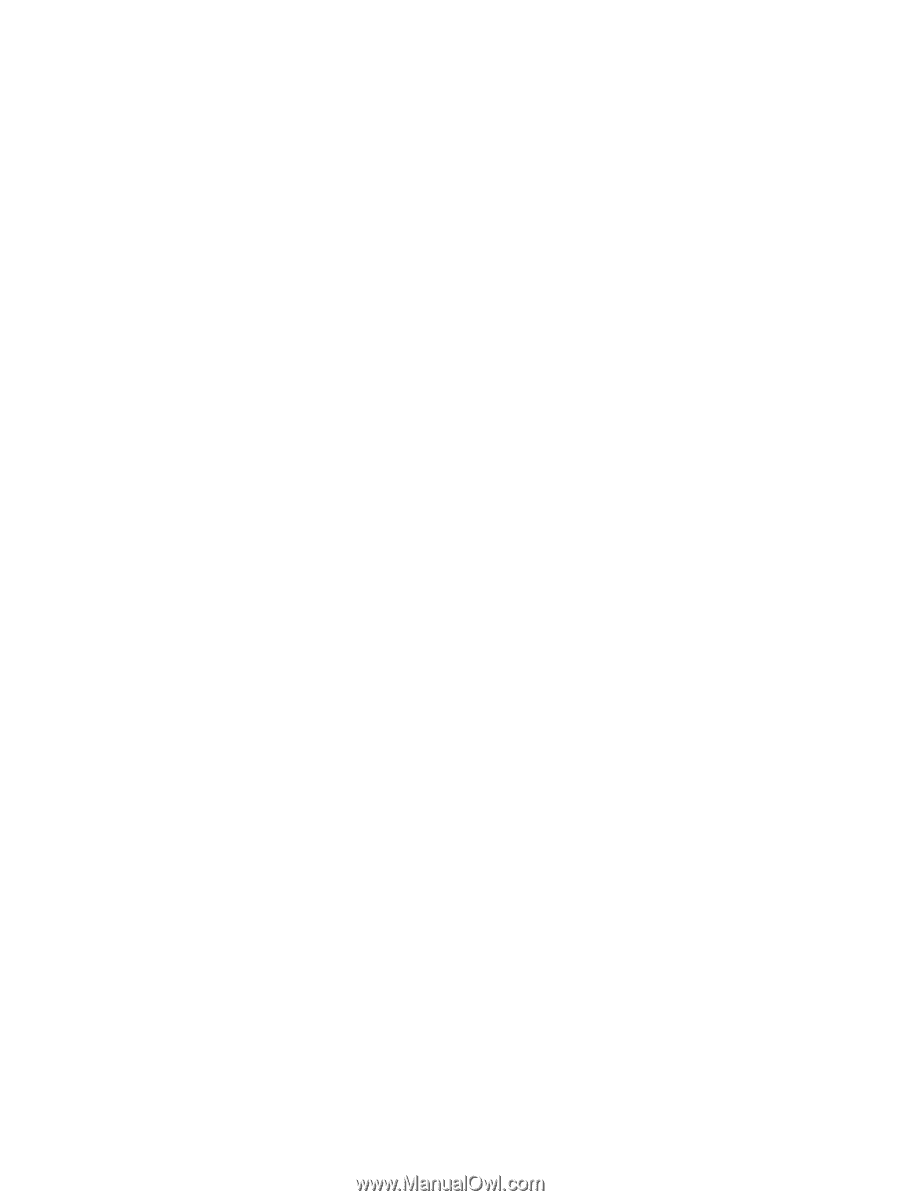
Card for IPDS
IPDS Emulation
User’s Guide
Printers
Multifunction Products
•
Lexmark C792
•
Lexmark C925
•
Lexmark C950
•
Lexmark X792
•
Lexmark X925
•
Lexmark X548
•
Lexmark X950, X952, X954
•
Lexmark 6500e