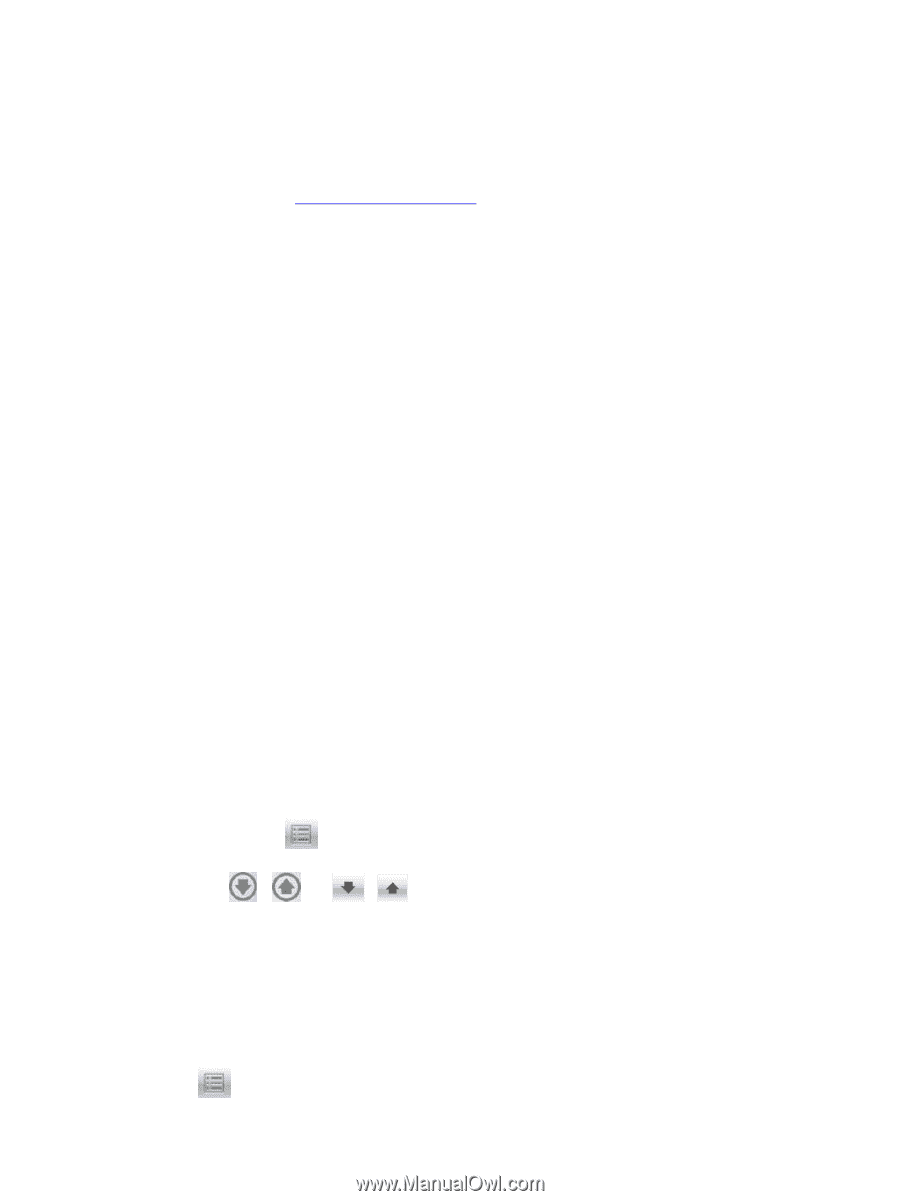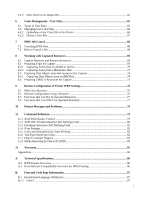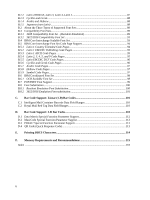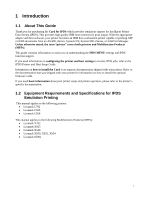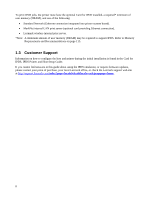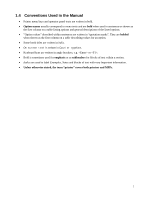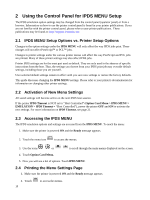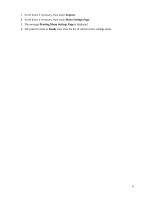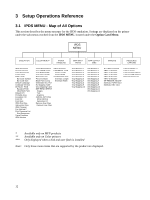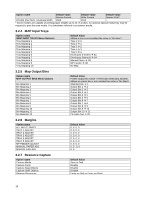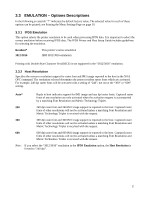Lexmark X925 IPDS Emulation User's Guide - Page 10
Using the Control Panel for IPDS MENU Setup, 2.1 IPDS MENU Setup Options vs. Printer Setup Options
 |
View all Lexmark X925 manuals
Add to My Manuals
Save this manual to your list of manuals |
Page 10 highlights
2 Using the Control Panel for IPDS MENU Setup The IPDS emulation option settings may be changed from the control panel (operator panel) or from a browser. Information on how to use the printer control panel is found in your printer publications. If you are not familiar with the printer control panel, please refer to your printer publications. These publications may be found at: http://support.lexmark.com 2.1 IPDS MENU Setup Options vs. Printer Setup Options Changes to the option settings under the IPDS MENU will only affect the way IPDS jobs print. These changes will not affect PostScript or PCL jobs. Changes to printer settings under the various printer menus will affect the way PostScript and PCL jobs are printed. Many of these printer settings may also affect IPDS jobs. Printer IPDS settings are for the most part used as default. They are only used in the absence of specific instructions from the host. Thus, the settings you choose from your IPDS print job may override default settings, including those you set yourself. User-selected default settings remain in effect until you save new settings or restore the factory defaults. This guide discusses changing the IPDS MENU settings. Please refer to your printer's documentation for information on changing other printer settings. 2.2 Activation of New Menu Settings All saved settings will become active on the next IPDS host session. If the printer IPDS Timeout is NOT set to "Host Controlled" (Option Card Menu > IPDS MENU > EMULATION > IPDS Timeout = "Host Controlled"), power the printer OFF and ON to activate the new settings. For more information on IPDS Timeout, see page 21. 2.3 Accessing the IPDS MENU The IPDS emulation options and settings are accessed from the IPDS MENU. To reach the menu: 1. Make sure the printer is powered ON and the Ready message appears. 2. Touch the menu icon to access the menus. 3. Use the icons or to scroll through the main menus displayed on the screen. 4. Touch Option Card Menu. 5. Now you will see a list of options. Touch IPDS MENU. 2.4 Printing the Menu Settings Page 1. Make sure the printer is powered ON and the Ready message appears. 2. Touch 10 to access the menus.