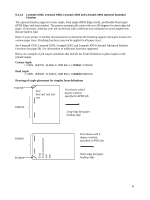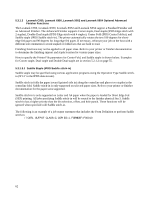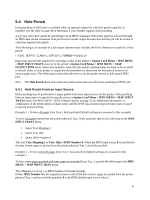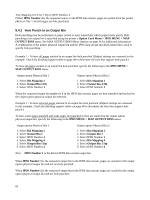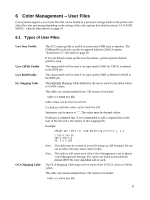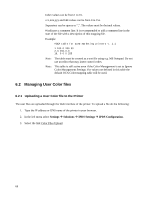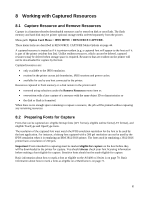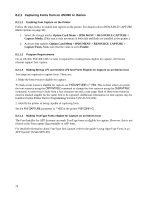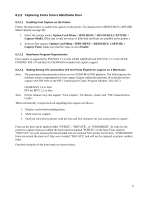Lexmark X925 IPDS Emulation User's Guide - Page 66
Managing User Color files, 6.2.1 Uploading a User Color file to the Printer
 |
View all Lexmark X925 manuals
Add to My Manuals
Save this manual to your list of manuals |
Page 66 highlights
Index values can be from 1 to 16. ccc,mm,yyy and kkk values can be from 0 to 255. Separators can be spaces or ",". The values must be decimal values. # indicates a comment line. It is recommended to add a comment line in the start of the file with a description of this mapping file. Example: #OCA table for acme marketing printers v. 1.1 1 100 0 200 30 2,0,255,0,0 16, 0 0 0 255 Note: The table must be created as a text file using e.g. MS Notepad. Do not use an editor that may insert control codes. Note: This table is still active even if the Color Management is set to Ignore Color Management Settings. For values not defined in this table the default OCA Color mapping table will be used. 6.2 Managing User Color files 6.2.1 Uploading a User Color file to the Printer The user files are uploaded through the Web interface of the printer. To upload a file do the following: 1. Type the IP address or DNS name of the printer in your browser. 2. In the left menu select Settings Solutions IPDS Settings IPDS Configuration. 3. Select the link Color Files Upload. 66