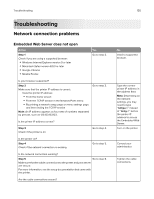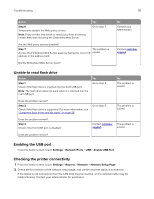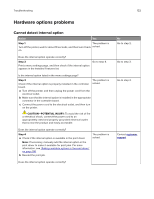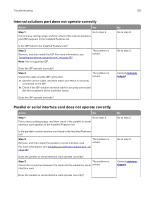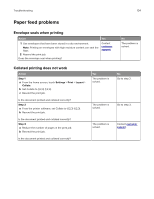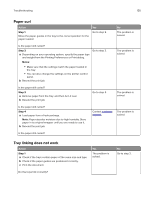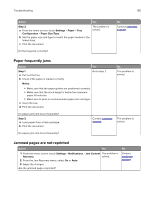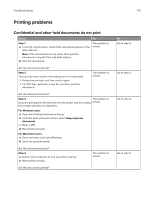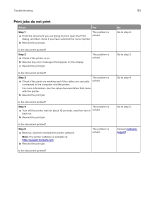Lexmark XC8160 User Guide - Page 134
Paper feed problems, Envelope seals when printing, Collated printing does not work
 |
View all Lexmark XC8160 manuals
Add to My Manuals
Save this manual to your list of manuals |
Page 134 highlights
Troubleshooting 134 Paper feed problems Envelope seals when printing Action Yes 1 Use envelopes that have been stored in a dry environment. Note: Printing on envelopes with high moisture content can seal the flaps. 2 Resend the print job. Does the envelope seal when printing? Contact customer support. No The problem is solved. Collated printing does not work Action Step 1 a From the home screen, touch Settings > Print > Layout > Collate. b Set Collate to (1,2,3) (1,2,3). c Resend the print job. Is the document printed and collated correctly? Step 2 a From the printer software, set Collate to (1,2,3) (1,2,3). b Resend the print job. Is the document printed and collated correctly? Step 3 a Reduce the number of pages in the print job. b Resend the print job. Is the document printed and collated correctly? Yes The problem is solved. The problem is solved. The problem is solved. No Go to step 2. Go to step 3. Contact customer support.