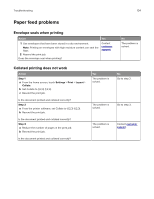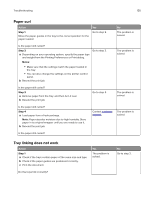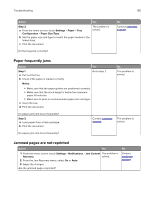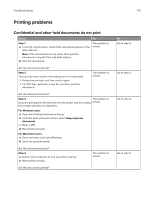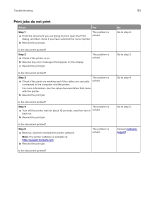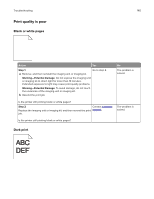Lexmark XC8160 User Guide - Page 139
Print jobs do not print, Step 1
 |
View all Lexmark XC8160 manuals
Add to My Manuals
Save this manual to your list of manuals |
Page 139 highlights
Troubleshooting 139 Print jobs do not print Action Yes Step 1 The problem is a From the document you are trying to print, open the Print solved. dialog, and then check if you have selected the correct printer. b Resend the print job. Is the document printed? Step 2 a Check if the printer is on. b Resolve any error messages that appear on the display. c Resend the print job. The problem is solved. Is the document printed? Step 3 a Check if the ports are working and if the cables are securely connected to the computer and the printer. The problem is solved. For more information, see the setup documentation that came with the printer. b Resend the print job. Is the document printed? Step 4 The problem is a Turn off the printer, wait for about 10 seconds, and then turn it solved. back on. b Resend the print job. Is the document printed? Step 5 a Remove, and then reinstall the printer software. Note: The printer software is available at http://support.lexmark.com. b Resend the print job. The problem is solved. Is the document printed? No Go to step 2. Go to step 3. Go to step 4. Go to step 5. Contact customer support.