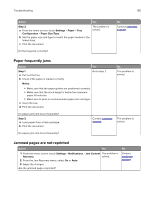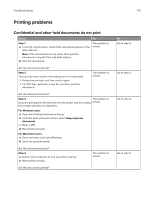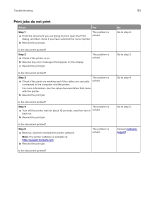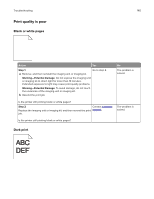Lexmark XC8160 User Guide - Page 141
Step 1, Color, Adjust, Notes, customer, support
 |
View all Lexmark XC8160 manuals
Add to My Manuals
Save this manual to your list of manuals |
Page 141 highlights
Troubleshooting 141 Action Step 1 a From the Quality menu on the control panel, select Color Adjust. b Resend the print job. Yes Go to step 2. No The problem is solved. Is the print still too dark? Step 2 a Depending on your operating system, reduce the toner darkness from the Printing Preferences or Print dialog. Note: You can also change the settings on the printer control panel. b Resend the print job. Go to step 3. The problem is solved. Is the print still too dark? Step 3 Go to step 4. a Depending on your operating system, specify the paper type, texture, and weight from the Printing Preferences or Print dialog. Notes: • Make sure that the settings match the paper loaded in the tray. • You can also change the settings on the printer control panel. b Resend the print job. The problem is solved. Is the print still too dark? Step 4 Make sure that the paper has no texture or rough finishes. Are you printing on textured or rough paper? Step 5 a Load paper from a fresh package. Note: Paper absorbs moisture due to high humidity. Store paper in its original wrapper until you are ready to use it. b Resend the print job. Change the texture Go to step 5. settings to match the paper you are printing on. Go to step 6. The problem is solved. Is the print still too dark? Step 6 Contact customer Replace the imaging unit or imaging kit, and then resend the print support. job. The problem is solved. Is the print still too dark?