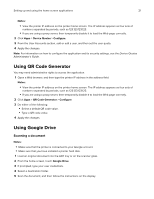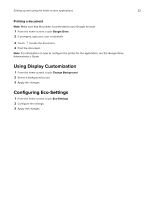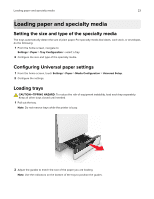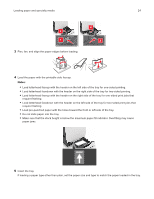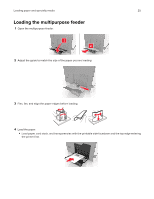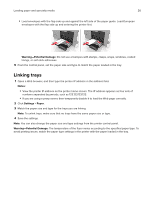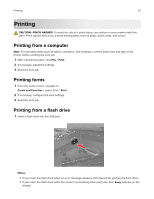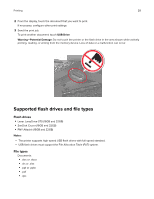Lexmark XC8160 User Guide - Page 23
Loading paper and specialty media, Setting the size and type of the specialty media
 |
View all Lexmark XC8160 manuals
Add to My Manuals
Save this manual to your list of manuals |
Page 23 highlights
Loading paper and specialty media 23 Loading paper and specialty media Setting the size and type of the specialty media The trays automatically detect the size of plain paper. For specialty media like labels, card stock, or envelopes, do the following: 1 From the home screen, navigate to: Settings > Paper > Tray Configuration > select a tray 2 Configure the size and type of the specialty media. Configuring Universal paper settings 1 From the home screen, touch Settings > Paper > Media Configuration > Universal Setup. 2 Configure the settings. Loading trays CAUTION-TIPPING HAZARD: To reduce the risk of equipment instability, load each tray separately. Keep all other trays closed until needed. 1 Pull out the tray. Note: Do not remove trays while the printer is busy. 2 Adjust the guides to match the size of the paper you are loading. Note: Use the indicators on the bottom of the tray to position the guides.