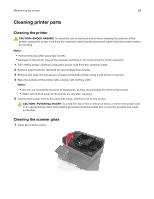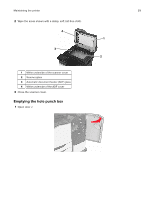Lexmark XC8160 User Guide - Page 54
Configuring printer hard disk encryption, Restoring factory default settings, Statement of Volatility
 |
View all Lexmark XC8160 manuals
Add to My Manuals
Save this manual to your list of manuals |
Page 54 highlights
Securing the printer 54 Configuring printer hard disk encryption 1 From the home screen, touch Settings > Security > Disk Encryption > Start Encryption. Note: Enabling disk encryption erases the contents of the hard disk. If necessary, back up important data from the printer before starting the encryption. 2 Follow the instructions on the display. Notes: • Do not turn off the printer during the encryption process. Loss of data can occur. • Disk encryption can take from several minutes to more than an hour, making the printer unavailable for other tasks. • After encryption, the printer returns to the home screen. Restoring factory default settings From the home screen, touch Settings > Device > Restore Factory Defaults > Restore Settings > Restore all settings > RESTORE > Start. For more information, see "Erasing printer memory" on page 53. Statement of Volatility Your printer contains various types of memory that can store device and network settings, and user data. Type of memory Volatile memory Non-volatile memory Hard disk memory Description Your printer uses standard random access memory (RAM) to temporarily buffer user data during simple print jobs. Your printer may use two forms of non-volatile memory: EEPROM and NAND (flash memory). Both types are used to store the operating system, device settings, network information and bookmark settings, and embedded solutions. Some printers have a hard disk drive installed. The printer hard disk is designed for printer-specific functionality. This lets the printer retain buffered user data from complex print jobs, as well as form data, and font data. Erase the content of any installed printer memory in the following circumstances: • The printer is being decommissioned. • The printer hard disk is being replaced. • The printer is being moved to a different department or location. • The printer is being serviced by someone from outside your organization. • The printer is being removed from your premises for service. • The printer is being sold to another organization.