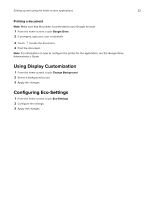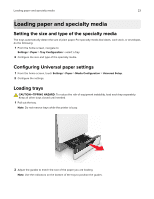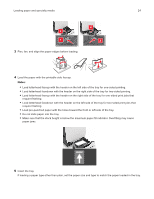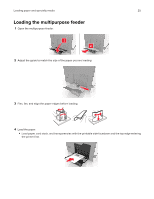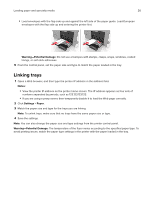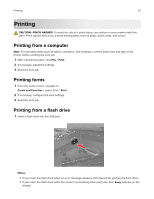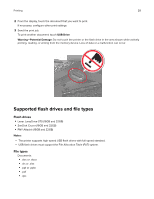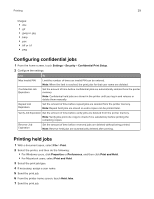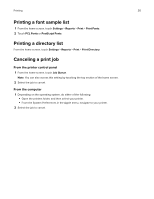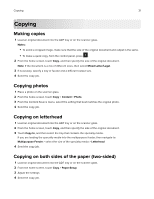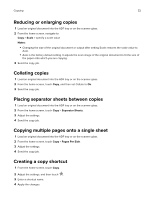Lexmark XC8160 User Guide - Page 27
Printing, Printing from a computer, Printing forms, Printing from a flash drive, CAUTION-PINCH HAZARD
 |
View all Lexmark XC8160 manuals
Add to My Manuals
Save this manual to your list of manuals |
Page 27 highlights
Printing 27 Printing CAUTION-PINCH HAZARD: To avoid the risk of a pinch injury, use caution in areas marked with this label. Pinch injuries may occur around moving parts, such as gears, doors, trays, and covers. Printing from a computer Note: For specialty media such as labels, card stock, and envelopes, set the paper size and type in the printer before sending the print job. 1 With a document open, click File > Print. 2 If necessary, adjust the settings. 3 Send the print job. Printing forms 1 From the home screen, navigate to: Forms and Favorites > select form > Print 2 If necessary, configure the print settings. 3 Send the print job. Printing from a flash drive 1 Insert a flash drive into the USB port. Notes: • If you insert the flash drive when an error message appears, then the printer ignores the flash drive. • If you insert the flash drive while the printer is processing other print jobs, then Busy appears on the display.