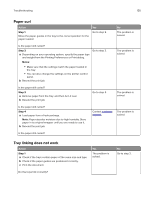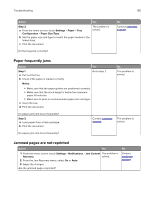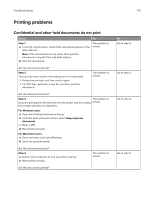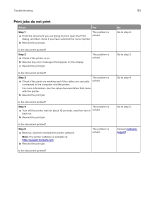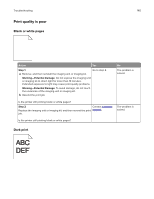Lexmark XC8160 User Guide - Page 140
Print quality is poor, Blank or white s, Dark print
 |
View all Lexmark XC8160 manuals
Add to My Manuals
Save this manual to your list of manuals |
Page 140 highlights
Troubleshooting 140 Print quality is poor Blank or white pages Action Yes Step 1 a Remove, and then reinstall the imaging unit or imaging kit. Go to step 2. Warning-Potential Damage: Do not expose the imaging unit or imaging kit to direct light for more than 10 minutes. Extended exposure to light may cause print quality problems. Warning-Potential Damage: To avoid damage, do not touch the underside of the imaging unit or imaging kit. b Resend the print job. No The problem is solved. Is the printer still printing blank or white pages? Step 2 Contact customer Replace the imaging unit or imaging kit, and then resend the print support. job. The problem is solved. Is the printer still printing blank or white pages? Dark print

Print quality is poor
Blank or white pages
Action
Yes
No
Step 1
a
Remove, and then reinstall the imaging unit or imaging kit.
Warning—Potential Damage:
Do not expose the imaging unit
or imaging kit to direct light for more than 10 minutes.
Extended exposure to light may cause print quality problems.
Warning—Potential Damage:
To avoid damage, do not touch
the underside of the imaging unit or imaging kit.
b
Resend the print job.
Is the printer still printing blank or white pages?
Go to step 2.
The problem is
solved.
Step 2
Replace the imaging unit or imaging kit, and then resend the print
job.
Is the printer still printing blank or white pages?
Contact
customer
support
.
The problem is
solved.
Dark print
Troubleshooting
140