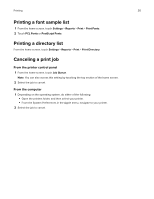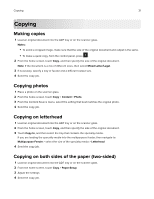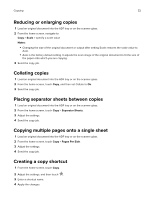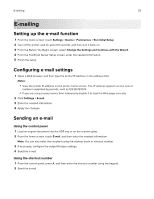Lexmark XC8160 User Guide - Page 35
Faxing, Setting up the printer to fax, Setting up the fax function
 |
View all Lexmark XC8160 manuals
Add to My Manuals
Save this manual to your list of manuals |
Page 35 highlights
Faxing 35 Faxing Setting up the printer to fax Notes: • The following connection methods are applicable only in some countries or regions. • During the initial printer setup, clear the fax function check box and any other function you plan to set up later, and then touch Continue. • The indicator light may blink red if the fax function is enabled and not fully set up. Warning-Potential Damage: Do not touch cables or the printer in the area shown while actively sending or receiving a fax. Setting up the fax function 1 From the home screen, touch Settings > Device > Preferences > Run Initial Setup. 2 Turn off the printer, wait for about 10 seconds, and then turn it back on. 3 From the Before You Begin screen, select Change the Settings and Continue with the Wizard. 4 From the Fax/Email Server Setup screen, enter the needed information. 5 Finish the setup.