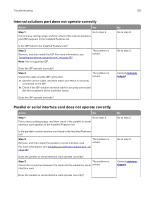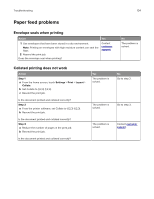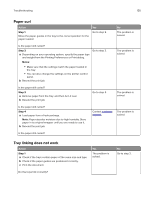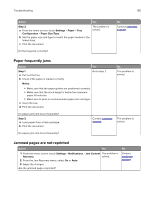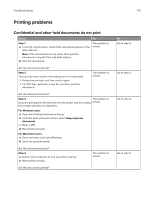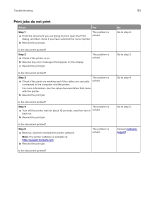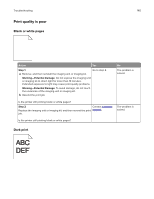Lexmark XC8160 User Guide - Page 138
Slow printing, Step 5
 |
View all Lexmark XC8160 manuals
Add to My Manuals
Save this manual to your list of manuals |
Page 138 highlights
Troubleshooting 138 Action Step 5 a Add printer memory. b Resend the print job. Are the documents printed? Yes The problem is solved. No Contact customer support. Slow printing Action Step 1 a Make sure that the printer is not in Eco‑Mode. b Resend the print job. Is the printer still printing slow? Step 2 a Reduce the number of pages to print. b Resend the print job. Is the printer still printing slow? Step 3 a Remove held jobs. b Resend the print job. Is the printer still printing slow? Step 4 a Connect the printer cable securely to the printer and the computer, print server, option, or other network device. b Resend the print job. Is the printer still printing slow? Step 5 a Add more printer memory. b Resend the print job. Is the printer still printing slow? Yes Go to step 2. No The problem is solved. Go to step 3. The problem is solved. Go to step 4. The problem is solved. Go to step 5. The problem is solved. Contact customer The problem is support. solved.