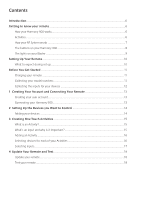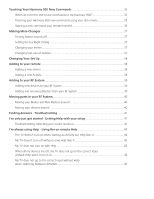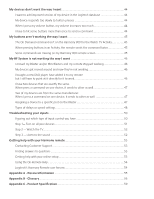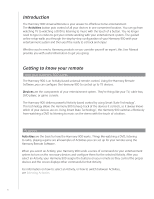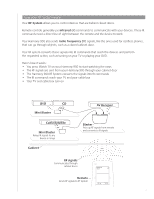Contents
Introduction
............................................................................................................................
6
Getting to know your remote
...............................................................................................
6
How your Harmony 900 works
............................................................................................
6
Activities
............................................................................................................................
6
How your RF System works
.................................................................................................
7
The buttons on your Harmony 900
.....................................................................................
8
The lights on your Blaster
...................................................................................................
9
Setting Up Your Remote
......................................................................................................
10
What to expect during set up
...........................................................................................
10
Before You Get Started
........................................................................................................
11
Charging your remote
......................................................................................................
11
Collecting your model numbers
........................................................................................
11
Collecting the inputs for your devices
...............................................................................
12
1 Creating Your Account and Connecting Your Remote
................................................
13
Creating your user account
...............................................................................................
13
Connecting your Harmony 900
.........................................................................................
13
2 Setting Up the Devices you Want to Control
................................................................
14
Adding your devices
.........................................................................................................
14
3 Creating One Touch Activities
........................................................................................
15
What is an Activity?
..........................................................................................................
15
What’s an input and why is it important?
..........................................................................
15
Adding an Activity
............................................................................................................
16
Selecting devices for each of your Activities
......................................................................
16
Selecting inputs
................................................................................................................
17
4 Update Your Remote and Test
........................................................................................
18
Update your remote
.........................................................................................................
18
Test your remote
..............................................................................................................
18