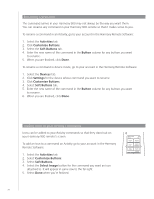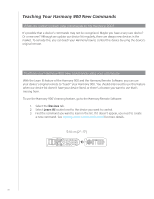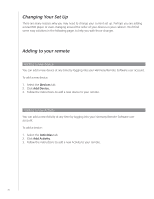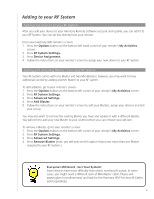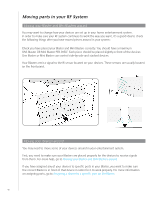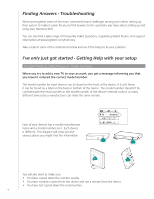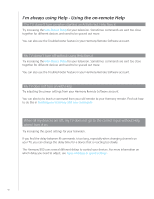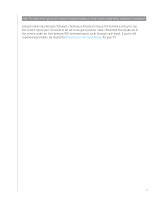Logitech 915-000030 User Manual - Page 38
Changing Your Set Up, Adding to your remote, Adding a new device
 |
UPC - 097855054531
View all Logitech 915-000030 manuals
Add to My Manuals
Save this manual to your list of manuals |
Page 38 highlights
Changing Your Set Up There are many reasons why you may need to change your current set up. Perhaps you are adding a new DVD player or even changing around the order of your devices in your cabinet. You'll find some easy solutions in the following pages to help you with those changes. Adding to your remote Adding a new device You can add a new device at any time by logging into your Harmony Remote Software user account. To add a new device: 1. Select the Devices tab. 2. Click Add Device. 3. Follow the instructions to add a new device to your remote. Adding a new Activity You can add a new Activity at any time by logging into your Harmony Remote Software user account. To add a device: 1. Select the Activities tab. 2. Click Add Activity. 3. Follow the instructions to add a new Activity to your remote. 38