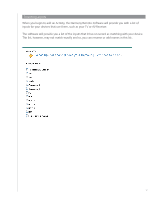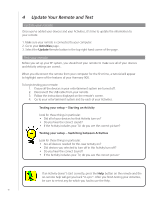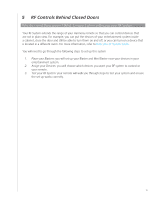Logitech 915-000030 User Manual - Page 22
Using Your Harmony, Your Remote and Screen, What you’ll see - the Touch screen, Activities, Devices
 |
UPC - 097855054531
View all Logitech 915-000030 manuals
Add to My Manuals
Save this manual to your list of manuals |
Page 22 highlights
Using Your Harmony Your Remote and Screen What you'll see - the Touch screen Activities The Activities screen is your starting point on the Harmony 900. From this screen, you can select your Activities. Off My Activities 1/2 pages 4:51 Watch TV Watch a DVD Listen to Music Options Devices Commands common to your Activity When you select an Activity, your Harmony 900's screen displays all the important or commonly used commands related to that Activity. For example, if you're watching a DVD, your screen displays functions and commands for your DVD and other devices you use in the Watch a DVD Activity. You can customize buttons. Find out more in Customize your buttons. Off Watch a DVD 1/2 pages 4:51 Chptr+ Aspect Chptr- Frame Advance Angle Zoom Devices Favorite channels You can set up your favorite channels on your Harmony 900 so that you've got quick access to the channels you watch the most. You can also add your own icons to customize the screen for your favorite channels. Off Fav. Channels 1/2 pages 4:51 NBS D B C CAuctrirveintyt T TALKTV Devices Devices When you press the Devices button, the Harmony 900's screen displays a list of your devices. From this screen, you can control individual devices. Off Devices 1/2 pages 4:51 TV DVD Activities Options When you press the Options button, the Harmony 900's screen displays a list of remote options so you can customize certain features and functions on the remote. Off My Activities 1/2 pages 4:51 Watch TV Watch a DVD Listen to Music Options Devices 22