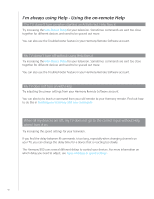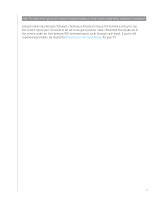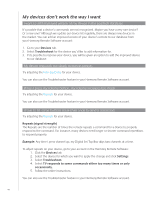Logitech 915-000030 User Manual - Page 47
I have two devices that are exactly the same. When press a command on one device
 |
UPC - 097855054531
View all Logitech 915-000030 manuals
Add to My Manuals
Save this manual to your list of manuals |
Page 47 highlights
I have two devices that are exactly the same. When press a command on one device, it sends to other as well. You can assign a device to a specific port on the Blaster. This allows multiple identical devices to be controlled independently from just one Blaster. For example, you can assign one DVD player to one port and a different DVD player to another port. See Assigning a device to a specific port on the Blaster for more help. Two of my devices are from the same manufacturer. When I press a command on one device, it sends to other as well. Many manufacturers use the same IR language for each of their devices. This means that the On command that is sent to your ACME DVD player is the same command that is sent to your ACME TV. See Assigning a device to a specific port on the Blaster for more help. Assigning a device to a specific port on the Blaster To assign a device to a specific port on the Blaster from your Harmony Remote Software home page: 1. Click the Remote Settings tab. 2. Click Manage Remotes. 3. In the Manage Remotes page, click Control Devices. 4. In the Control Devices page, at the very bottom of the page, select Assign IR Port on Blaster. 5. Click Next. 6. In the Assign IR Ports on Blaster page, under Port, select the port you want to assign for each device. 7. Click Next. 8. Click Done. 9. On the Remote Settings page, click Update Remote. 47