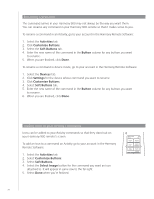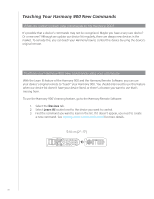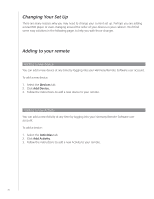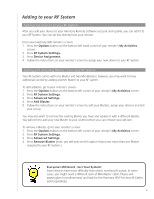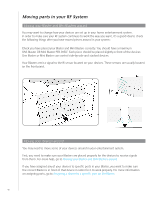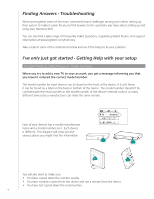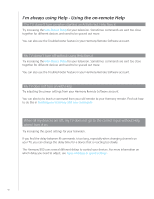Logitech 915-000030 User Manual - Page 37
Making More Changes, Turning button sounds off, Setting the backlight timing, Changing your theme
 |
UPC - 097855054531
View all Logitech 915-000030 manuals
Add to My Manuals
Save this manual to your list of manuals |
Page 37 highlights
Making More Changes Here are a few more ways you can make your Harmony 900 personal to you. Simply make these changes directly from your Harmony 900. Turning button sounds off Your Harmony 900 will beep when you press a button your remote's screen. You can turn this option off. To turn the sound on or off from your Harmony 900's screen: 1. Press Options > Sound. 2. Choose Sound On or Sound Off, depending on your preference. 3. When you are finished, press Done. Setting the backlight timing Your Harmony 900 senses when you pick it up, and lights up the display and buttons. To set the brightness and the length of time the backlight stays on from your Harmony 900's screen: 1. Press Options > Backlight. 2. Use the arrows to select the your preferred backlight duration and brightness. 3. When you are finished, press Done. Changing your theme You can change the theme on your Harmony 900 to any of the themes included on your Harmony 900. When you select a new theme, you change the look of the Harmony 900's screen. To change the theme from your Harmony 900's screen: 1. Press Options > Theme. 2. Choose a theme you like. 3. When you are finished, press Done. Changing text size of buttons You can change the size of the text that appears on the buttons on your Harmony 900 screen. To change the size from your Harmony 900's screen: 1. Press Options > Button Text Size. 2. Choose the size you like. 3. When you are finished, press Done. 37