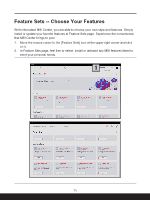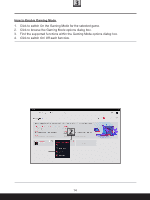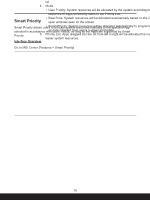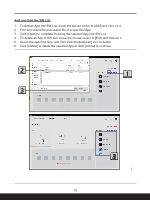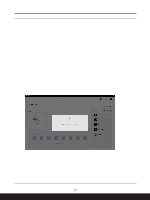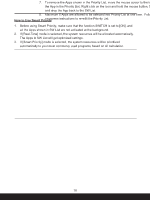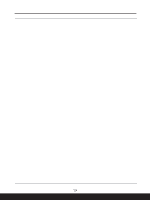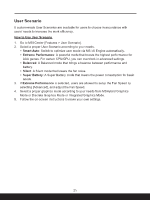MSI Katana A15 AI Quick Start Guide - Page 15
Smart Priority, Interface Overview
 |
View all MSI Katana A15 AI manuals
Add to My Manuals
Save this manual to your list of manuals |
Page 15 highlights
Smart Priority Smart Priority allows users to allocate system resources manually to the specified App selected in accordance with users' needs, as long as the Apps are supported by Smart Priority. Interface Overview Go to MSI Center [Features > Smart Priority] 1. ON/OFF switch of Smart Priority 2. Tools (from left to right) • Add : add a new Apps into SW List. • Refresh: refresh the SW list to get the latest list. • Edit: edit the SW List. 3. SW List: in addition to default Apps included, users may also add other Apps into this list. 4. Mode • User Priority: System resources will be allocated by the system according to the sequence of Apps defined by users in the Priority List. • Real-Time: System resources will be allocated automatically based on the order of open windows seen on the screen. • Smart Priority: System resources will be allocated automatically to programs based on data collected from user's routines and habits. 5. Priority List: Apps dragged into the list from left to right will be allocated the most to lesser system resources. 15