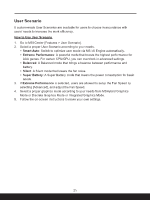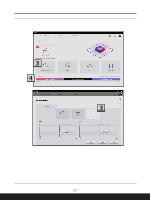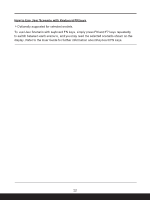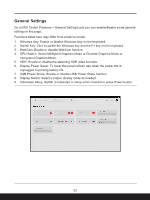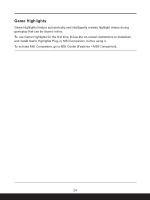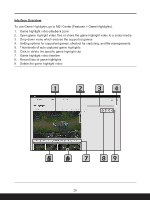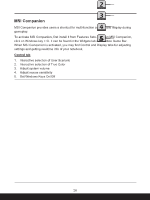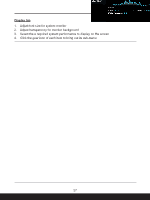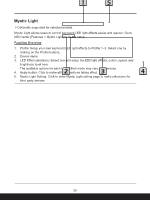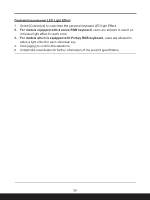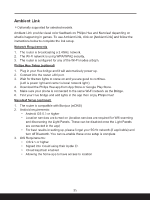MSI Katana A15 AI Quick Start Guide - Page 25
Interface Overview
 |
View all MSI Katana A15 AI manuals
Add to My Manuals
Save this manual to your list of manuals |
Page 25 highlights
Interface Overview To use Game Highlights, go to MSI Center [Features > Game Highlights]. 1. Game highlight video playback zone 2. Open game highlight video files or share the game highlight video to a social media 3. Drop-down menu which enclose the supported games 4. Setting options for supported games, shortcut for capturing, and file managements. 5. Thumbnails of auto captured game highlights 6. Click to delete the specific game highlight clip 7. Game highlight video timeline 8. Record lists of game highlights 9. Delete the game highlight video 25

25
Interface Overview
To use Game Highlights, go to MSI Center [Features > Game Highlights].
1.
Game highlight video playback zone
2.
Open game highlight video files or share the game highlight video to a social media
3.
Drop-down menu which enclose the supported games
4.
Setting options for supported games, shortcut for capturing, and file managements.
5.
Thumbnails of auto captured game highlights
6.
Click to delete the specific game highlight clip
7.
Game highlight video timeline
8.
Record lists of game highlights
9.
Delete the game highlight video