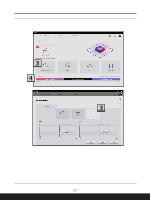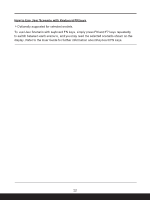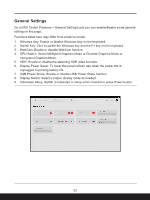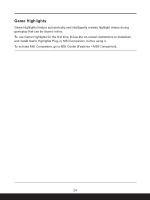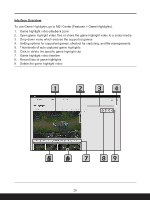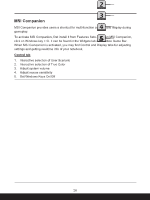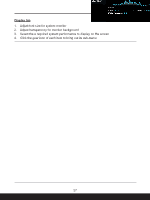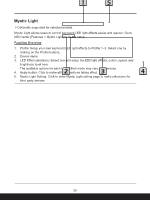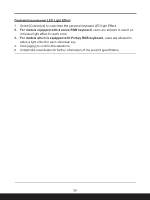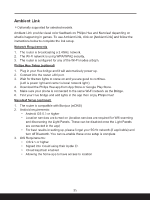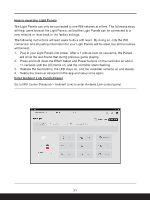MSI Katana A15 AI Quick Start Guide - Page 26
MSI Companion, Control tab, To activate MSI Companion
 |
View all MSI Katana A15 AI manuals
Add to My Manuals
Save this manual to your list of manuals |
Page 26 highlights
MSI Companion MSI Companion provides users a shortcut for multi-function controls and display during gameplay. To activate MSI Companion, first install it from Features Sets. To open MSI Companion, click on Windows key + G. It can be found in the Widgets tab of the Xbox Game Bar. When MSI Companion is activated, you may find Control and Display tabs for adjusting settings and getting real-time info of your notebook. Control tab 1. Interactive selection of User Scenario 2. Interactive selection of True Color 3. Adjust system volume 4. Adjust mouse sensitivity 5. Set Windows Keys On/Off 26

26
MSI Companion
MSI Companion provides users a shortcut for multi-function controls and display during
gameplay.
To activate MSI Companion, first install it from Features Sets. To open MSI Companion,
click on Windows key + G. It can be found in the Widgets tab of the Xbox Game Bar.
When MSI Companion is activated, you may find Control and Display tabs for adjusting
settings and getting real-time info of your notebook.
Control tab
1.
Interactive selection of User Scenario
2.
Interactive selection of True Color
3.
Adjust system volume
4.
Adjust mouse sensitivity
5.
Set Windows Keys On/Off