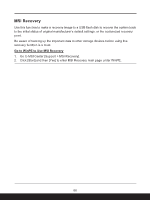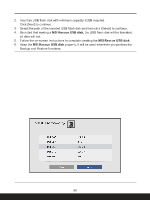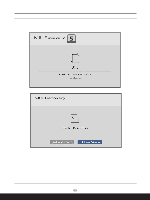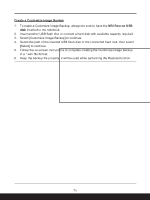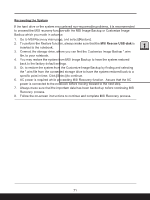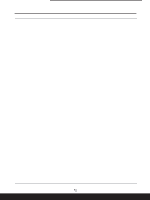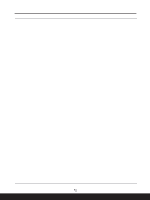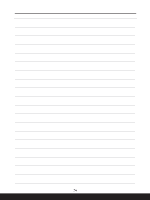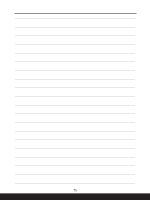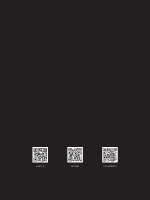MSI Katana A15 AI Quick Start Guide - Page 71
Recovering the System, MSI Rescue USB disk
 |
View all MSI Katana A15 AI manuals
Add to My Manuals
Save this manual to your list of manuals |
Page 71 highlights
Recovering the System If the hard drive or the system encountered non-recoverable problems, it is recommended to proceed the MSI recovery function with the MSI Image Backup or Customize Image Backup which you made in advance. 1. Go to MSI Recovery main page, and select [Restore]. 2. To perform the Restore function, always make sure that the MSI Rescue USB disk is inserted to the notebook. 3. Connect the storage drive, where you can find the Customize Image Backup *.wim file, to your notebook. 4. You may restore the system from MSI Image Backup to have the system restored back to the factory default settings. 5. Or, to restore the system from the Customize Image Backup by finding and selecting the *.wim file from the connected storage drive to have the system restored back to a specific point in time. Click [Select] to continue. 6. AC power is required while proceeding MSI Recovery function. Assure that the AC power is connected to the notebook before moving forward to the next step. 7. Always make sure that the important data has been backed up before continuing MSI Recovery process. 8. Follow the on-screen instructions to continue and complete MSI Recovery process. 71