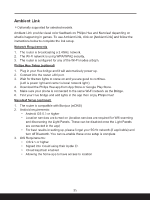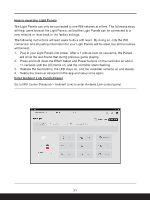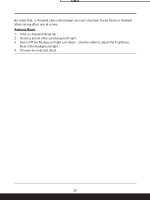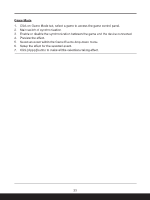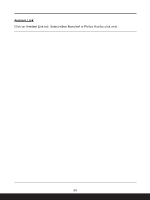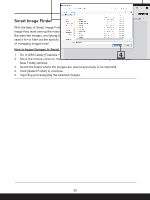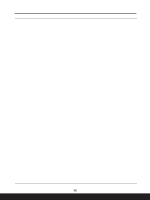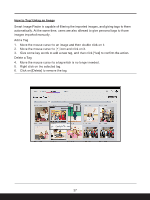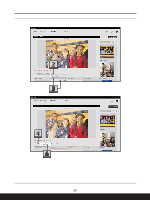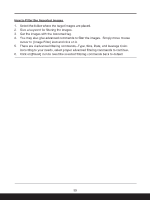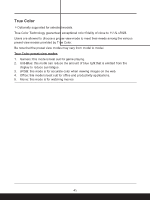MSI Katana A15 AI Quick Start Guide - Page 35
Smart Image Finder, How to Import Images to Smart Image Finder
 |
View all MSI Katana A15 AI manuals
Add to My Manuals
Save this manual to your list of manuals |
Page 35 highlights
Smart Image Finder With the help of Smart Image Finder, users will no longer having troubles finding the image they want among the many images . Smart Image Finder is capable of filtering the imported images, and giving tags to them automatically. Thus, users will be able to search for or filter out the specific images in a second. Let's experience an intelligent way of managing images now! How to Import Images to Smart Image Finder 1. Go to MSI Center [Features > Smart Image Finder] 2. Move the mouse cursor to the Folder icon and left click on it to bring out the [Import New Folder] window. 3. Select the folder where the images are placed and ready to be imported. 4. Click [Select Folder] to continue. 5. Importing and analyzing the selected images. 35