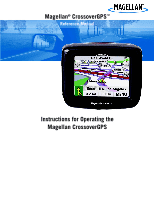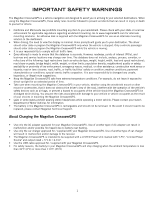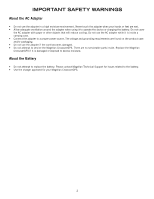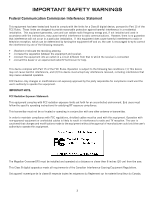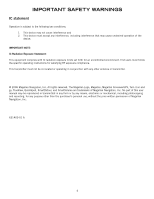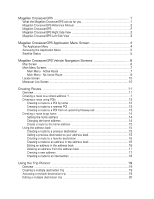Magellan Maestro 3100 Manual - English
Magellan Maestro 3100 - Automotive GPS Receiver Manual
 |
UPC - 763357117226
View all Magellan Maestro 3100 manuals
Add to My Manuals
Save this manual to your list of manuals |
Magellan Maestro 3100 manual content summary:
- Magellan Maestro 3100 | Manual - English - Page 1
Magellan® CrossoverGPS™ Reference Manual Instructions for Operating the Magellan CrossoverGPS - Magellan Maestro 3100 | Manual - English - Page 2
headphones while operating a motor vehicle. Please contact your state's Department of Motor Vehicles for information. • The battery in the Magellan CrossoverGPS is rechargeable and should not be removed. In the event it should need to be replaced, please contact Magellan Technical Support. About - Magellan Maestro 3100 | Manual - English - Page 3
operate the device or charging the battery. service the Magellan CrossoverGPS. There are no serviceable parts inside. Replace the Magellan CrossoverGPS if it is damaged or exposed to excess moisture. About the Battery • Do not attempt to replace the battery. Please contact Magellan Technical Support - Magellan Maestro 3100 | Manual - English - Page 4
and used in accordance with the instructions, may cause harmful interference to radio any interference received, including interference that may cause undesired operation. FCC Caution user's authority to operate this equipment. The Magellan CrossoverGPS must be installed and operated at a distance no - Magellan Maestro 3100 | Manual - English - Page 5
the specific operating instructions for satisfying RF exposure compliance. This transmitter must not be co-located or operating in conjunction with any other antenna or transmitter. © 2006 Magellan Navigation, Inc. All rights reserved. The Magellan Logo, Magellan, Magellan CrossoverGPS, Turn it - Magellan Maestro 3100 | Manual - English - Page 6
Manual 2 Magellan CrossoverGPS 2 Magellan CrossoverGPS Right Side View 3 Magellan CrossoverGPS Left Side View 3 Magellan CrossoverGPS Application Menu Screen 4 The Application Menu 4 Accessing the Application Menu 5 Satellite Status ...5 Magellan CrossoverGPS Vehicle Navigation Screens 6 Map - Magellan Maestro 3100 | Manual - English - Page 7
trip 21 Renaming a multiple destination trip 21 Magellan CrossoverGPS Enhanced POIs 22 Overview ...22 Accessing the ...25 Map Screen Overview 26 Creating a Waypoint from the Map Screen 27 Creating a Waypoint from the Compass Screen 27 Creating a Waypoint from the Marine Navigation Menu 27 - Magellan Maestro 3100 | Manual - English - Page 8
Goto Route from the Map Screen 36 Creating a Goto Route from the Outdoor Navigation Menu 37 Creating a Trip Navigation Instruction (Vehicle Navigation only 43 GPS Options ...43 Backup and Restore (Vehicle Navigation only 43 Export Data / Import Data (Marine and Outdoor Navigation only 43 System - Magellan Maestro 3100 | Manual - English - Page 9
47 Latitude ...47 Longitude ...47 Altitude ...48 Opening a POI File 48 Creating a New POI FIle 49 Adding Individual POI's 49 Importing a Data FIle 51 Magellan CrossoverGPS Music Manager 52 Magellan CrossoverGPS Photo Manager 53 Music Player 54 Single Song Play ...54 Multiple Song Play 55 - Magellan Maestro 3100 | Manual - English - Page 10
companion for all your trips, from a trip to the grocery store or a hike to the country store. What the Magellan CrossoverGPS can do for you... • Provide turn-by-turn driving instructions to any address you enter. • Contains an address book that you can save addresses that you commonly need to go - Magellan Maestro 3100 | Manual - English - Page 11
. Most users will find that they can use the Magellan CrossoverGPS right out of the box and just refer to this manual on those rare occasions when a little help on a function is needed. Magellan CrossoverGPS Power The Magellan CrossoverGPS uses a touchscreen display for all user inputs. The only - Magellan Maestro 3100 | Manual - English - Page 12
to store music and photos as well as optional region maps. Reset - (under protective cover) Should the Magellan CrossoverGPS not function or during firmware updates you may be required to reset the unit. (The Magellan CrossoverGPS will operate only if the reset switch is in the up position.) Hold - Magellan Maestro 3100 | Manual - English - Page 13
, This application is used to provide you with turn-by-turn driving instructions using the built-in street maps. Marine - The Marine button takes you to the Marine Navigation application in the Magellan CrossoverGPS, This application provides you with the basic tools you need for boating and - Magellan Maestro 3100 | Manual - English - Page 14
System Settings, press the 'X' in the upper right corner. Satellite Status All of the navigation screens display a bar graph of the satellite status in the upper right corner. When the bars are green, the Magellan CrossoverGPS is getting GPS the Magellan CrossoverGPS is unable to get GPS satellite - Magellan Maestro 3100 | Manual - English - Page 15
Magellan CrossoverGPS. Whether you are getting directions or just driving around town, the Map screen will give you the peace of mind of knowing where you are. 1 13 2 12 3 11 4 5 10 6 9 7 8 This map shows the vehicle travelling instruction. Magellan Crossover Vehicle Navigation Screens 6 - Magellan Maestro 3100 | Manual - English - Page 16
a volume control slider and a mute button. When tapped, zooms in the map display. Satellite Status 13 Displays a bar graph indicating satellite signal strength. When tapped route. Main Menu - Active Route 2 3 4 1 12 11 10 10 5 6 7 8 9 Magellan Crossover Vehicle Navigation Screens 7 - Magellan Maestro 3100 | Manual - English - Page 17
applications and system settings. Functional only when travelling on a multidestination trip. Provides access to tools to modify the trip you are on. Accesses the trip computer feature providing information about the trip that can be saved. Magellan Crossover Vehicle Navigation Screens 8 - Magellan Maestro 3100 | Manual - English - Page 18
destination. Create a route to an intersection. Accesses the second page of the route main menu. Used to access additional map regions stored in the Magellan CrossoverGPS. Accesses the options menu. Accesses the first page of the route main menu. Magellan Crossover Vehicle Navigation Screens 9 - Magellan Maestro 3100 | Manual - English - Page 19
additional applications and system settings. Used to access personal POIs created with the Magellan PC Toolkit Used to create a multidestination trip that can be travelled or saved. Tap the "X" in the upper right corner to return to the Map screen. Magellan Crossover Vehicle Navigation Screens 10 - Magellan Maestro 3100 | Manual - English - Page 20
choosing how you would like the route calculated. Once this is done, the Magellan CrossoverGPS will calculate the route using the guidelines you provide and displays the Map screen with information guiding you to your destination. Creating a route to a street address Most street addresses should - Magellan Maestro 3100 | Manual - English - Page 21
to select W. Main from the list of available streets. Creating a route using POIs POIs (points of interest) have been preloaded into the Magellan CrossoverGPS for commonly used categories such as banks, restaurants, gas stations, etc. Following the steps provided you will be able to create a route - Magellan Maestro 3100 | Manual - English - Page 22
the POI has been selected, select the routing method you want to use and the Magellan CrossoverGPS will begin calculating the route. This function is available whether you are operating on a route or just travelling without a selected destination as long as you are on a freeway. Please note that if - Magellan Maestro 3100 | Manual - English - Page 23
to redo the route, using Previous Destinations in the address book, to finish the original route. Creating a route to go home Setting the home address 1. From the Main Menu, tap Home. 2. If you have not entered a home address previously, tap Yes to enter your home address. 3. Select Search By City, - Magellan Maestro 3100 | Manual - English - Page 24
route to the home address 1. From the Main Menu, tap Home. 2. Tap Route. 3. Select the routing method you want to use and the Magellan CrossoverGPS will begin calculating the route home. Using the address book Creating a route to a previous destination 1. From the Main Menu, tap Address Book. 2. Tap - Magellan Maestro 3100 | Manual - English - Page 25
5. (Optional) Edit the name of the address by tapping on top line of the address. 6. (Optional) Tap the Favorite check box to add this address to your list of favorite addresses. 7. Tap Save. 8. Tap Route to begin routing to the destination or tap the 'X' multiple times to exit out and return to the - Magellan Maestro 3100 | Manual - English - Page 26
to return to the Main Menu if you are done. Creating a new address 1. From the Main Menu, tap Address Book. 2. Tap Create New Entry 3. Select Select on Map, Select Address, Dining, ATM, Gas.. or Intersection. Select on Map: The Map screen is displayed. Use your finger or stylus to pan the crosshair - Magellan Maestro 3100 | Manual - English - Page 27
provided later in this chapter for intersections. (Setting a destination as an intersection will provide you with instructions to travel to two cross streets you have selected.) 4. The Edit Address Book screen is displayed. Edit the name or information line if desired. If this address - Magellan Maestro 3100 | Manual - English - Page 28
3. Select New. 4. Use the keyboard to enter a name for the trip. Tap OK when done. 5. Select Add from the list of available options. 6. Using the instructions found in Menu. 2. Select Trip Planner. 3. Select Guide Me. 4. Select the Trip to be activated from the list of saved trips. Using - Magellan Maestro 3100 | Manual - English - Page 29
the list of available actions. You can select Add, Move Up, Move Down, Delete or Cancel. Add: Using the standard methods of selecting a destination, a new destination can be selected and added to the trip after the destination selected in step 5. Move Up: Moves the destination selected up one level - Magellan Maestro 3100 | Manual - English - Page 30
Menu. 2. Select Trip Planner. 3. Select Delete, Rename. 4. Select Rename. 5. Select the Trip to be renamed from the list of saved trips. 6. Using the keyboard, enter a new name for the trip. Tap OK when done. Using the Trip Planner 21 - Magellan Maestro 3100 | Manual - English - Page 31
Enhanced POIs Overview Personal POIs can be created using the Magellan PC Tools and loaded into your Magellan CrossoverGPS or an optional SD card. The Enhanced POI option provides a way of loading POIs into the receiver and can then be used to create a route. Accessing the Enhanced POI Menu - Magellan Maestro 3100 | Manual - English - Page 32
4. Select the Detection angle by tapping on the detection angle button and entering a new angle [default is 45 degrees]. (This is the area in front of you that will be You can now route to this POI by tapping Route or return to the main menu by tapping Cancel. Magellan CrossoverGPS Enhanced POIs 23 - Magellan Maestro 3100 | Manual - English - Page 33
marine navigational information that can enhance your marine trip. Marine Map without BlueNav map loaded. Marine Map with BlueNav map loaded. Magellan BlueNav charts are available from Magellan at http://www.magellangps.com/ products/software.asp. The Magellan CrossoverGPS is compatible - Magellan Maestro 3100 | Manual - English - Page 34
how they are defined is different. Track Track is a record of your travels. As you move across the water the Magellan CrossoverGPS drops and records electronic breadcrumbs that represent your movement. When you look at the map screen you will notice a dotted line showing you a history of how you - Magellan Maestro 3100 | Manual - English - Page 35
Icon points in the direction you are heading Arrow points towards North. When tapped displays the compass screen. Displays navigation data selected. Displays the current distance scale for the map. Tap and hold for 3 seconds. A list of possible data types is displayed. Tap on the data type you - Magellan Maestro 3100 | Manual - English - Page 36
in your Favorites list. 5. Tap Save. 6. A waypoint is created and indicated by an 'x' on the map. Creating a Waypoint from the Marine Navigation Menu 1. Tap 2. Select Create New Entry. 3. Select Select on Map to visually place the waypoint or Enter Lat/Lon to type in the latitude and longitude for - Magellan Maestro 3100 | Manual - English - Page 37
Tap Save. Going to your Port 1. Tap 2. Select Goto Port. 3. The Map screen is displayed with a Goto route line displayed. Navigate along this line to return to your port. Creating a Goto Route from the Map Screen 1. Pan the cursor along the map to the location you want to go to. 2. Tap 3. Tap Go To - Magellan Maestro 3100 | Manual - English - Page 38
name from the list of waypoints. 5. Tap Go To. 6. The Map screen is displayed with a Goto route line displayed. Navigate along this line to go to your destination waypoint. Creating a Trip 1. From the Marine Navigation menu, tap 2. Select New. 3. Using the keypad, enter a unique name for the trip - Magellan Maestro 3100 | Manual - English - Page 39
Activating a Trip 1. From the Marine Navigation menu, tap 2. Select Guide Me. 3. Tap on the name of the saved trip you want to use. 4. A list of the waypoints in the trip is displayed. Tap on the first waypoint in the list to navigate on the entire trip. 5. The map is displayed with the route - Magellan Maestro 3100 | Manual - English - Page 40
View With an active trip or goto you can use the Bow View to help navigate to your destination. The three data fields at the bottom of the display are your destination. Accessing the Bow View 1. From the Marine Navigation menu, tap Tap on the "X" in the lower right corner to exit Bow View. Marine - Magellan Maestro 3100 | Manual - English - Page 41
the left side of the Magellan CrossoverGPS. 2. If the unit is on or after you turn it on, a message will be displayed that maps have been found on the SD card. 3. Tap Yes. 4. Select the map you want to load. Changing Regions 1. Access the Outdoor Navigation Menu. (From the Map screen, tap the MENU - Magellan Maestro 3100 | Manual - English - Page 42
just how they are defined is different. Track Track is a record of your travels. As you move across the land the Magellan CrossoverGPS drops and records electronic breadcrumbs that represent your movement. When you look at the map screen you will notice a dotted line showing you a history of how you - Magellan Maestro 3100 | Manual - English - Page 43
Icon points in the direction you are heading Arrow points towards North. When tapped displays the compass screen. Displays navigation data selected. Displays the current distance scale for the map. Tap and hold for 3 seconds. A list of possible data types is displayed. Tap on the data type you - Magellan Maestro 3100 | Manual - English - Page 44
in your Favorites list. 5. Tap Save. 6. A waypoint is created and indicated by an 'x' on the map. Creating a Waypoint from the Outdoor Navigation Menu 1. Tap 2. Select Create New Entry. 3. Select Select on Map to visually place the waypoint or Enter Lat/Lon to type in the latitude and longitude for - Magellan Maestro 3100 | Manual - English - Page 45
Going to your Base Camp 1. Tap 2. Select Goto Basecamp. 3. The Map screen is displayed with a Goto route line displayed. Navigate along this line to return to your basecamp. Creating a Goto Route from the Map Screen 1. Pan the cursor along the map to the location you want to go to. 2. Tap 3. Tap Go - Magellan Maestro 3100 | Manual - English - Page 46
name from the list of waypoints. 5. Tap Go To. 6. The Map screen is displayed with a Goto route line displayed. Navigate along this line to go to your destination waypoint. Creating a Trip 1. From the Outdoor Navigation menu, tap 2. Select New. 3. Using the keypad, enter a unique name for the trip - Magellan Maestro 3100 | Manual - English - Page 47
Activating a Trip 1. From the Outdoor Navigation menu, tap 2. Select Guide Me. 3. Tap on the name of the saved trip you want to use. 4. A list of the waypoints in the trip is displayed. Tap on the first waypoint in the list to navigate on the entire trip. 5. The map is displayed with the route - Magellan Maestro 3100 | Manual - English - Page 48
active trip or goto you can use the Nav Road View to help navigate to your destination. Follow the road to go to your destination. The available data types. Accessing the Nav Road View 1. From the Outdoor Navigation menu, tap Tap on the "X" in the lower right corner to exit Nav Road View. Outdoor - Magellan Maestro 3100 | Manual - English - Page 49
: When you have added maps using Magellan BlueNav or Magellan MapSend Topo the POI category list will be created from the categories supplied on the optional maps. With no accessory map installed, the POI list will be empty for marine and contain the vehicle navigation POI list for outdoor. Address - Magellan Maestro 3100 | Manual - English - Page 50
Cycle), clear out the track log and start a new one (Reset), or pop up an alert asking map color selection screen. Select the desired color from the list on the left. Route Preferences (Vehicle Navigation only) You can turn automatic re-routing on or off. With automatic re-routing on, the receiver - Magellan Maestro 3100 | Manual - English - Page 51
a new route, detouring around the next 3 miles. Simulator Mode (Vehicle Navigation only) This option provides a way to set the Magellan CrossoverGPS into simulation mode. In simulation mode you can create a route and observe the Magellan CrossoverGPS in action as it simulates travelling along - Magellan Maestro 3100 | Manual - English - Page 52
location for the GPS receiver. GPS Status: Displays high-level information about the satellite and the signal it is transmitting. Set GPS Position: This is only useful if you have travelled a great distance with the Magellan CrossoverGPS off and it is having problems getting GPS signals. You will - Magellan Maestro 3100 | Manual - English - Page 53
dimming (80%)' should be checked if you want the display dimmed while operating on the internal battery only. This will lengthen the usable battery life between battery charging. Power This setting tells the Magellan CrossoverGPS how long it should stay on while there is no noticeable activity - Magellan Maestro 3100 | Manual - English - Page 54
software and firmware installed in the Magellan CrossoverGPS. Also shown is the unique serial number for the receiver. Diagnosis Provides a way to diagnose the audio, touchscreen or video portions of the Magellan CrossoverGPS. Additional Items Battery Life A battery charge indicator is shown at the - Magellan Maestro 3100 | Manual - English - Page 55
custom POI's and load them onto the SD card in your Magellan CrossoverGPS. Installing the Software 1. Insert the Magellan CrossoverGPS Tools PC Application CD into your PC's CD drive. 2. , or deselect to exit without launching the application. Select Finish. Magellan RoadMate PC Tools 46 - Magellan Maestro 3100 | Manual - English - Page 56
POI Manager enables you to transfer custom points of interest files from your computer to your Magellan CrossoverGPS. Before we add any custom POI's to the Magellan CrossoverGPS, you should understand how the POI Manager plots POIs. Latitude Latitude can be expressed by dividing Earth - Magellan Maestro 3100 | Manual - English - Page 57
POI. The left side of the window shows the contents of your computer and the right side of the window shows the contents of the Magellan CrossoverGPS. Opening a POI File When you start the POI Manager the contents of your "My POI's" folder will be displayed. This is the default location for - Magellan Maestro 3100 | Manual - English - Page 58
Copy To Unit arrow will turn green. Click on the arrow to copy the file to your Magellan CrossoverGPS. When you have finished copying files, remove the USB cable from the Magellan CrossoverGPS. Creating a New POI FIle There are two ways to create a POI file. You can either add POI's individually, or - Magellan Maestro 3100 | Manual - English - Page 59
Longitude. The Altitude and Description fields are optional. Select the Category field and select New. A dialog box will appear to create a new POI category. Enter the Name and assign an Image (icon) for the POI. enable the alert settings. When you have finished, select OK. Magellan POI Manager 50 - Magellan Maestro 3100 | Manual - English - Page 60
Importing a Data FIle The POI Manager software supports ASCII file format (.ASC,.CSV,.TXT); GPS Exchange file format (.GPS,.XML); Magellan Waypoint file format (.WPT,.RTE); and Garmin PCX5 Waypoint file button (right arrow) to upload the file to your Magellan CrossoverGPS. Magellan POI Manager 51 - Magellan Maestro 3100 | Manual - English - Page 61
the window shows the contents of your computer and the right side of the window shows the contents of the memory card installed in your Magellan CrossoverGPS. Locate the song files you wish to load. When you have selected a file, the Transfer arrow will turn green. Click on the Transfer arrow to - Magellan Maestro 3100 | Manual - English - Page 62
the window shows the contents of your computer and the right side of the window shows the contents of the memory card installed in your Magellan CrossoverGPS. Locate the image files you wish to load. When you have selected a file, the Transfer arrow will turn green. Click on the Transfer arrow to - Magellan Maestro 3100 | Manual - English - Page 63
Tools to load music files onto the SD Card. Press the MENU key on the Magellan CrossoverGPS and select the Music Player. . The Music Player control pad will appear. Single Song Play Select Browse Music Use the Navigation key or the Down arrow wish to play and press OK. to select the song - Magellan Maestro 3100 | Manual - English - Page 64
automatically in order. Create To make a new playlist, select Create. Use the backspace key ( - Magellan Maestro 3100 | Manual - English - Page 65
( - Magellan Maestro 3100 | Manual - English - Page 66
Photo viewer will show the contents of the SD or MMC card installed in your Magellan CrossoverGPS. View Single Photo The next screen to appear shows the file structure of the memory card. Select List Files . Use the Navigation key or the Down arrow to highlight the photo you wish to view and - Magellan Maestro 3100 | Manual - English - Page 67
to enter a new name for your file. When you have finished, select OK. Properties To view information on the selected file or folder, press Properties. A thumbnail of the image will be displayed along with the width and height in pixels, the size, and the format Magellan CrossoverGPS Photo Viewer - Magellan Maestro 3100 | Manual - English - Page 68
appear asking to confirm your selection. Select Yes to delete the file. About This option will display the current version of the Photo Viewer software. Magellan CrossoverGPS Photo Viewer 59 - Magellan Maestro 3100 | Manual - English - Page 69
-5000 (outside the United States) You may also reach Technical Support by Fax: (909) 494-7777 [Attn: Tech. Support]; or web URL: http://www.magellanGPS.com/support/. Warranty Service To obtain warranty service on your Magellan CrossoverGPS, you must contact us for a return authorization (RA) before
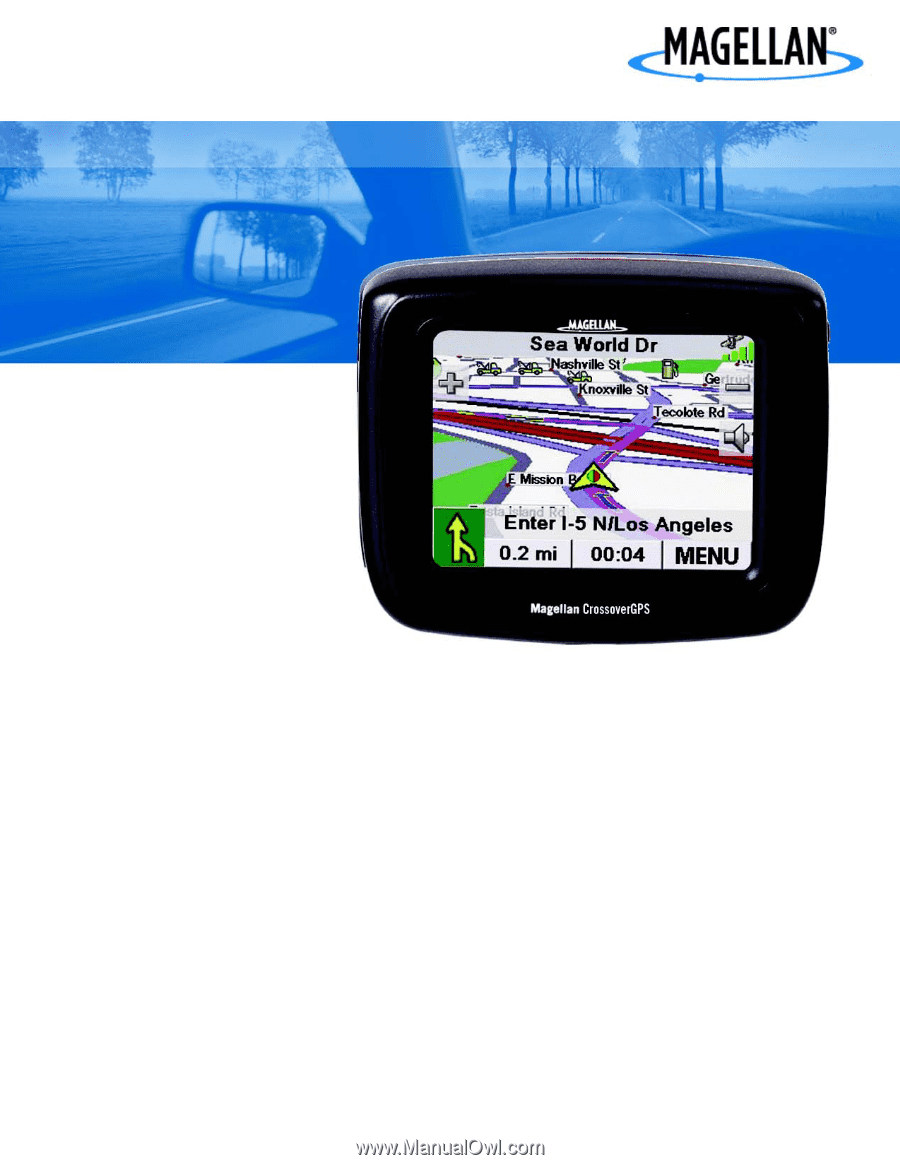
Magellan
®
CrossoverGPS
™
Reference Manual
Instructions for Operating the
Magellan CrossoverGPS