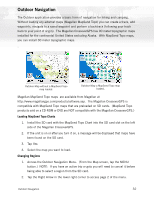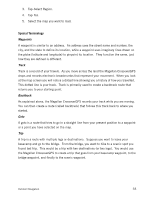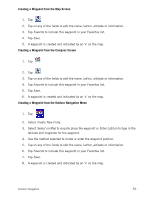Magellan Maestro 3100 Manual - English - Page 46
Creating a Goto Route from the Outdoor Navigation Menu, Creating a Trip
 |
UPC - 763357117226
View all Magellan Maestro 3100 manuals
Add to My Manuals
Save this manual to your list of manuals |
Page 46 highlights
Creating a Goto Route from the Outdoor Navigation Menu 1. Tap 2. Select List Waypoints or Favorites. 3. If List Waypoints is selected, select List Waypoints again or use the search feature to find the desired waypoint. 4. Tap on the waypoint name from the list of waypoints. 5. Tap Go To. 6. The Map screen is displayed with a Goto route line displayed. Navigate along this line to go to your destination waypoint. Creating a Trip 1. From the Outdoor Navigation menu, tap 2. Select New. 3. Using the keypad, enter a unique name for the trip. 4. Tap on Add. 5. Select the first waypoint in the trip from Previous Destinations, Favorites, List Waypoints or Create New Entry. 6. When the Waypoint Details screen is display, tap Save. 7. The list of waypoint destinations is displayed. Tap on the last waypoint in the list for a list of options. 8. Tap Add and repeat steps 5 though 8 until the entire trip has been entered. 9. Tap Save. 10. The trip is saved and the Trip Planner menu screen is displayed. Outdoor Navigation 37