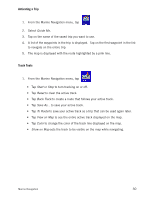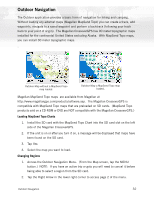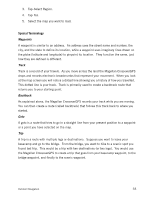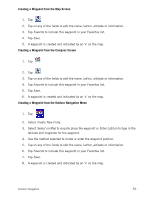Magellan Maestro 3100 Manual - English - Page 44
Creating a Waypoint from the Map Screen, Creating a Waypoint from the Compass Screen, Creating
 |
UPC - 763357117226
View all Magellan Maestro 3100 manuals
Add to My Manuals
Save this manual to your list of manuals |
Page 44 highlights
Creating a Waypoint from the Map Screen 1. Tap 2. Tap on any of the fields to edit the name, lat/lon, altitude or information. 3. Tap Favorite to include this waypoint in your Favorites list. 4. Tap Save. 5. A waypoint is created and indicated by an 'x' on the map. Creating a Waypoint from the Compass Screen 1. Tap 2. Tap 3. Tap on any of the fields to edit the name, lat/lon, altitude or information. 4. Tap Favorite to include this waypoint in your Favorites list. 5. Tap Save. 6. A waypoint is created and indicated by an 'x' on the map. Creating a Waypoint from the Outdoor Navigation Menu 1. Tap 2. Select Create New Entry. 3. Select Select on Map to visually place the waypoint or Enter Lat/Lon to type in the latitude and longitude for the waypoint. 4. Use the method selected to locate or enter the waypoint position. 5. Tap on any of the fields to edit the name, lat/lon, altitude or information. 6. Tap Favorite to include this waypoint in your Favorites list. 7. Tap Save. 8. A waypoint is created and indicated by an 'x' on the map. Outdoor Navigation 35