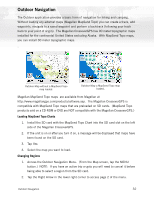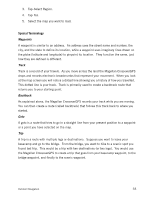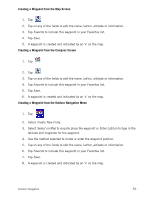Magellan Maestro 3100 Manual - English - Page 45
Setting your Base Camp, Going to your Base Camp, Creating a Goto Route from the Map Screen
 |
UPC - 763357117226
View all Magellan Maestro 3100 manuals
Add to My Manuals
Save this manual to your list of manuals |
Page 45 highlights
Setting your Base Camp 1. Tap 2. Select Change Basecamp. Note: If this is the first time you have accessed the Base Camp function you will be asked to either select the port from the map or enter it's latitude and longitude. 3. Select Select on Map to visually place your port on the map or Enter Lat/Lon to type in the latitude and longitude for your port. 4. Use the method selected to locate or enter the base camp's position. 5. Tap on any of the fields to edit the name, lat/lon, altitude or information. 6. Tap Favorite to include this waypoint in your Favorites list. 7. Tap Save. Going to your Base Camp 1. Tap 2. Select Goto Basecamp. 3. The Map screen is displayed with a Goto route line displayed. Navigate along this line to return to your basecamp. Creating a Goto Route from the Map Screen 1. Pan the cursor along the map to the location you want to go to. 2. Tap 3. Tap Go To. 4. The Map screen is displayed with a Goto route line displayed. Navigate along this line to go to your destination waypoint. Outdoor Navigation 36