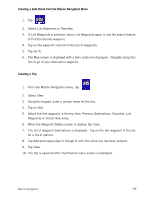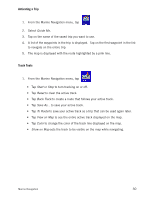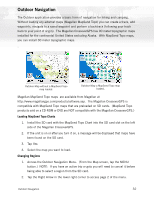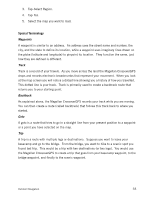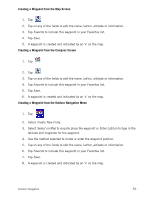Magellan Maestro 3100 Manual - English - Page 43
Create Waypoint
 |
UPC - 763357117226
View all Magellan Maestro 3100 manuals
Add to My Manuals
Save this manual to your list of manuals |
Page 43 highlights
Map Screen Overview 1 2 3 4 5 1 Information Bar 2 Zoom out 3 Position Icon North Indicator 4 Data field 5 Map Scale 6 MENU button 7 8 Create Waypoint Brightness 9 Zoom In 10 Satellite Status 11 11 10 9 8 7 6 Displays information for the cursor position while panning around the map. When tapped, zooms out the map display. Provides a visual indication of your current position. Icon points in the direction you are heading Arrow points towards North. When tapped displays the compass screen. Displays navigation data selected. Displays the current distance scale for the map. Tap and hold for 3 seconds. A list of possible data types is displayed. Tap on the data type you want shown. Tap to display the Outdoor Navigation menu. Tap to save your current position or the cursor position as a waypoint. If cursor position, you can also create a goto route to that waypoint. When tapped displays a slider bar that can be used to adjust the display brightness. When tapped, zooms in the map display. Displays a bar graph indicating satellite signal strength. When tapped displays the Satellite Status screen. Outdoor Navigation 34