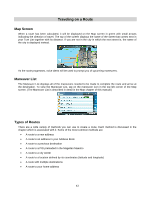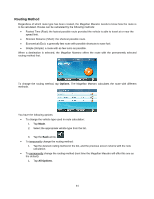Magellan Maestro 4350 Manual - English - Page 48
Multi-Destination Routes
 |
UPC - 763357120851
View all Magellan Maestro 4350 manuals
Add to My Manuals
Save this manual to your list of manuals |
Page 48 highlights
Multi-Destination Routes With the Magellan Maestro you can create routes with more than one destinations. Select one destination and create a single route first. Then turn it to a multi-destination route by selecting additional destinations. Creating Multi-Destination Routes with Plan On Map With the Plan On Map feature you can quickly create a multi-destination route. 1. From the Main Menu, tap the Go To icon. 2. Move down to the next page with the arrow on the right. 3. Tap the Plan On Map icon. 4. Tap the map at the first destination to reach. The location icon jumps there. 5. Tap Destination to create a single route to this destination. (The previous route, if any, is deleted.) 6. Tap the map at the next destination to reach. The location icon jumps there. 7. Tap Continue, and the new point is appended at the end of the previous route. 8. Repeat these two actions until all destinations are added. 9. Tap the GO button to leave Plan On Map. Creating Additional Destinations with Go To Using the search functions of the Magellan Maestro you can easily create a route with multiple destinations. 1. From the Main Menu, tap the Go To icon. 2. Tap Address, POI, Previous, Address Book, Intersection, City Center or Coordinate. 3. Select a new destination as described earlier. 4. If a route already exists, a new screen is displayed with options: 39