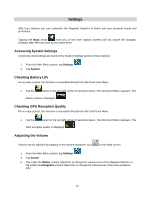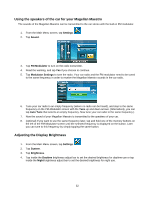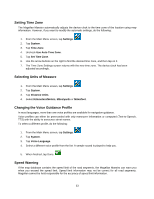Magellan Maestro 4350 Manual - English - Page 65
Backing Up and Restoring Data, Viewing Map and License Informatio - sd restore
 |
UPC - 763357120851
View all Magellan Maestro 4350 manuals
Add to My Manuals
Save this manual to your list of manuals |
Page 65 highlights
Backing Up and Restoring Data Backup and restore provides a way of storing the address book and other data on an SD card inserted in your Magellan Maestro. When the data has been backed up, it can be restored at any time. Please note that when you restore from backed up data, address book and other data will be replaced with the restored data. The Magellan Maestro cannot append backed up data to your existing data. 1. Insert an SD card in your Magellan Maestro. 2. From the Main Menu screen, tap Settings. 3. Tap Backup and Restore. • Tap Backup My Data to save your user data and settings on the inserted SD card. • Tap Restore Saved Data to overwrite your user data and setting with a previous backup available on the inserted SD card. • Tap Factory Reset to delete all user data and reset all settings to their factory defaults. Viewing Map and License Information 1. From the Main Menu screen, tap Settings. 2. Tap Map Information. The installed map databases are listed. 3. Tap Licenses to get information about the software and content licenses you have in your Magellan Maestro. 4. Tap SWID (SoftWare IDentifier) to get the software identifier of your Magellan Maestro and/or the inserted SD card. 56