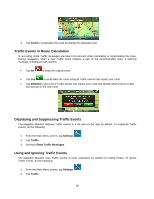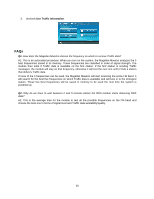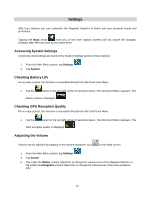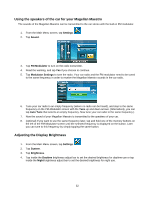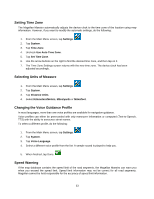Magellan Maestro 4350 Manual - English - Page 62
tting Time Zone, Selecting Units of Measure, Changing the Voice Guidance Profile, Speed Warning
 |
UPC - 763357120851
View all Magellan Maestro 4350 manuals
Add to My Manuals
Save this manual to your list of manuals |
Page 62 highlights
Setting Time Zone The Magellan Maestro automatically adjusts the device clock to the time zone of the location using map information. However, if you want to modify the automatic settings, do the following: 1. From the Main Menu screen, tap Settings. 2. Tap System. 3. Tap Time Zone. 4. Uncheck Use Auto Time Zone. 5. Tap Set Time Zone. 6. Use the arrow buttons on the right to find the desired time zone, and then tap on it. 7. The Time Zone Settings screen returns with the new time zone. The device clock has been adjusted accordingly. Selecting Units of Measure 1. From the Main Menu screen, tap Settings. 2. Tap System. 3. Tap Distance Units. 4. Select Kilometers/Meters, Miles/yards or Miles/feet. Changing the Voice Guidance Profile In most languages, more than one voice profiles are available for navigation guidance. Voice profiles can either be prerecorded with only maneuver information or computed (Text-to-Speech, TTS) with the ability to announce street names. To select a different profile, do the following: 1. From the Main Menu screen, tap Settings. 2. Tap System. 3. Tap Voice Language. 4. Select a different voice profile from the list. A sample sound is played to help you. 5. When finished, tap Done. Speed Warning If the map database contains the speed limit of the road segments, the Magellan Maestro can warn you when you exceed the speed limit. Speed limit information may not be correct for all road segments. Magellan cannot be held responsible for the accuracy of speed limit information. 53