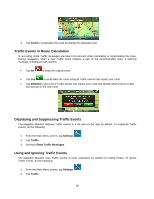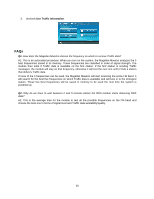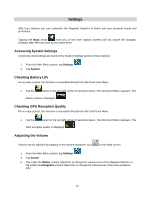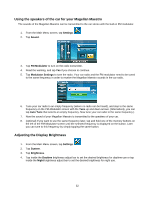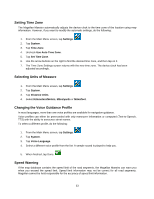Magellan Maestro 4350 Manual - English - Page 63
Setting the 2D Map Display to Heading Up or North Up, tting Auto Night Map Display
 |
UPC - 763357120851
View all Magellan Maestro 4350 manuals
Add to My Manuals
Save this manual to your list of manuals |
Page 63 highlights
To turn on and to adjust this warning, do the following: 1. From the Main Menu screen, tap Settings. 2. Tap Warnings. 3. Check Warn When Speeding to receive the speed alert. 4. Now tap More right to the switch, and set the following options: • In Urban Areas: a relative speed for the alert in built-up areas. • In Rural Areas: a relative speed for the alert in all other areas. • Audible Warning: if turned on, a voice warning is played with the selected voice guidance profile if your speed exceeds the above set limit. • Visible Warning: if turned on, a speed limit sign is displayed on the left side of the Map screen if your speed exceeds the above set limit. The speed that triggers the alert is always relative to the speed limit. When set to 100%, the Magellan Maestro warns you when you exceed the speed limit. When set to 90%, the alert starts when your speed exceeds 90% of the speed limit. Setting the 2D Map Display to Heading Up or North Up The 2D map can be displayed with the top of the display in the direction of your heading or North. 1. From the Main Menu screen, tap Settings. 2. Tap Map Screen. 3. Tap Head Up / North Up. 4. Select North up or Heading up. Setting Auto Night Map Display Normally the map is displayed in vivid colors for daytime use and with dark tints for night use. You can select whether to always use daytime colors, night color or let the Magellan Maestro switch between them automatically a few minutes before sunrise and a few minutes after sunset. 1. From the Main Menu screen, tap Settings. 2. Tap Map Screen. 3. Tap Night Mode. 4. Select On or Off for a fixed color scheme or Automatic for the timed adjustment. 54